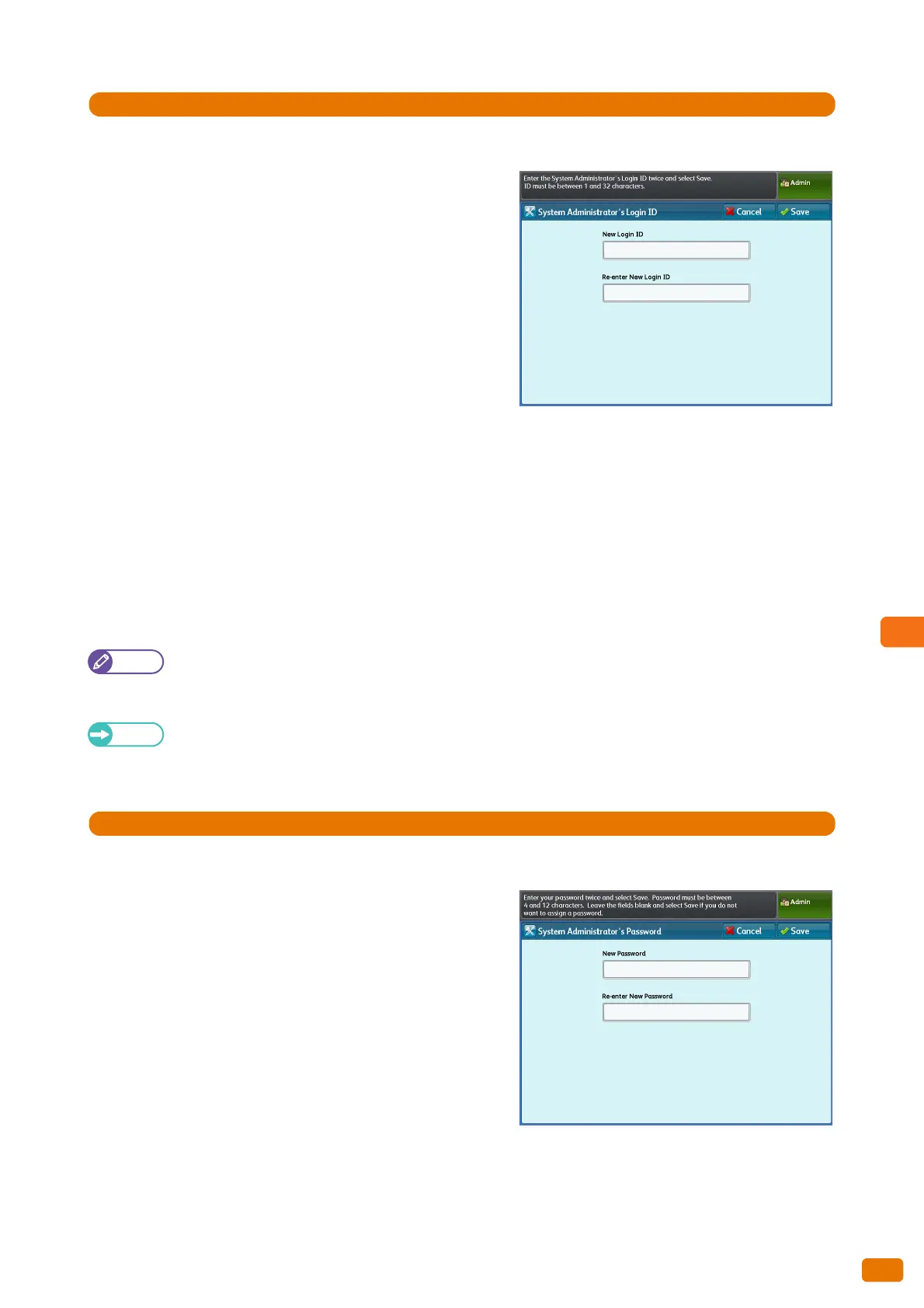331
9.9 Authentication / Security Settings
1.
Press [System Administrator Settings] > [System Administrator's Login ID].
2.
Select [New Login ID].
3.
Enter the system administrator's user ID of up to 32
characters, by using the keyboard displayed on the
screen, and press [Save].
4.
Select [Re-enter New Login ID], re-enter the same system
administrator's ID, and press [Save].
5.
Press [Save].
6.
Press [Yes] on the confirmation screen.
System Administrator's Password
Allows you to set the system administrator's password.
We recommend that you change the default password to enhance security.
The factory default is "x-admin".
To tell the system administrator to enter the password to log in to the machine as system administrator, set
[Password Entry from Control Panel] to [On] in [Authentication] under [Authentication / Security Settings].
After setting the system administrator's User ID, specify the password using 4 to 12 characters.
Note
The system administrator's password is required when changing the machine settings via CentreWare Internet
Services.
For details on using the password on the machine's control panel, refer to "Password Entry from Control Panel" (p.
336).
1.
Press [System Administrator Settings] > [System Administrator's Password].
2.
Select [New Password].
3.
Enter the system administrator's password of 4 to 12
characters, by using the keyboard displayed on the
screen, and press [Save].
4.
Select [Re-enter New Password], re-enter the same
system administrator's password, and press [Save].
5.
Press [Save].
6.
Press [Yes] on the confirmation screen.