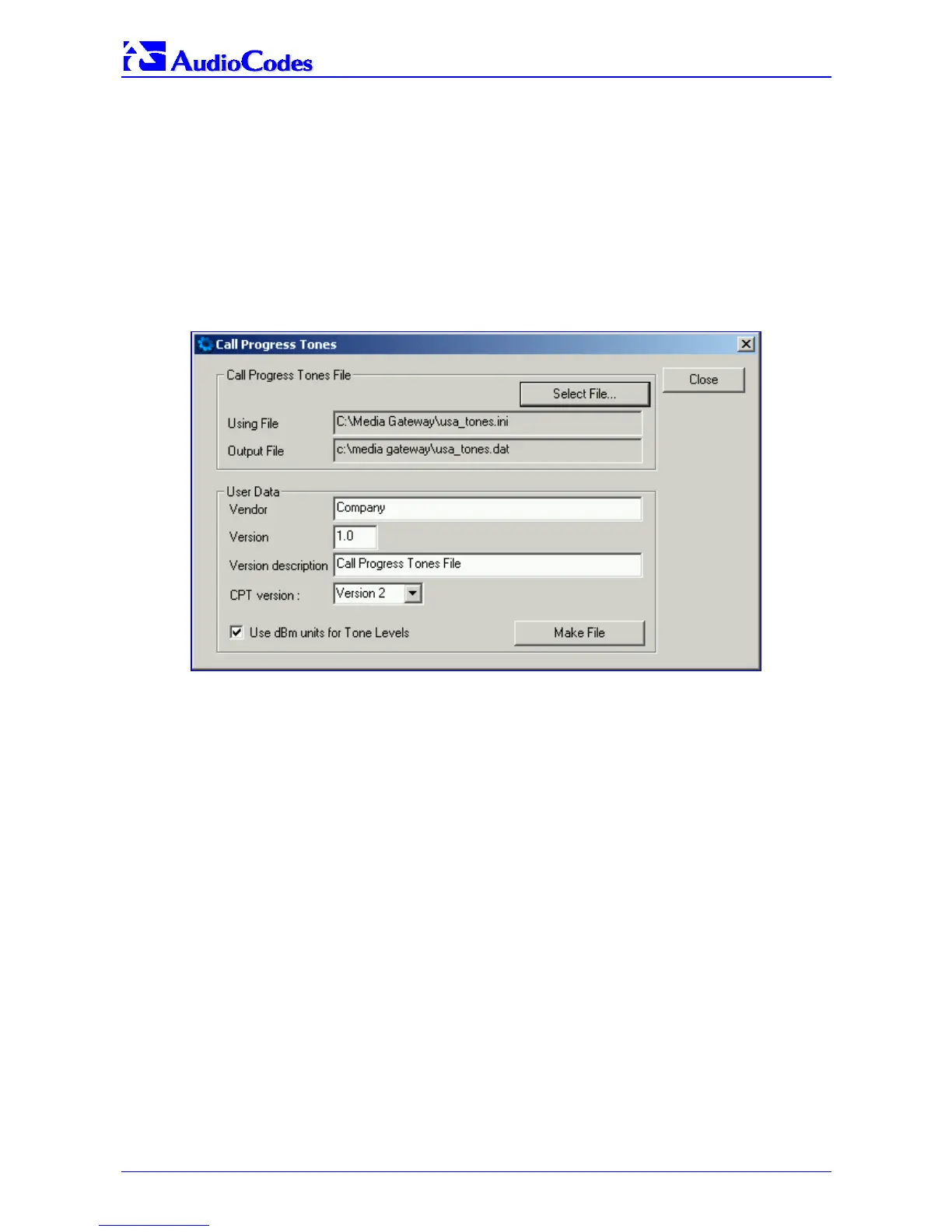MP-1xx SIP
MP-1xx SIP User’s Manual 220 Document #: LTRT-65404
F.1.1 Converting a CPT ini File to a Binary dat File
For detailed information on creating a CPT ini file refer to Section 7.1 on page 143.
To convert a CPT ini file to a binary dat file, take these 10 steps:
1. Execute the TrunkPack Downloadable Conversion Utility, DConvert240.exe (supplied with
the software package); the utility’s main screen opens (shown in Figure F-1).
2. Click the Process Call Progress Tones File(s) button; the ‘Call Progress Tones’ screen,
shown in Figure F-2, opens.
Figure F-2: Call Progress Tones Conversion Screen
3. Click the Select File… button that is in the ‘Call Progress Tone File’ box.
4. Navigate to the folder that contains the CPT ini file you want to convert.
5. Click the ini file and click the Open button; the name and path of both the ini file and the
(output) dat file appears in the fields below the Select File button.
6. Enter the Vendor Name, Version Number and Version Description in the corresponding
required fields under the ‘User Data’ section.
7. Set ‘CPT Version’ to ‘Version 1’ only if you use this utility with a version released before
version 4.4 of the device software (this field is used to maintain backward compatibility).
8. Check the ‘Use dBm units for Tone Levels’ check box. Note that the levels of the Call
Progress Tones (in the CPT file) must be in -dBm units.
9. Click the Make File button; you’re prompted that the operation (conversion) was successful.
10. Close the application.
