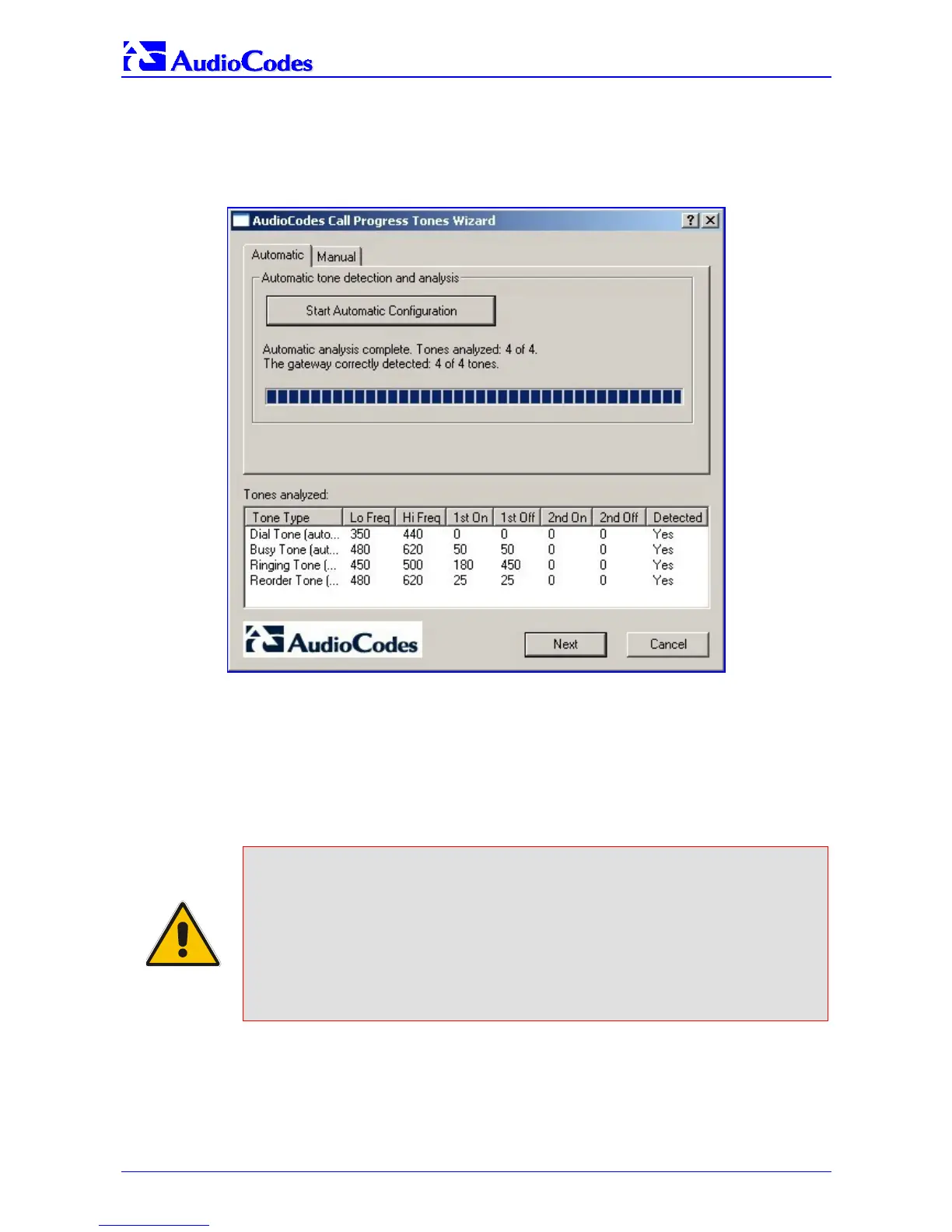MP-1xx SIP
MP-1xx SIP User’s Manual 226 Document #: LTRT-65404
5. The wizard then analyzes the recorded Call Progress Tones and displays a message
specifying the tones that were detected (by the gateway) and analyzed (by the wizard)
correctly. At the end of a successful detection operation, the detected Call Progress Tones
are displayed in the Tones Analyzed pane (refer to Figure F-8).
Figure F-8: Recording Screen after Automatic Detection
6. All four Call Progress Tones are saved (as standard A-law PCM at 8000 bits per sample) in
the same directory as the CPTWizard.exe file is located, with the following names:
cpt_recorded_dialtone.pcm
cpt_recorded_busytone.pcm
cpt_recorded_ringtone.pcm
cpt_recorded_invalidtone.pcm
Note 1: If the gateway is configured correctly (with a Call Progress Tones dat file
loaded to the gateway), all four Call Progress Tones are detected by the
gateway. By noting whether the gateway detects the tones or not, you can
determine how well the Call Progress Tones dat file matches your PBX.
During the first run of the CPTWizard, it is likely that the gateway does not
detect any tones.
Note 2: Some tones cannot be detected by the MP-10x gateway hardware (such as
3-frequency tones and complex cadences). CPTWizard is therefore limited to
detecting only those tones that can be detected on the MP-10x gateway.
At this stage, you can either press Next to generate a Call Progress Tones ini file and terminate
the wizard, or continue to manual recording mode.
F.2.5 Recording Screen – Manual Mode
In manual mode you can record and analyze tones, included in the Call Progress Tones ini file, in
