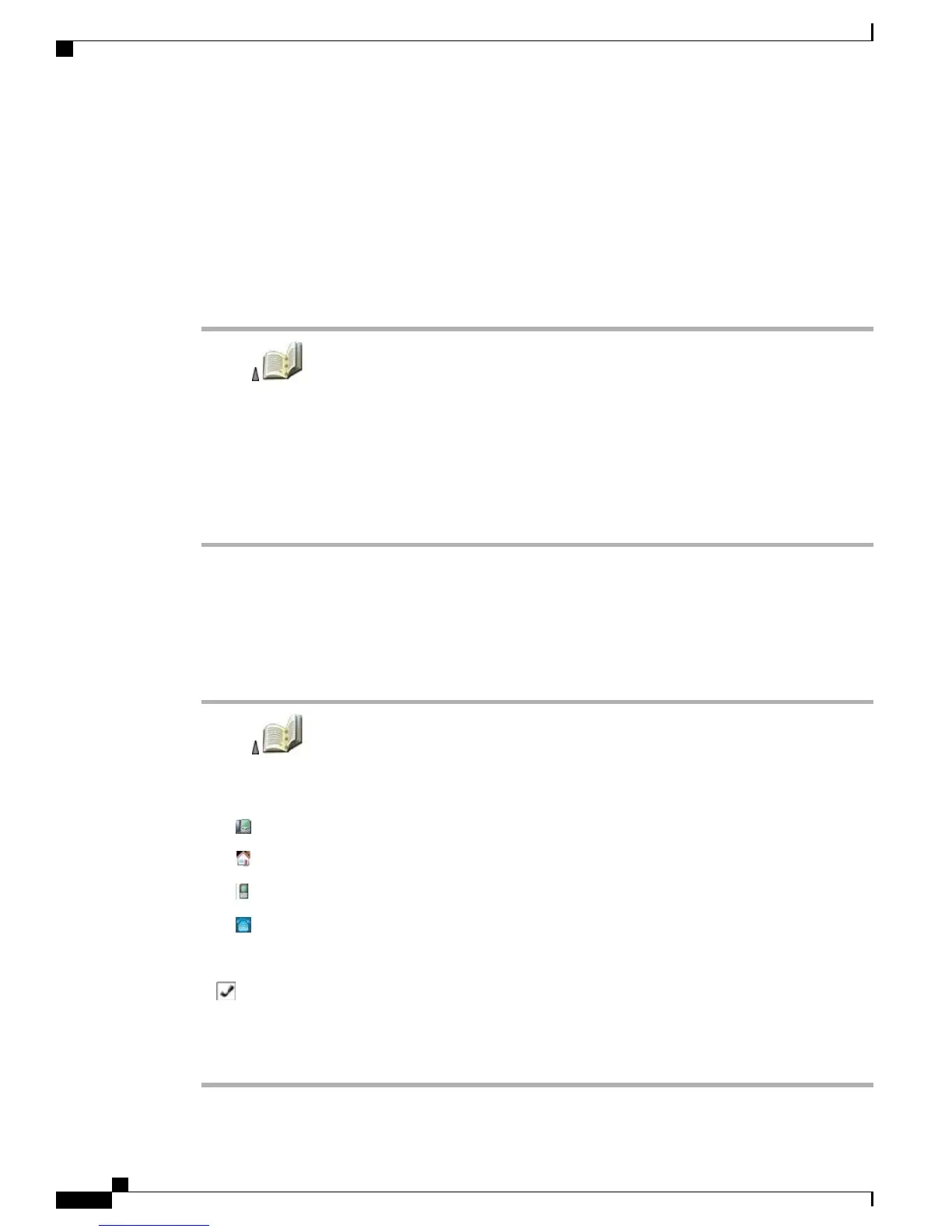•
If you have contact information stored in another location (for example, in Microsoft Outlook or the
Cisco Unified Wireless IP Phone 7920), ask your system administrator whether the file can be imported
into your Phone Book.
Add Contact to Phone Book
Procedure
Step 1
Choose > Phone Book or press Ph Book (if available).
Step 2
Perform one of the following actions:
•
Press New (if Phone Book is empty).
•
Choose Options > New (if Phone Book is not empty).
Step 3
At the New Contact screen, fill in the contact information.
Step 4
When finished, press Options, and then choose Save to save the information or press Cancel.
Assign Primary Number for Contact
Procedure
Step 1
Choose > Phone Book or press Ph Book (if available).
Step 2
Highlight a contact name and choose Options > Details.
Step 3
Select a number:
•
Work phone
•
Home phone
•
Mobile phone
•
Other phone
Step 4
Choose Options > Primary.
A (checkmark) appears next to that number.
The default primary number for a contact is the work phone. You can assign any number as the
primary number.
Note
Step 5
When finished, press Options, and then choose Save to save the information or press Cancel.
Cisco Unified Wireless IP Phone 7925G, 7925G-EX, and 7926G User Guide
80
Call Logs and Directories
Add Contact to Phone Book