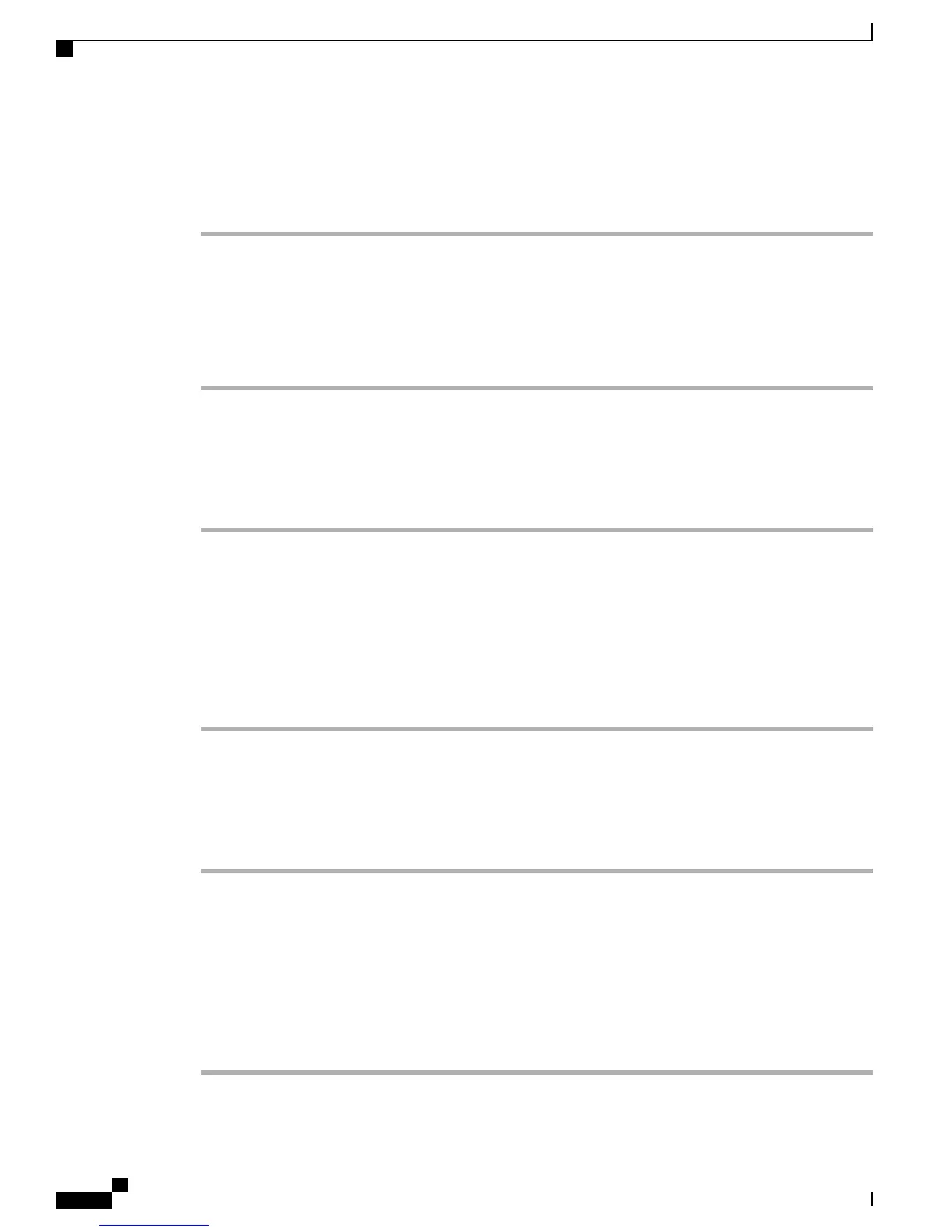Set Up Call Forwarding per Line on Web
Procedure
Step 1
Select the name for the device.
Step 2
Click Line Settings.
Step 3
If you have more than one directory number (line) assigned to your phone, verify that the appropriate line is
selected or choose a new one.
Step 4
In the Incoming Call Forwarding area, choose call forwarding settings for various conditions.
Step 5
Click Save.
Change Voice Message Indicator Setting Per Line on Web
Procedure
Step 1
Select your device.
Step 2
Click Line Settings.
Step 3
If you have more than one directory number (line) assigned to your phone, verify that the appropriate line is
selected or choose a new one.
Step 4
In the Message Waiting Lamp area, choose from various settings.
Typically, the default message waiting setting prompts your phone to display a light and a message to indicate
a new voice message.
Step 5
Click Save.
Change or Create Line Text Label that Appears on Phone Screen on Web
Procedure
Step 1
Select your device.
Step 2
Click Line Settings.
Step 3
If you have more than one directory number (line) assigned to your phone, verify that the appropriate line is
selected or choose a new one.
Step 4
In the Line Text Label area, enter a text label.
If the label contains more than 11 characters, use a shorter name because labels are shortened from the left.
For example, “Customer Service” displays as …er Service on the screen.
Step 5
Click Save.
Cisco Unified Wireless IP Phone 7925G, 7925G-EX, and 7926G User Guide
138
User Options
Features and Services Setup From Web