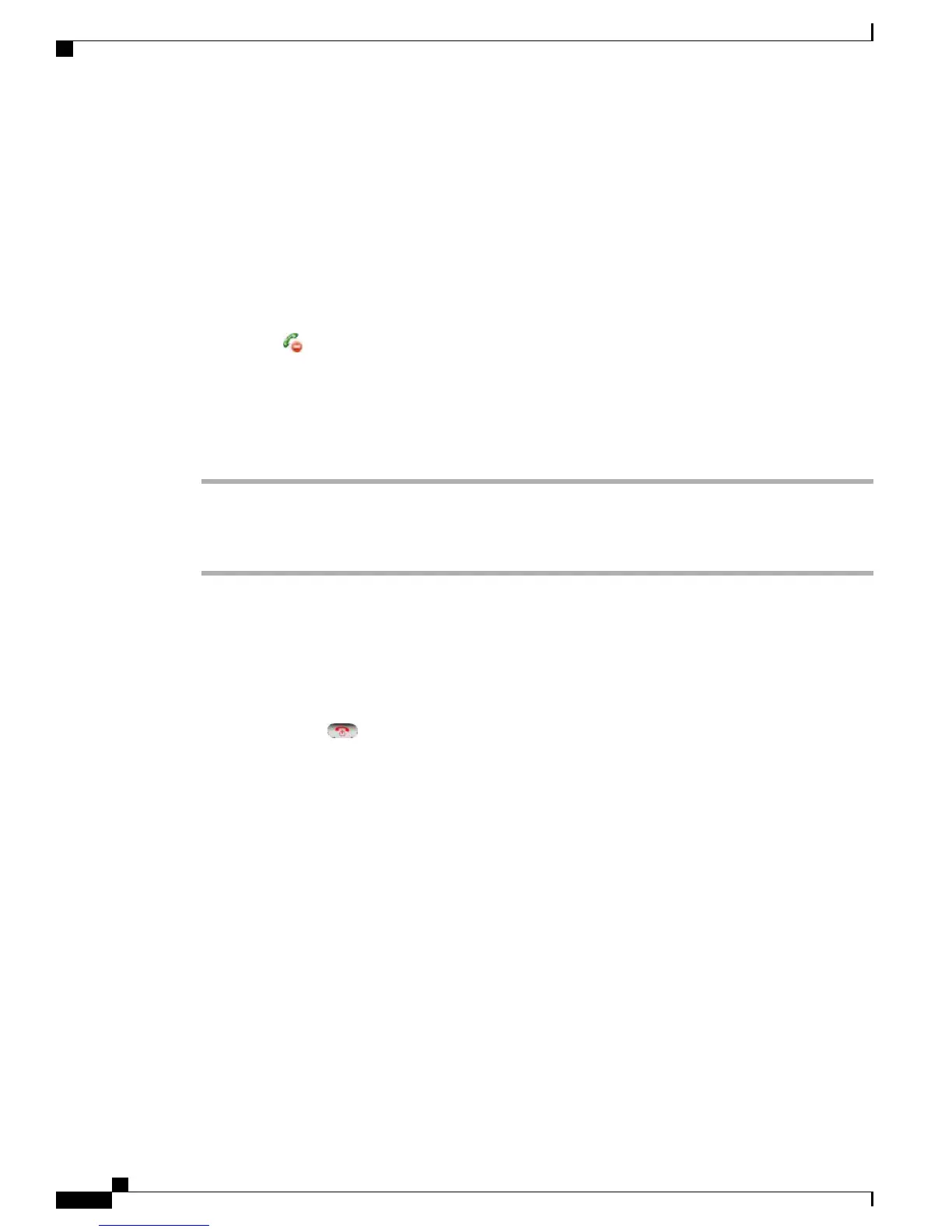Related Topics
Shared Line, on page 62
Conference Calls, on page 49
View Shared Line Status
Procedure
Look for the icon and the In Use Remote message.
Add Yourself to Call on Shared Line
Procedure
Step 1
Highlight a remote-in-use call. You might need to use Line View.
Step 2
Choose Options > Barge or cBarge.
For more information, see Conference Participants List, on page 53.
Leave Barged Call
Procedure
Choose EndCall or .
If you disconnect after using Barge, the remaining parties hear a disconnect tone and the original call continues.
If you disconnect after using cBarge, the call remains a conference call (provided at least three participants
remain on the line).
Privacy and Shared-Line Calls
If you share a phone line, you can use the Privacy feature to prevent others who share the line from viewing
or barging (adding themselves to) your calls.
Tips
•
If the phone that shares your line has Privacy enabled, you can make and receive calls using the shared
line as usual.
•
The Privacy feature applies to all shared lines on your phone. Consequently, if you have multiple shared
lines and Privacy is enabled, coworkers cannot view or barge calls on any of your shared lines.
Cisco Unified Wireless IP Phone 7925G, 7925G-EX, and 7926G User Guide
64
Calling Features
Privacy and Shared-Line Calls