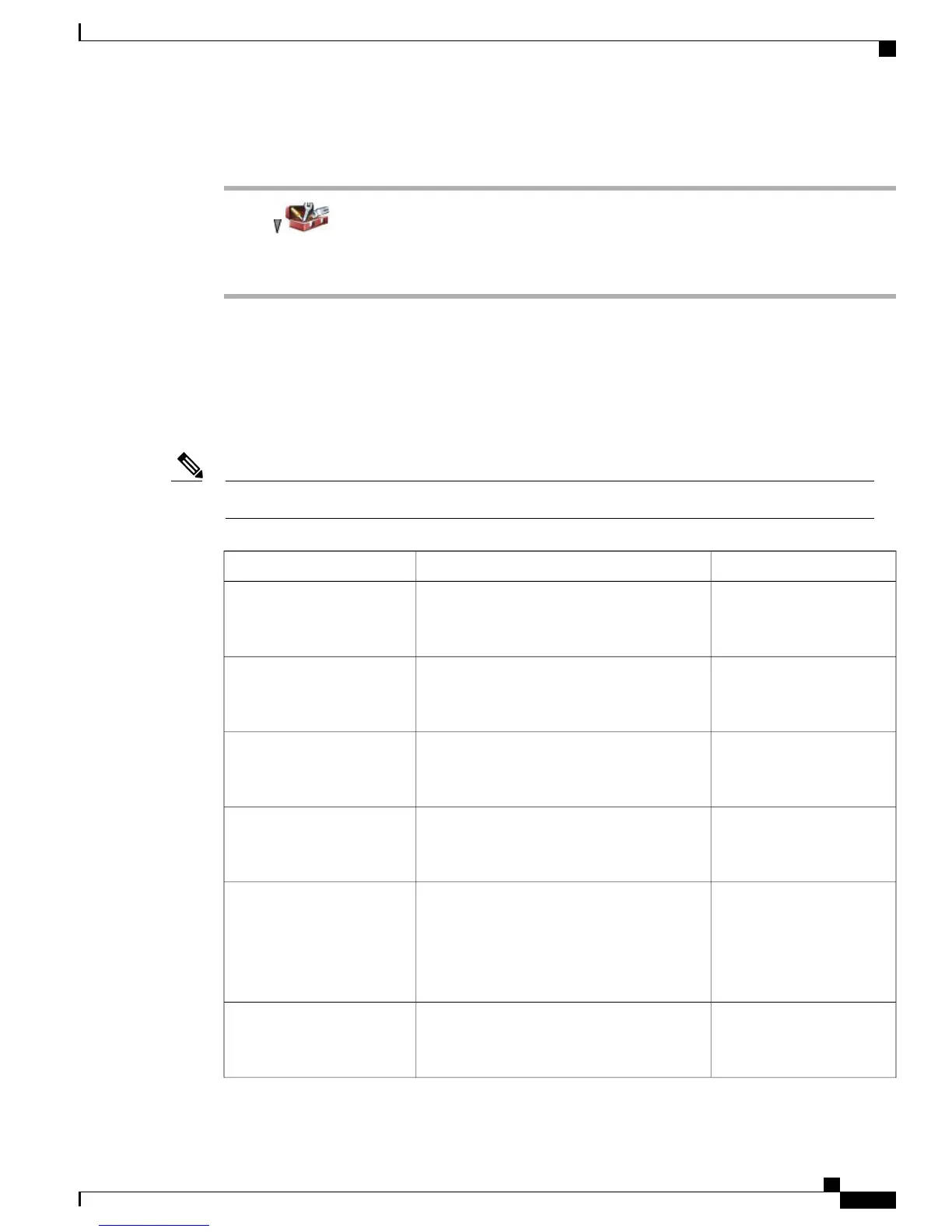Procedure
Step 1
Choose > Phone Settings > Diagnostics.
Step 2
Select Scanner.
Step 3
Position the scanner in front of a bar code and press Scan.
Additional Configuration Options
Your system administrator can configure your phone to use specific softkey templates along with special
services and features, if appropriate. The following table provides an overview of some configuration options
that you might want to discuss with your system administrator based on your calling needs or work environment.
You can locate user guides and other documents listed in this table from the following URL:Note
http://www.cisco.com/en/US/products/hw/phones/ps379/products_user_guide_list.html
For more information...Then...If you...
Talk to your system
administrator or phone
support team.
Ask your system administrator to configure
your line to support more calls.
Need to handle more calls on
your phone line
Talk to your system
administrator or phone
support team.
Ask your system administrator to configure
one or more additional directory numbers for
you.
Need more than one phone
line
Talk to your system
administrator or phone
support team.
Ask your system administrator to configure a
new softkey template and assign it to your
phone.
Need different softkeys, such
as iDivert, to display when
phone is ringing or in use
Talk to your system
administrator or phone
support team.
Ask your system administrator to configure
the Java software modules for your phone.
Want to use Java MIDlets
See User Options, on page
125.
Verify that you are using all your currently
available speed-dial numbers.
If you need additional speed-dial numbers, try
using Abbreviated Dialing or subscribing to
the Fast Dial service.
Need more speed-dial
numbers
See Shared Line, on page
62.
Request a shared line. This allows you to use
one number for your desk phone and your
wireless IP phone, for example.
Want to use one directory
number for several phones
Cisco Unified Wireless IP Phone 7925G, 7925G-EX, and 7926G User Guide
105
Phone Customization
Additional Configuration Options