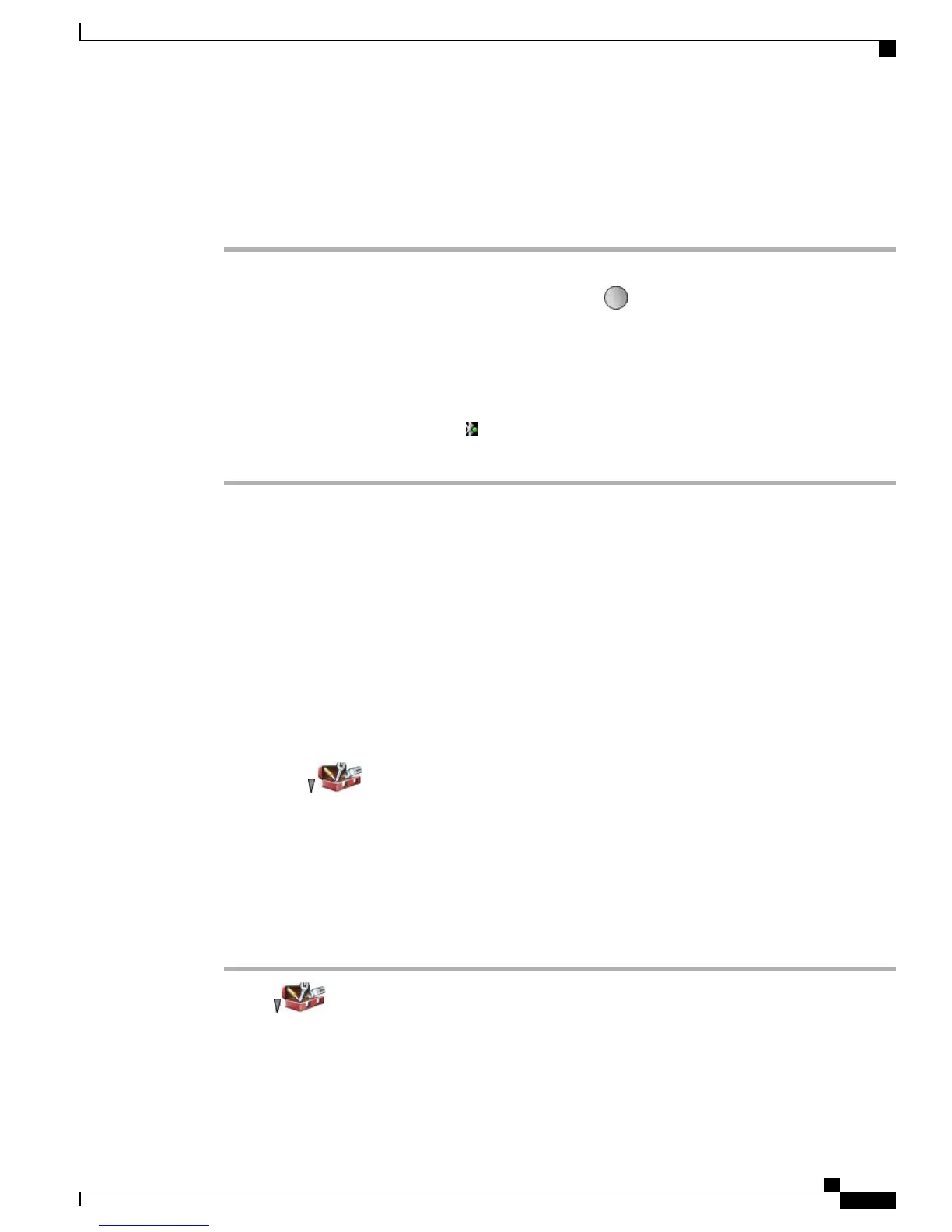Pair Bluetooth Headset with Phone
Procedure
Step 1
From the Scan Results list, select a Bluetooth headset and press Pair.
Step 2
When prompted, enter the Bluetooth Passkey, and then press (Select) or Options > OK.
Obtain the Bluetooth Passkey from your Bluetooth device documentation. Pairing must be completed
within 1 minute or it fails.
Note
If the pairing succeeds, the newly paired headset is added to the Device List and becomes connected to the
phone (if no prior Bluetooth connection exists between another device and the phone).
Step 3
If a prior connection exists, first unpair or disconnect the other device from the phone.
The Bluetooth Device Connected icon displays, and a check mark appears next to the device name.
Step 4
If the pairing fails, press Back to retry.
Related Topics
Unpair Bluetooth Headset from Phone, on page 111
Connect Bluetooth Headset Already Paired (but Not Connected) with Phone
Procedure
Perform one of the following actions:
•
Tap on the headset to send a connection request to the phone.
•
Choose > Phone Settings > Bluetooth > Device List, highlight the headset, and press Options
> Connect.
Unpair Bluetooth Headset from Phone
Procedure
Step 1
Choose > Phone Settings > Bluetooth > Device List.
Step 2
Select a headset from the list, press Options > Unpair.
Step 3
Press Yes to confirm.
The headset disconnects from the phone and is removed from the Device List.
Cisco Unified Wireless IP Phone 7925G, 7925G-EX, and 7926G User Guide
111
Handset, Headset, and Speakerphone
Pair Bluetooth Headset with Phone