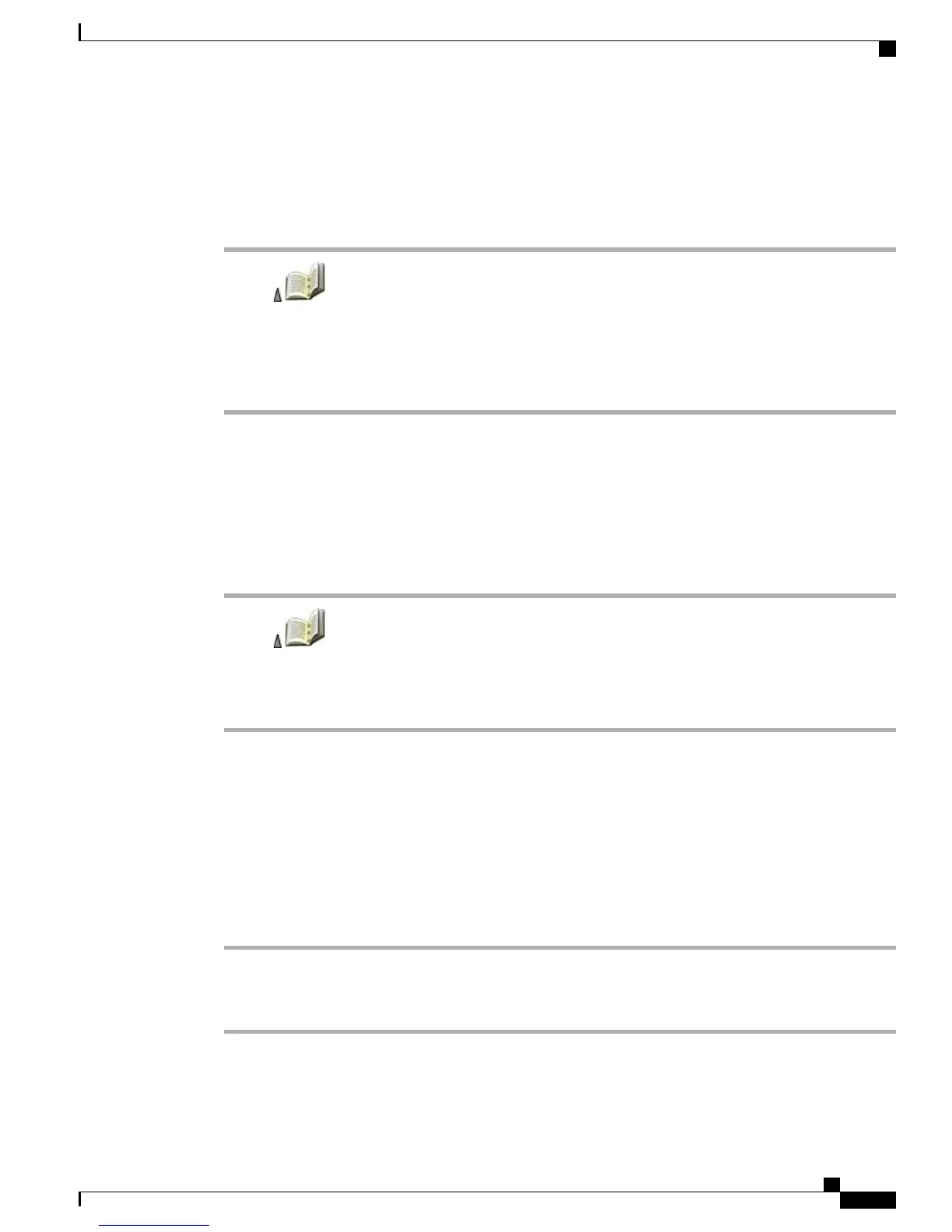Copy Phone Number from Directory to Existing Phone Book Contact
Procedure
Step 1
Choose > Corporate Directory (name can vary).
Step 2
Use your keypad to enter the search criteria, such as the name, and then press Search.
Step 3
When the listing appears, choose Options > Store > Use Existing Contact.
Step 4
On the Phone Book contacts list, highlight a name.
Step 5
Select the phone type to store the number.
Assign Speed Dial to Contact Number in Phone Book (from Speed Dial Screen)
Speed Dial 1 is always assigned to voicemail. You cannot remove or reassign this speed dial.
Procedure
Step 1
Choose > Speed Dials.
Step 2
Highlight an unassigned speed dial and press Assign. A list of Phone Book contacts appears.
Step 3
Highlight a name. Choose the primary number, or scroll left or right to choose another number, and then press
Select. The selected number is assigned to the speed dial.
Related Topics
Advanced Call Options, on page 33
Assign Speed Dial to Contact Number in Phone Book (From Main Screen)
Procedure
Step 1
Press and hold an unassigned speed-dial number for about 2 seconds, and then press Yes. The Phone Book
main screen appears.
Step 2
Highlight a contact and press Select to assign the speed dial to the primary number.
Cisco Unified Wireless IP Phone 7925G, 7925G-EX, and 7926G User Guide
85
Call Logs and Directories
Copy Phone Number from Directory to Existing Phone Book Contact