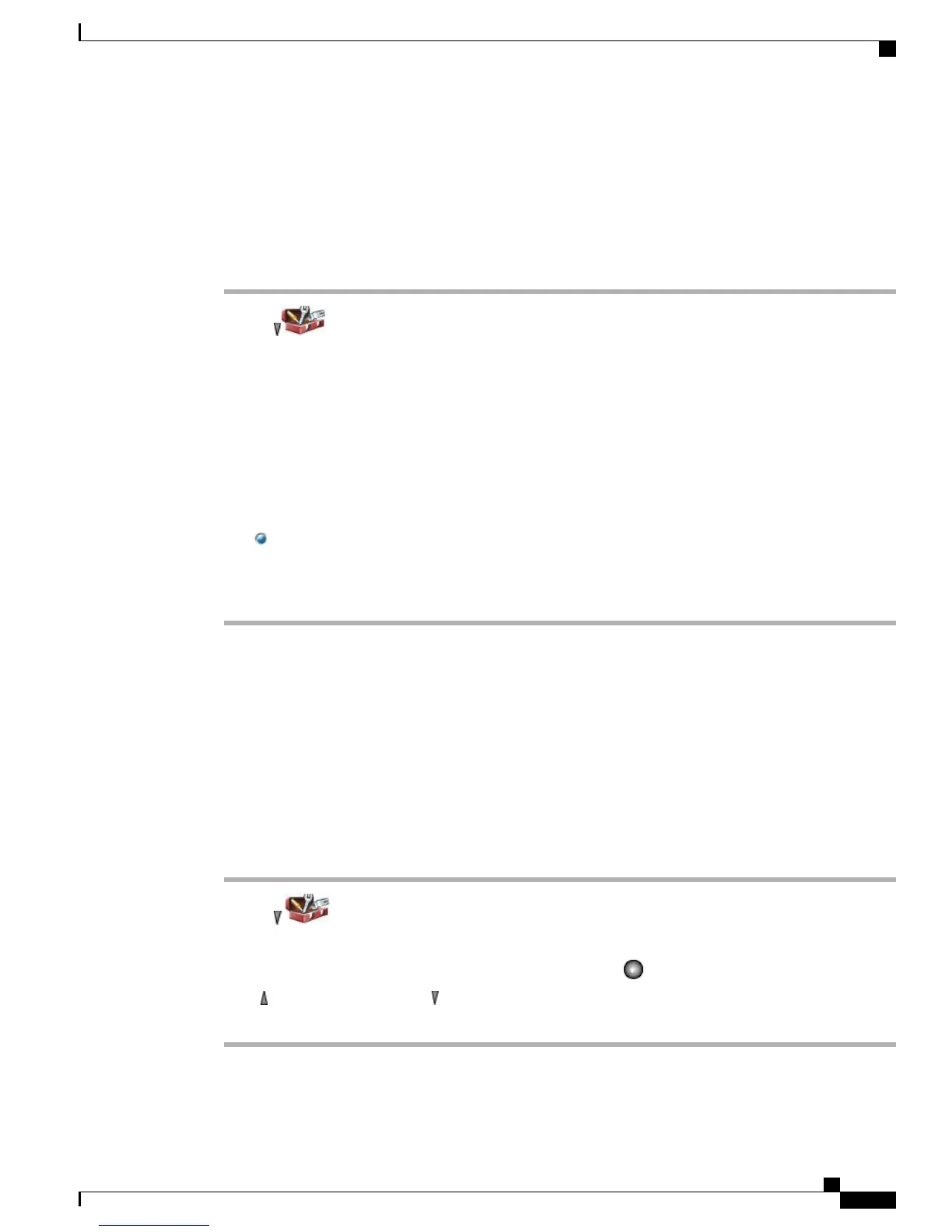Change Phone Alert Type
Procedure
Step 1
Choose > Phone Settings > Sound Settings > Alert Pattern.
Step 2
Select one of the following items:
•
Ring Only
•
Vibrate Only
•
Silent
•
Vibrate, Then Ring
•
Vibrate And Ring
The icon appears next to your selection.
Step 3
Press Save to make the change or press Cancel.
This change applies only to the handset and not to the desktop charger.Note
Custom Volume Settings
You can adjust the ring and speaker volume settings for your phone.
Adjust Ring Volume Level
Procedure
Step 1
Choose > Phone Settings > Sound Settings > Volumes.
Step 2
Select Ring.
Step 3
To make a ring selection, press the number key for the item, the button, or the Change softkey.
Step 4
Press to increase the volume or to decrease the volume and hear a sample ring volume.
Step 5
Press Save to make the change or press Cancel.
Cisco Unified Wireless IP Phone 7925G, 7925G-EX, and 7926G User Guide
95
Phone Customization
Change Phone Alert Type