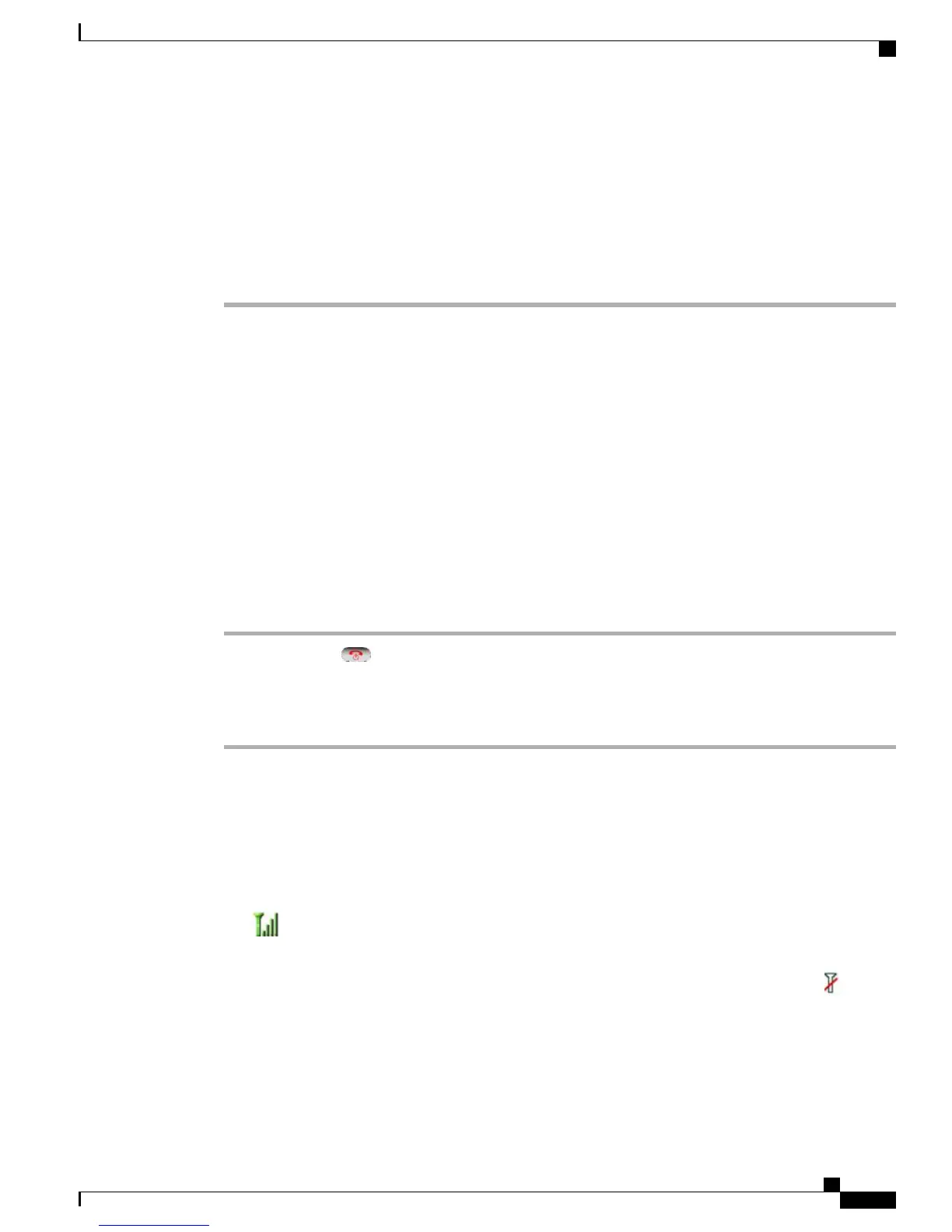c) Click Install the Software automatically (Recommended) and click Next.
d) After a few moments, the Cannot Install This Hardware dialog box appears. Click Don't prompt me
again to install this software.
e) Click Finish to close the dialog box.
Step 4
Monitor the indicator light after the phone briefly displays USB Connected on the status line.
While the battery is charging, the indicator light is red. When the battery is fully charged, the indicator light
turns green.
After Battery Is Charged
After charging the battery, you must turn on the phone to make and receive calls.
Tip
Your idle phone screen can turn off after a time interval. To alert you that the phone is still turned on and
connected to the wireless network when using battery power, the indicator light flashes green every 2 seconds.
Power On Phone
Procedure
Step 1
Press and hold the (red button) until the phone powers on.
Step 2
You might need to enter a username and password to access the wireless network.
After completing authentication and registration with Cisco Unified Communications Manager, the phone
displays the main screen and is ready to place or receive calls.
Related Topics
Set Username and Password, on page 24
Signal Strength Indication
The icon indicates the strength of the signal between the wireless access point and your phone. Your
phone must have at least one bar to place or receive calls.
When you move the phone out of signal range, you lose connection with the wireless LAN. The icon
appears, and the status line displays the message Leaving service area.
Cisco Unified Wireless IP Phone 7925G, 7925G-EX, and 7926G User Guide
23
Phone Installation
After Battery Is Charged