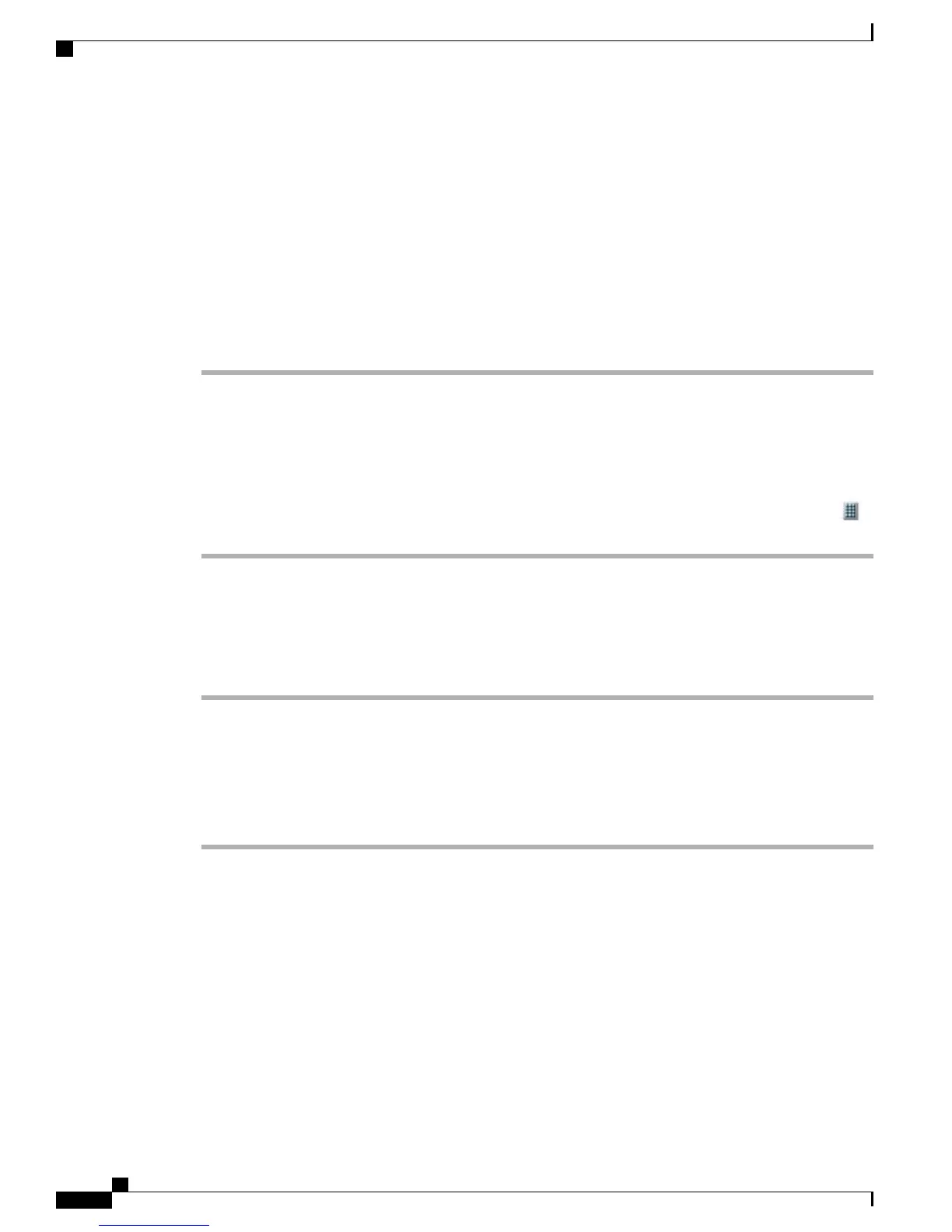Tips
•
You can have up to six numbers appear in your Line View screen (a combination of line and speed-dial
numbers).
•
If your speed-dial label contains more than 11 characters, use a shorter label because labels are shortened
from the left. For example, “Customer Service” displays as “…er Service” on the screen.
Set Up Line View Speed-Dial Numbers
Procedure
Step 1
Select the name for the device.
Step 2
Click Speed Dials.
Step 3
Enter a phone number as you would dial it.
Step 4
Enter a label for the speed-dial number that is 11 characters or less.
Step 5
Click Save.
If you have speed dials configured in your Line View, the speed-dial label appears next to the
icon.
Note
Set Up Abbreviated Dials
Procedure
Step 1
Select the name for the device.
Step 2
Click Speed Dials.
Step 3
Enter a phone number as you would dial it and label for an Abbreviated Dialing code.
Step 4
Click Save.
Make note of the number for the Abbreviated Dialing Code. Use this code with Options > AbbrDial
to access the abbreviated-dial number.
Note
Fast Dials Setup
For more information, see Personal Directory on Web, on page 130.
You can also set up Fast Dials on your phone. See the Personal Directory, on page 75.
Personal Directory on Web
The Personal Directory feature set that you can access on your computer consists of:
•
Personal Address Book (PAB)
Cisco Unified Wireless IP Phone 7925G, 7925G-EX, and 7926G User Guide
130
User Options
Features and Services Setup From Web