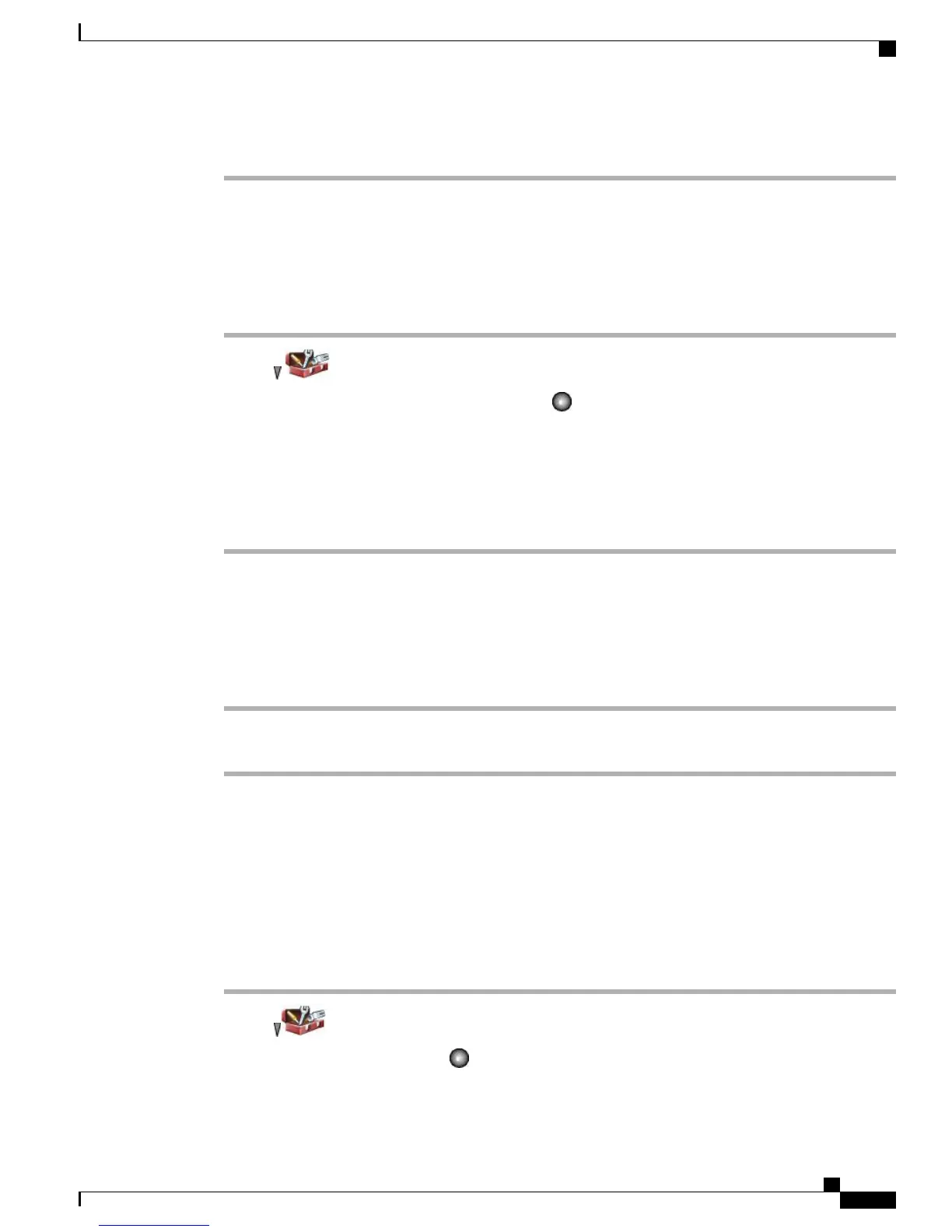When the display setting time expires, the screen dims for 10 seconds, and then goes dark.
Change Service Coverage LED Indication
Procedure
Step 1
Choose > Phone Settings > Display Settings.
Step 2
Highlight LED Coverage Indicator, and then press or Change.
Step 3
Select one of the following:
•
Enable (default setting)
•
Disable
Step 4
Press Save to make the change or press Cancel.
Change Phone Screen Language
Procedure
Step 1
Log in to your User Options web pages.
Step 2
Change the language setting.
Related Topics
User Options, on page 125
Change Font Size
Procedure
Step 1
Choose > Phone Settings > Display Settings.
Step 2
Highlight Font Size, and then press or Change.
Step 3
Select one of the following choices:
Cisco Unified Wireless IP Phone 7925G, 7925G-EX, and 7926G User Guide
99
Phone Customization
Change Service Coverage LED Indication