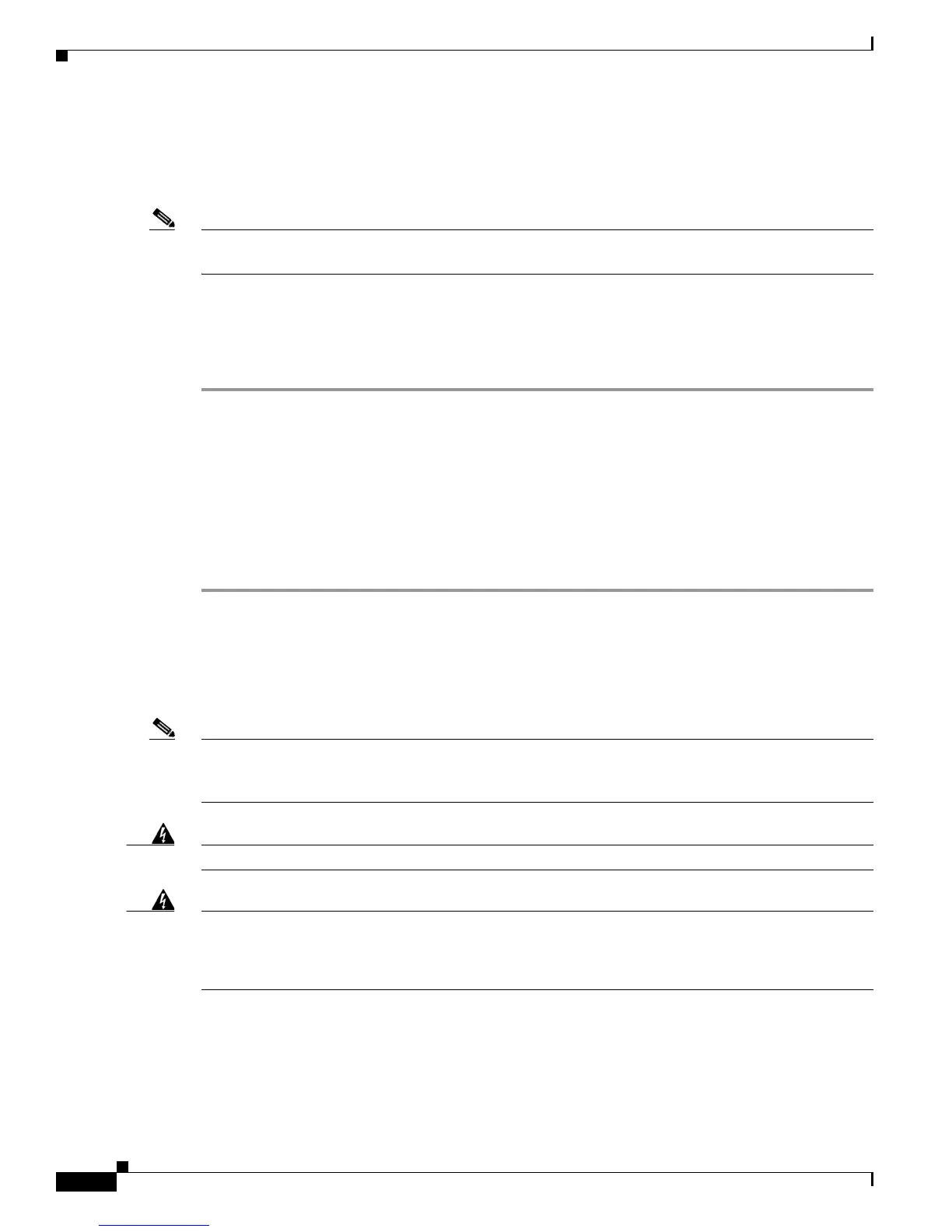6-6
Cisco Nexus 7000 Series Hardware Installation and Reference Guide
OL-23069-07
Chapter 6 Installing Power Supplies
Connecting an AC Power Supply to AC Power Sources
Step 5 Verify that the power supply is receiving AC power and outputting DC power by making sure that the
INPUT and OUTPUT power supply LEDs are lit and the FAULT LED is not lit or flashing. For an
explanation of all the power supply LEDs and the conditions that they indicate, see Table D-6 on
page D-6.
Note When you first activate the power supply, you can verify the functionality of the LEDs by checking that
each LED turns on for a couple of seconds.
If the Fault LED is flashing red, turn the power switch to standby (labelled as 0), check the AC power
connections on the power supply and the AC power source, and then turn the power switch back on
(labelled as 1). The Input and Output LEDs for the connected power supplies should be green and the
Fault LED should be off.
Connecting a 6-kW AC Power Supply to AC Power Sources
The 6-kW AC power supply ships with one or two power cables that you must attach to the power supply
and its AC power sources. To configure power supply redundancy mode, input source redundancy mode,
or full redundancy mode, you connect the two power supply cables to one or two AC power sources.
To connect a 6-kW AC power supply to one or more power sources, follow these steps:
Step 1 Ensure that the power supply switch located on the front of the power supply is set at standby (labelled
as STBY).
Step 2 Plug one or two AC power cables into the power supply, and use a Phillips-head screwdriver to tighten
the power cable retainer screws on the cable retention device.
Step 3 Plug the other ends of the power cables into one or two AC power sources supplied by the data center.
Note If you are using the combined power mode or power supply redundancy, connect the power cables to the
same 20-A circuit. If you are using the input source redundancy mode or full redundancy mode, connect
one power cable to one AC power source and the other cable to another AC power source.
Warning
Take care when connecting units to the supply circuit so that wiring is not overloaded.
Statement 1018
Warning
This product relies on the building’s installation for short-circuit (overcurrent) protection. Ensure that
the protective device is rated not greater than:
250V, 20 A
Statement 1005
Step 4 Turn the power supply on by turning the power switch from STBY to ON.
Step 5 Verify that the power supply is receiving AC power and outputting DC power by making sure that the
INPUT and OUTPUT power supply LEDs are lit and the FAULT LED is not lit or flashing. For an
explanation of all the power supply LEDs and the conditions that they indicate, see Table D-6 on
page D-6.
