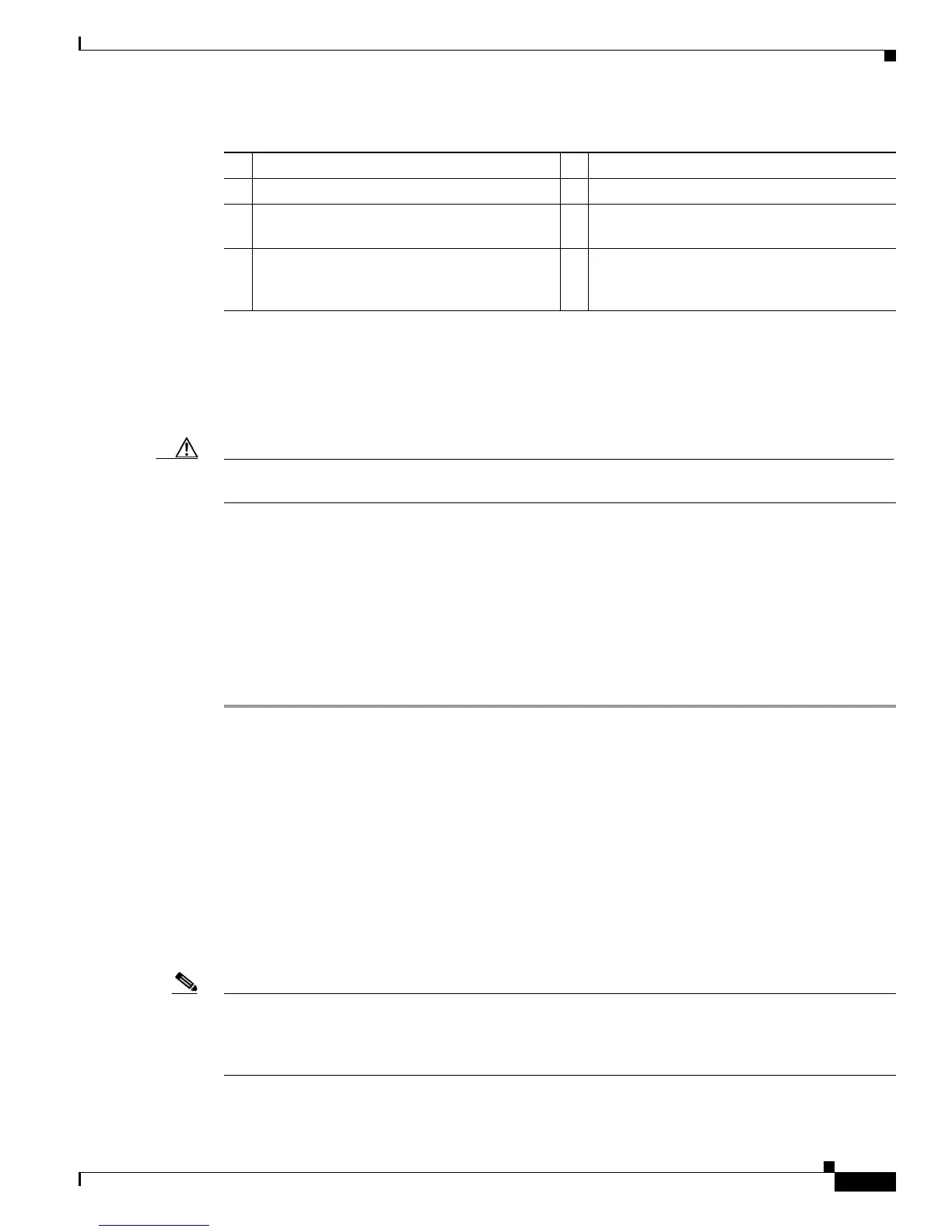10-53
Cisco Nexus 7000 Series Hardware Installation and Reference Guide
OL-23069-07
Chapter 10 Installing or Replacing Components
Replacing or Upgrading a Cisco Nexus 7010 or 7018 Fabric Module During Operations
Step 10 On the replacement module, rotate the two ejector levers fully away from the face of the module.
Step 11 If you are inserting the module into a Cisco Nexus 7010 chassis, turn the module 90 degrees clockwise.
Step 12 With one hand holding each side of the module, align the backside of the module to the slot guides in
the vacated slot, and slide the module part way into the slot.
Caution To prevent ESD damage, avoid touching the electronic circuitry and prevent anything else from coming
in contact with the circuitry.
Step 13 With one or both hands on the face of the module, push the module all the way into the slot until it seats
on the midplane connector. The EMI gasket will close the gap between this module and any module or
chassis edge that is immediately above the module that you just installed.
Step 14 Simultaneously push both ejector levers inward until they come in contact with the face of the module.
The captive screws should be aligned to their holes in the chassis.
Step 15 Tighten the two captive screws on the fabric module to 8 in-lb (0.9 N·m).
Step 16 Verify that the module Status LED is on and becomes green after the module is initialized. To see the
different statuses indicated by this LED, see Table D-5 on page D-6.
Upgrading Fabric 1 Modules with Fabric 2 Modules
If you are running Cisco NX-OS 6.0(x) or a later release, you can upgrade all of the Fabric 1 modules
with Fabric 2 modules in a Cisco Nexus 7010 or 7018 switch (the Cisco Nexus 7009 uses only Fabric 2
modules). You can upgrade the modules during operations if you replace each within a couple of minutes
so that the switch can maintain its designed airflow. The upgrade process is non disruptive to switch
operations if there is at least one fabric module installed and operating in the switch while you upgrade
another fabric module.
When upgrading fabric modules, you must replace all of the Fabric 1 modules in the switch with Fabric
2 modules within 12 hours or you will see a syslog message that reminds you to complete the upgrade.
Note If you power up a switch that has both types of fabric modules installed, only the Fabric 2 modules power
up. If you need the Fabric 1 modules to power up, you must first power off all of the Fabric 2 modules
(see the “Shutting Down a Fabric Module” section on page 8-22) before the Fabric 1 modules can power
up.
1 Open the box. 5 Place the two foam pads on top of the module.
2 Place the foam padding on the bottom. 6 Fold the narrow flaps over the top of the box.
3 Place the foam padding with the middle cut
out on top of the foam padding in the box.
7 Fold the wide flaps over the top of the box.
4 Put the fabric module in an ESD bag (not
shown) and then place the bagged module in
the hole of the padding.
8 Tape the wide flaps together and to the box.
