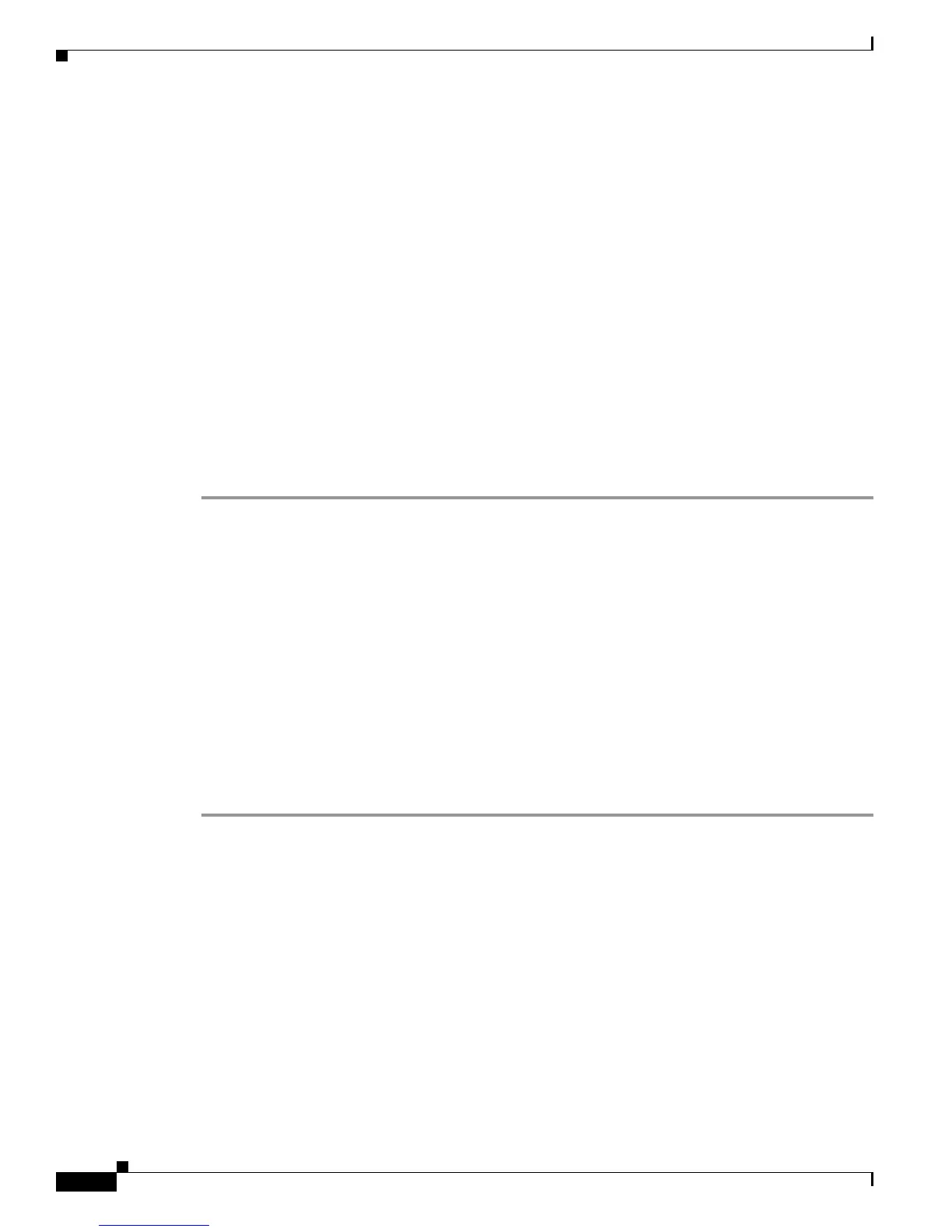9-2
Cisco Nexus 7000 Series Hardware Installation and Reference Guide
OL-23069-07
Chapter 9 Troubleshooting
Troubleshooting the Fan Trays
• For an amber FAN LED, see the “Troubleshooting the Fan Trays” section on page 9-2.
• For an amber SUP LED, see the “Troubleshooting the Supervisor Modules” section on page 9-5.
• For an amber FAB LED, see the “Troubleshooting the Fabric Modules” section on page 9-6.
• For an amber IOM LED, see the “Troubleshooting the I/O Modules” section on page 9-7.
Troubleshooting the Fan Trays
The following conditions indicate that there is a problem with one or more fan tray modules:
• The FAN LED on the chassis is amber.
• The STATUS LED on the fan tray is flashing red.
While the system is running, each fan tray module should be exhausting air and its STATUS LED should
be green, which indicates that all of the fans in that tray are running above the threshold speed.
For a listing of the fan tray LEDs and the conditions that they indicate, see Table D-7 on page D-7.
To troubleshoot a fan tray problem, follow these steps until the problem is resolved:
Step 1 Check if the STATUS LED is flashing red or is not lit on each fan tray. If the LED is flashing red, at least
one fan in the tray is running at a slow speed or not running. If the LED is not lit, no power is going to
the fan tray.
Step 2 Check if the power supply units are providing power to the chassis components. The Output LED on
each power supply unit should be lit and green.
Step 3 Make sure that the fan tray is properly seated in the chassis by following these steps:
a. Loosen the captive screws on the fan tray until they are no longer in the chassis.
b. Place one hand on the handle for the fan tray and pull the fan tray part way out of the chassis.
c. Push the fan tray back into the chassis until it is fully seated on the midplane and make sure that
each captive screw on the fan tray is aligned with its hole in the chassis.
d. Securely tighten each captive screw (to 8 in-lb [0.90 N·m]) to the chassis.
Step 4 Call Cisco TAC and describe the conditions that you are seeing with the fan tray. See the “Contacting
Customer Service” section on page 9-8.
Troubleshooting an AC Power Supply Unit
The following conditions indicate that you need to troubleshoot one or more AC power supply units:
• The PSU LED on the chassis is amber.
• The Input 1, Input 2, or Output LED on a power supply unit is not green.
• The Fault LED on a power supply unit is flashing red.
Also, when there are power problems with other modules or the supervisor module PWR MGMT LED
is amber, you need to troubleshoot the power supply units or check the seating of the modules that are
not receiving power.
