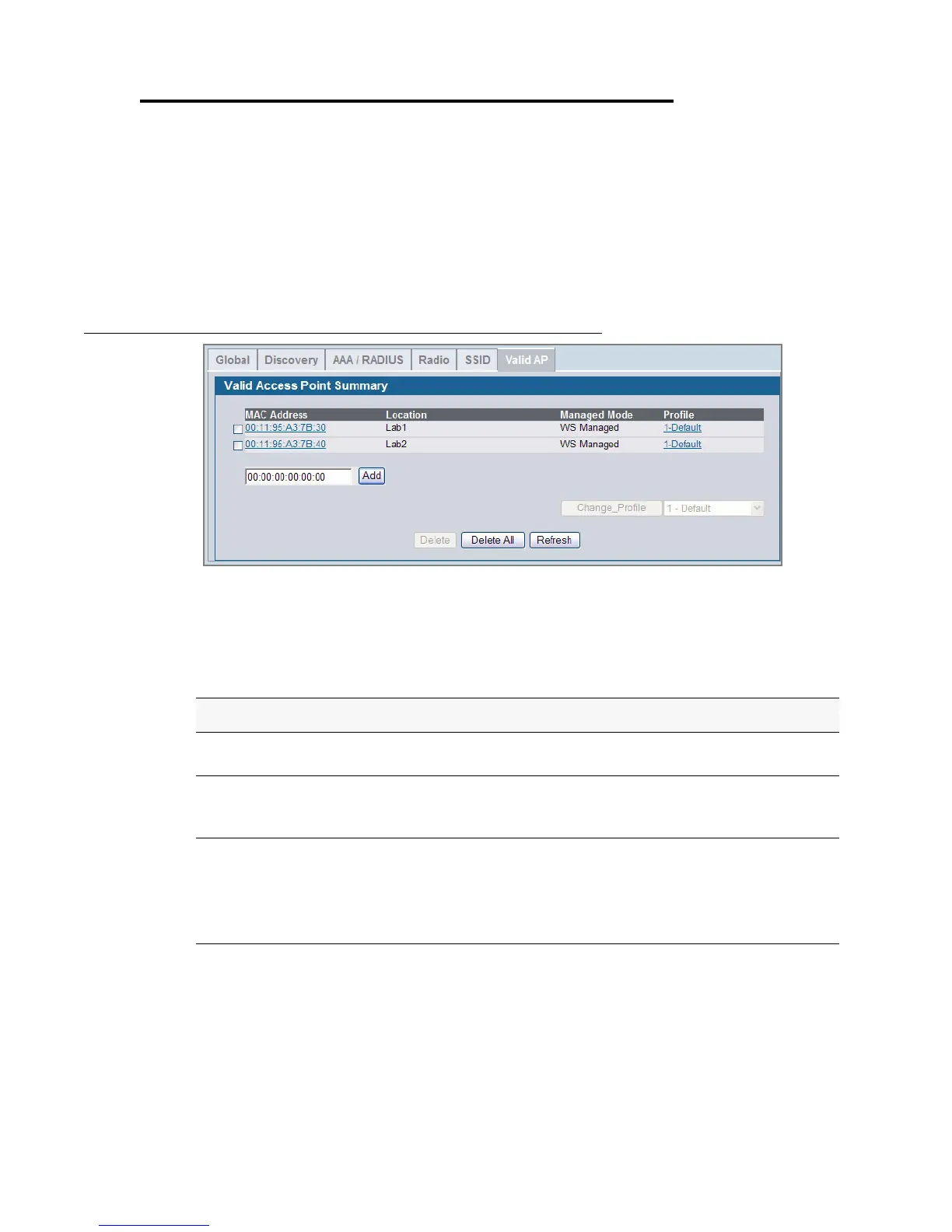106 © 2001- 2008 D-Link Corporation. All Rights Reserved.
D-Link Unified Access System User Manual
Configuring Valid Access Point Settings
You can add an AP into the list of Valid APs from the Administration > Basic Setup > Valid
AP tab, as Figure 47 shows, or you can add an AP from the AP Authentication Failures or
Rogue AP/RF Scan lists.
From the Valid AP page, you can manually set the channel and RF signal transmit power level
for an individual AP. You can also configure the AP mode and local authentication password,
and you can specify which profile the AP uses.
Figure 47. Adding a Valid AP
After you enter the MAC address of the AP to add to the list, click Add to add the AP to the
database and to access the configuration page for the AP. For an AP that is already in the
database, click the MAC address of the AP to access its configuration page.
If you use the local database for AP validation, the switch maintains the database of access
points that you validate. When you add the MAC address of an AP to the database, you can
specify whether the AP is a Managed AP, Standalone AP, or Acknowledged Rogue and assign
Table 15. Valid Access Point Summary
Field Description
MAC Address Enter the MAC address of the AP in this field. When you add the MAC
address, you add the AP to the local database on the switch.
Managed Mode This field displays the current mode of the AP. You can configure the mode
on the Valid Access Point Configuration page, which you access by clicking
the MAC address of the AP.
Profile This field displays the AP profile assigned to the AP.
If you have multiple AP profiles, you can assign a new profile to an AP from
the summary page. Select the check box next to one or more APs, then select
the new profile from the drop-down menu. Click Change Profile to apply
the profile to the selected APs.