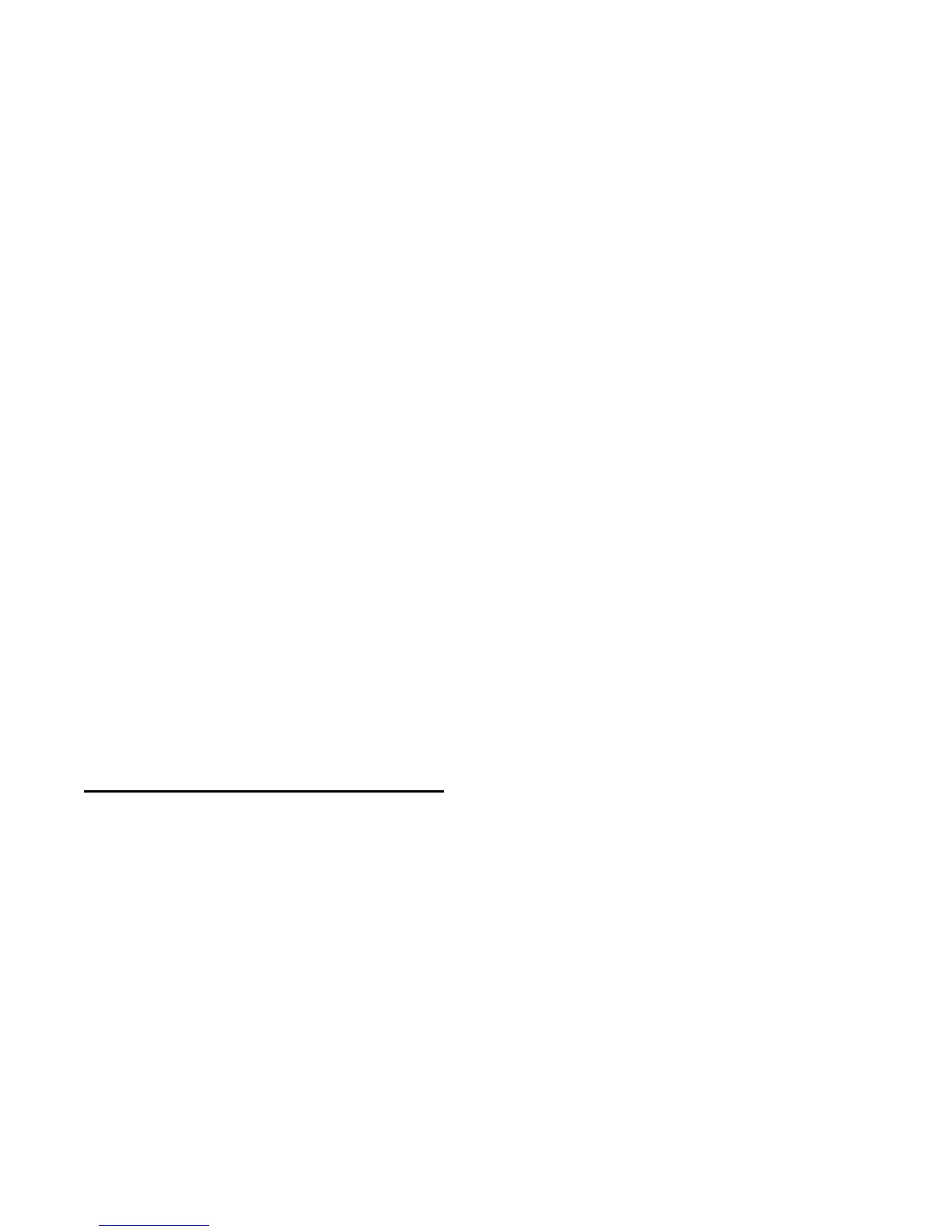28 © 2001- 2008 D-Link Corporation. All Rights Reserved.
D-Link Unified Access System User Manual
Each page contains access to the HTML-based Help that explains the fields and configuration
options for the page. Many pages also contain command buttons.
The following command buttons are used throughout the pages in the Web interface:
Submit Clicking the Submit button sends the updated configuration to the switch.
Configuration changes take effect immediately, but some changes are not
retained across a power cycle unless you save them to the system configura-
tion file.
Save Clicking the Save button saves the current configuration to the system config-
uration file. When you click Save, changes that you have submitted are saved
even when you reboot the system. To save the configuration, use the Save
Changes link in the Tools menu.
Refresh Clicking the Refresh button refreshes the data on the panel.
WLAN Tabs
Many of the pages in the WLAN folder contain tabs to simplify navigation and to group
functions for a common feature. Click the tab to access a specific page.
NOTE: Other packages in the software suite do not use tabs in the Web interface.
Tools Menu
If you mouse over the Tool icon, a list of the following useful system tools appears:
• Reset Configuration
• Reset Password
• Reboot System
• Save Changes
• Download File
• Upload File
• Multiple Image Services
Each item in the list is a link to the Web page where you can perform the related task.
Using the Command-Line Interface
The command-line interface (CLI) is a text-based way to manage and monitor the system. You
can access the CLI by using a direct serial connection or by using a remote logical connection
with Telnet or SSH.
The CLI groups commands into modes according to the command function. Each of the
command modes supports specific commands. The commands in one mode are not available
until you switch to that particular mode, with the exception of the User EXEC mode
commands. You can execute the User EXEC mode commands in the Privileged EXEC mode.
To display the commands available in the current mode, enter a question mark (?) at the
command prompt. To display the available command keywords or parameters, enter a question
mark (?) after each word you type at the command prompt. If there are no additional command