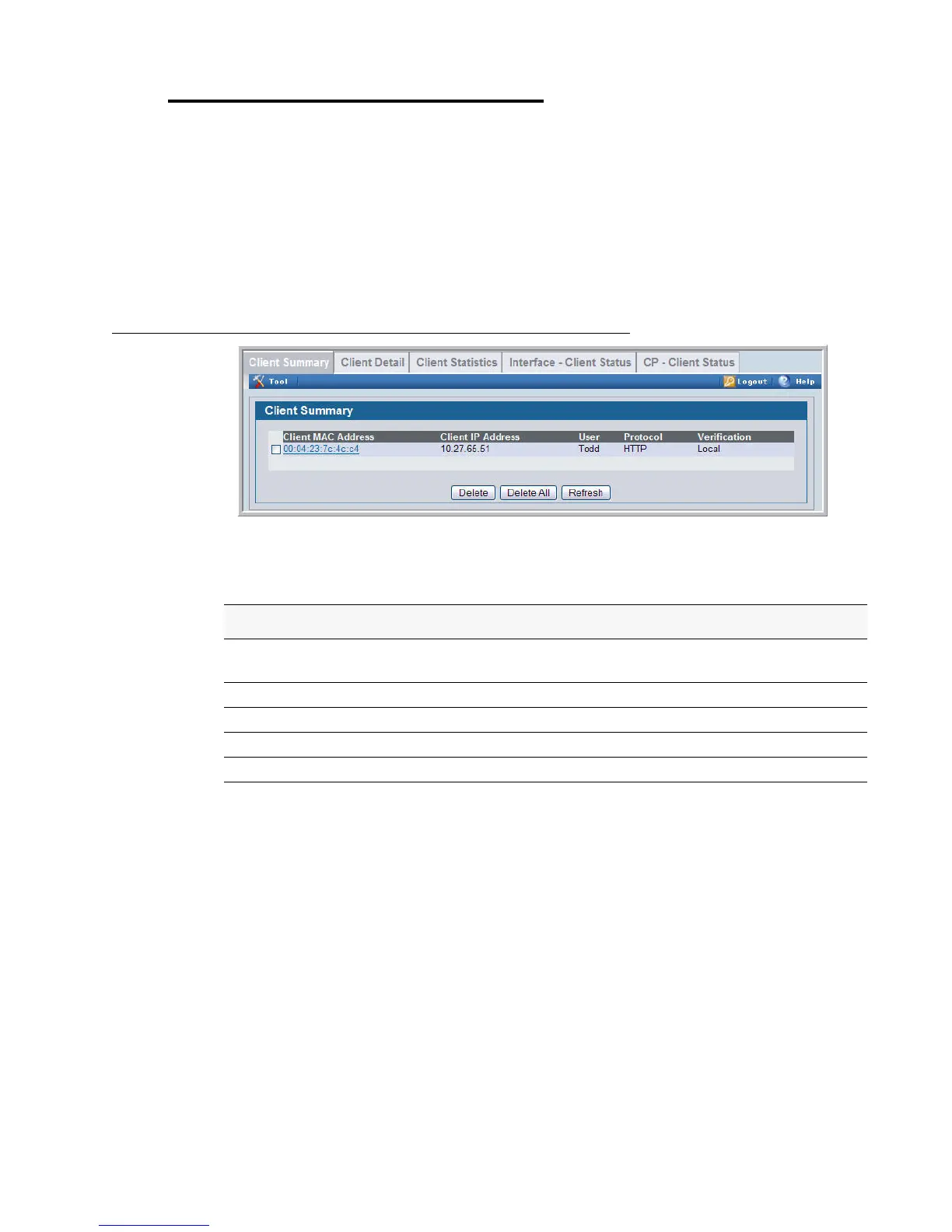Viewing the Client Summary 183
9 Configuring the Captive Portal
Viewing the Client Summary
Use the Client Summary page to view summary information about all authenticated clients
that are connected to the network through the captive portal. From this page, you can manually
force the captive portal to disconnect one or more authenticated clients. The list of clients is
sorted by client MAC address.
To view information about the clients connected to the D-Link Unified Access System through
the captive portal, click Security > Captive Portal > Client Connection Status.
Figure 87. Client Summary
Table 69 describes the fields on the Client Summary page.
To force the captive portal to disconnect an authenticated client, select the check box next to
the client MAC address and click Delete. To disconnect all clients from all captive portals,
click Delete All.
Click the MAC address of a client to view additional status information.
Table 68. Client Summary
Field Description
Client MAC
Address
Identifies the MAC address of the client that has connected to the network
through a captive portal.
Client IP Address Identifies the IP address of the client.
User Displays the user name (or Guest ID) of the connected client.
Protocol Shows the current connection protocol, which is either HTTP or HTTPS.
Verification Shows the current account type, which is Guest, Local, or RADIUS.