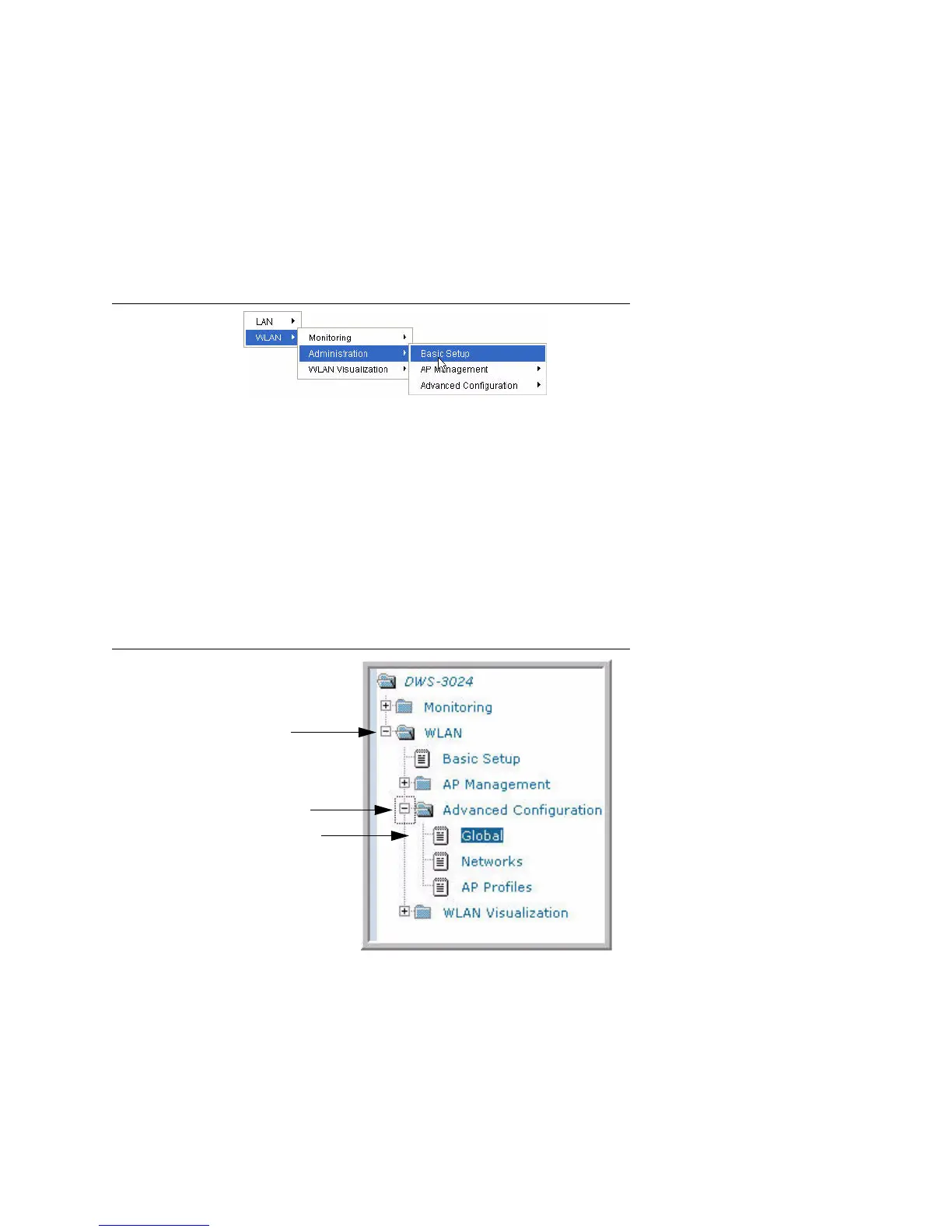Understanding the User Interfaces 27
1 Overview of the D-Link Unified Access System
Click the port you want to view or configure to see a menu that displays statistics and
configuration options. Click the menu option to access the page that contains the configuration
or monitoring options. Click Logout to log out of the Web Interface. From the Logout prompt,
click Ok to save your changes and make the changes permanent. Click Cancel to close the
Web Interface without saving your changes.
If you click the graphic but do not click a specific port, the main menu appears. This menu
contains the same option as the navigation menu on the left side of the page.
Figure 5. Cascading Navigation Menu
Navigation Menu
A hierarchical-tree view appears to the left of the panel. The tree consists of a combination of
folders, subfolders, and configuration and status HTML pages. Click the folder to view the
options in that folder. Each folder contains either subfolders or HTML pages, or a combination
of both. Figure 6 shows an example of a folder, subfolder, and HTML page in the navigation
menu. When you click a folder or subfolder that is preceded by a plus (+), the folder expands
to display the contents. If you click an HTML page, a new page displays in the main frame. A
folder or subfolder has no corresponding HTML page.
Figure 6. Hierarchical Tree Navigation Menu
Configuration and Monitoring Options
The panel directly under the graphic and to the right of the navigation menu displays the
configuration information or status for the page you select. On pages that contain
configuration options, you can input information into fields or select options from drop-down
menus.
Folder
Subfolder
HTML Page