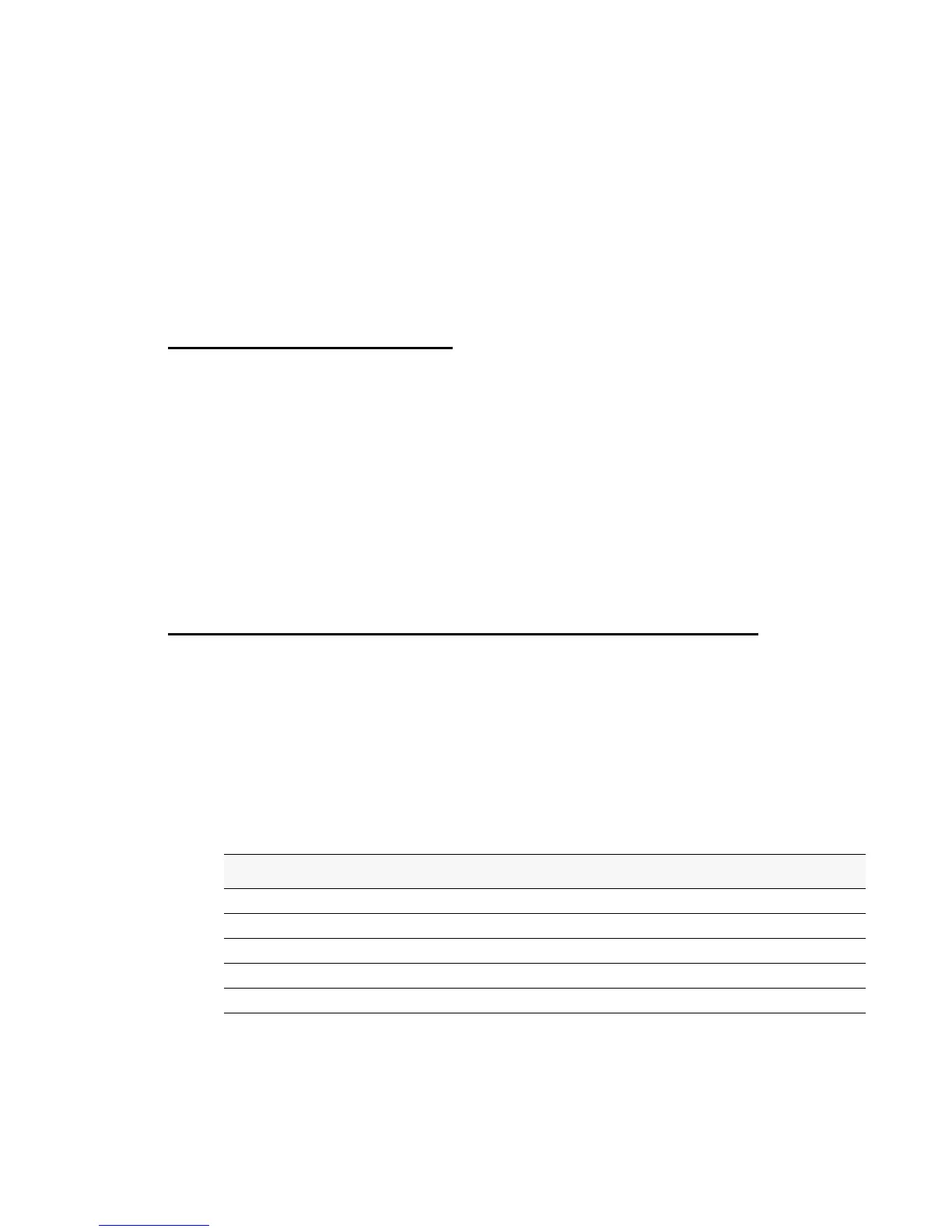Preparing the Access Points 59
4 Installing the D-Link Unified Access System
If you use this method, you will need to reconfigure the cabling for subsequent startup and
deployment of the access point so that the access point is no longer connected directly to the
PC but instead is connected to the LAN.
When you Telnet to the AP CLI the
DLINK-WLAN-AP login: prompt appears.
Enter
admin as the user name and admin as the password. After a successful login, the
DLINK-WLAN-AP# prompt appears.
For information about how to disable the DHCP client on the AP or to set a static IP address,
see “D-Link Access Point” on page 67 in the Assigning the IP Address to Switches and
Managed APs section.
Changing the AP Password
For access to the AP, you need to provide the user name (admin), and a password. We
recommend that you change the default AP password to make access to the device more
secure.
To change the default password, log on to the AP and enter the following command:
set system password <password>
For example, the following command changes the password to test1234.
set system password test1234
The password you type appears in plain text. You are not asked to confirm the password after
you enter it once.
Configuring 802.1X Authentication Information on the AP
On networks that use IEEE 802.1X port-based network access control, a supplicant (client)
cannot gain access to the network until the 802.1X authenticator grants access. If your network
uses 802.1X, you must configure 802.1X authentication information that the AP can supply to
the authenticator.
NOTE:The access point supports MD5 authentication.
Table 4 shows the commands you can use to configure 802.1X supplicant information.
Table 4. IEEE 802.1X Supplicant Commands
Action Command
View 802.1X supplicant settings
get dot1x-supplicant
Enable 802.1X supplicant
set dot1x-supplicant status up
Disable 802.1X supplicant
set dot1x-supplicant status down
Set the 802.1X user name
set dot1x-supplicant user <name>
Set the 802.1s password
set dot1x-supplicant password <password>
