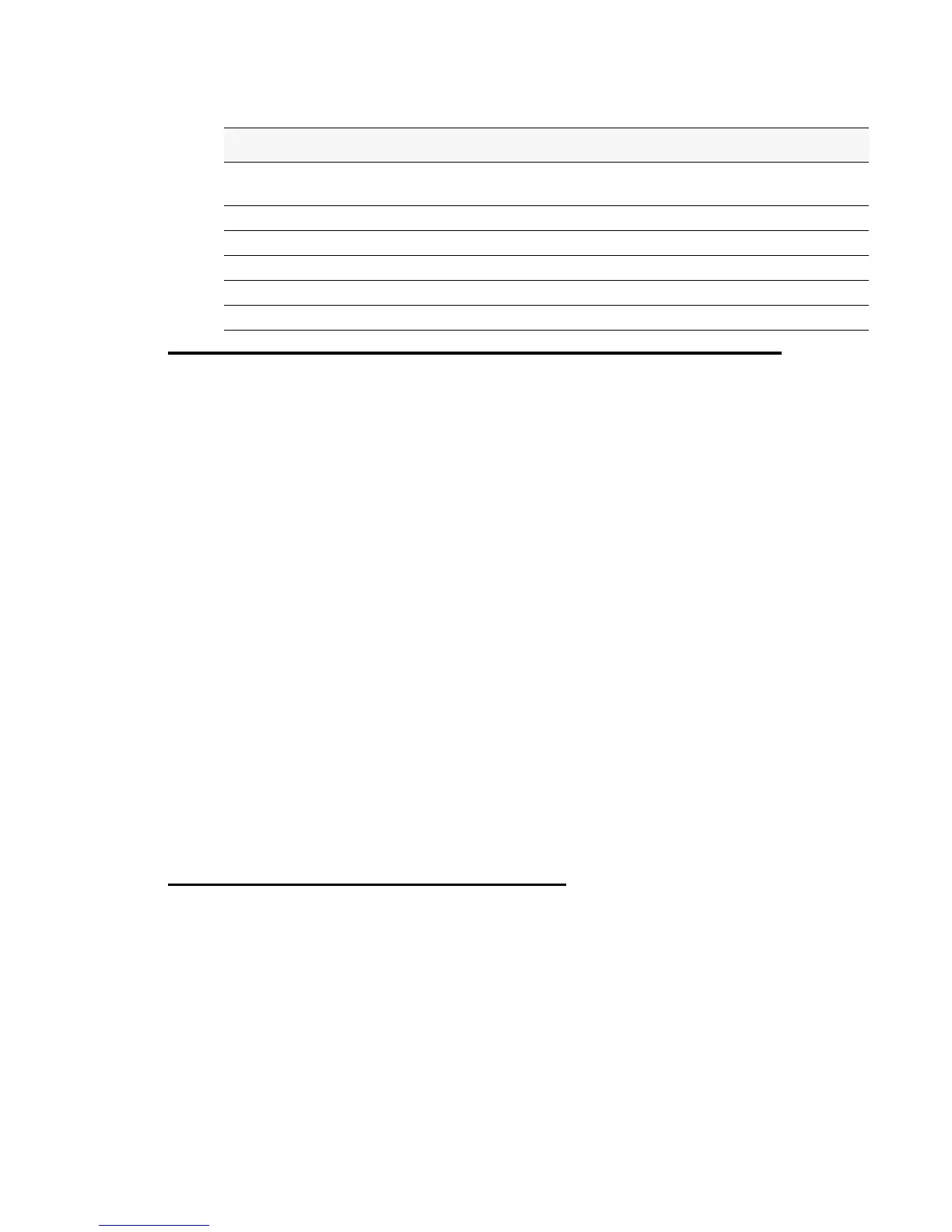Discovering Access Points and Peer Switches 61
4 Installing the D-Link Unified Access System
Table 5. AP VLAN Commands
Discovering Access Points and Peer Switches
The D-Link Unified Switch can discover, validate, authenticate, or monitor the following
system devices:
• Peer Unified Switches
• D-Link Access Points
• Wireless clients
• Rogue APs
• Rogue wireless clients.
This section describes the procedures you use to discover D-Link Access Points and other
D-Link Unified Switches. For information about the discovery of wireless clients, see
“Monitoring Associated Client Information” on page 145. For more information about
discovering rogue devices, see “Monitoring Rogue and RF Scan Access Points” on page 143.
In order for the Unified Switch to discover other WLAN devices and establish communication
with them, the devices must have their own IP address, must be able to find other WLAN
devices, and must be compatible.
When the D-Link Unified Switch discovers and validates D-Link Access Points, the switch
takes over the management of the AP. The default AP Profile settings are listed in
Appendix A.
For information about how to change the AP Profile settings, see Chapter 5, “Configuring
Access Point Settings” on page 83.
Understanding the Discovery Methods
The Unified Switch and AP have multiple ways of discovering each other. The following
examples describe different ways the discovery can occur.
Example 1: L2 Discovery
In Figure 32, the AP and Unified Switch are directly connected. The devices are in the same
layer 2 broadcast domain and use the default VLAN settings. After both devices acquire an IP
Action Command
View management interface
information, including the VLAN ID
get management
Set the management VLAN ID
set management vlan-id <1-4094>
View untagged VLAN information
get untagged-vlan
Enable the untagged VLAN
set untagged-vlan status up
Disable the untagged VLAN
set untagged-vlan status down
Set the untagged VLAN ID
set untagged-vlan vlan-id <1-4094>