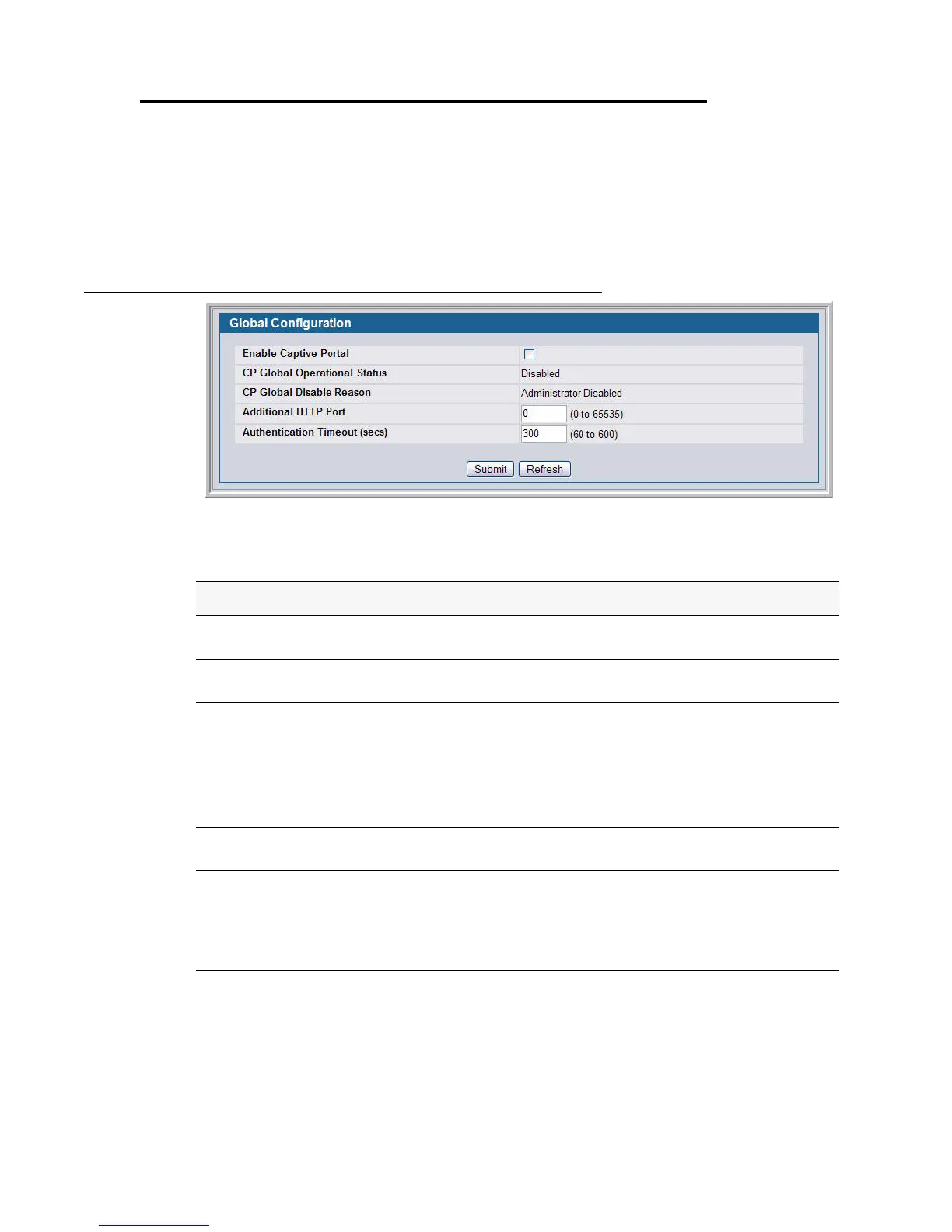168 © 2001- 2008 D-Link Corporation. All Rights Reserved.
D-Link Unified Access System User Manual
Configuring Global Captive Portal Settings
Use the CP Global Configuration page to control the administrative state of the CP feature
and configure global settings that affect all captive portals configured on the switch.
To configure the global CP settings, click Security > Captive Portal > Global
Configuration.
Figure 76. Global Captive Portal Configuration
Table 56 describes the global CP fields you can view or configure.
Table 56. Global Captive Portal Configuration
Field Description
Enable Captive
Portal
Select the check box to enable the CP feature on the switch. Clear the check
box to disable the captive portal feature.
CP Global
Operational Status
Shows whether the CP feature is enabled.
CP Global Disable
Reason
If CP is disabled, this field displays the reason, which can be one of the
following:
• None
• Administratively Disabled
• No IPv4 Address
• Routing Enabled, But no IPv4 routing interface
Additional HTTP
Port
HTTP traffic uses port 80, but you can configure an additional port for HTTP
traffic. Enter a port number between 0-65535 (excluding port 80).
Authentication
Timeout
To access the network through a portal, the client must first enter
authentication information on an authentication Web page. Enter the number
of seconds to keep the authentication session open with the client. When the
timeout expires, the switch disconnects any active TCP or SSL connection
with the client.