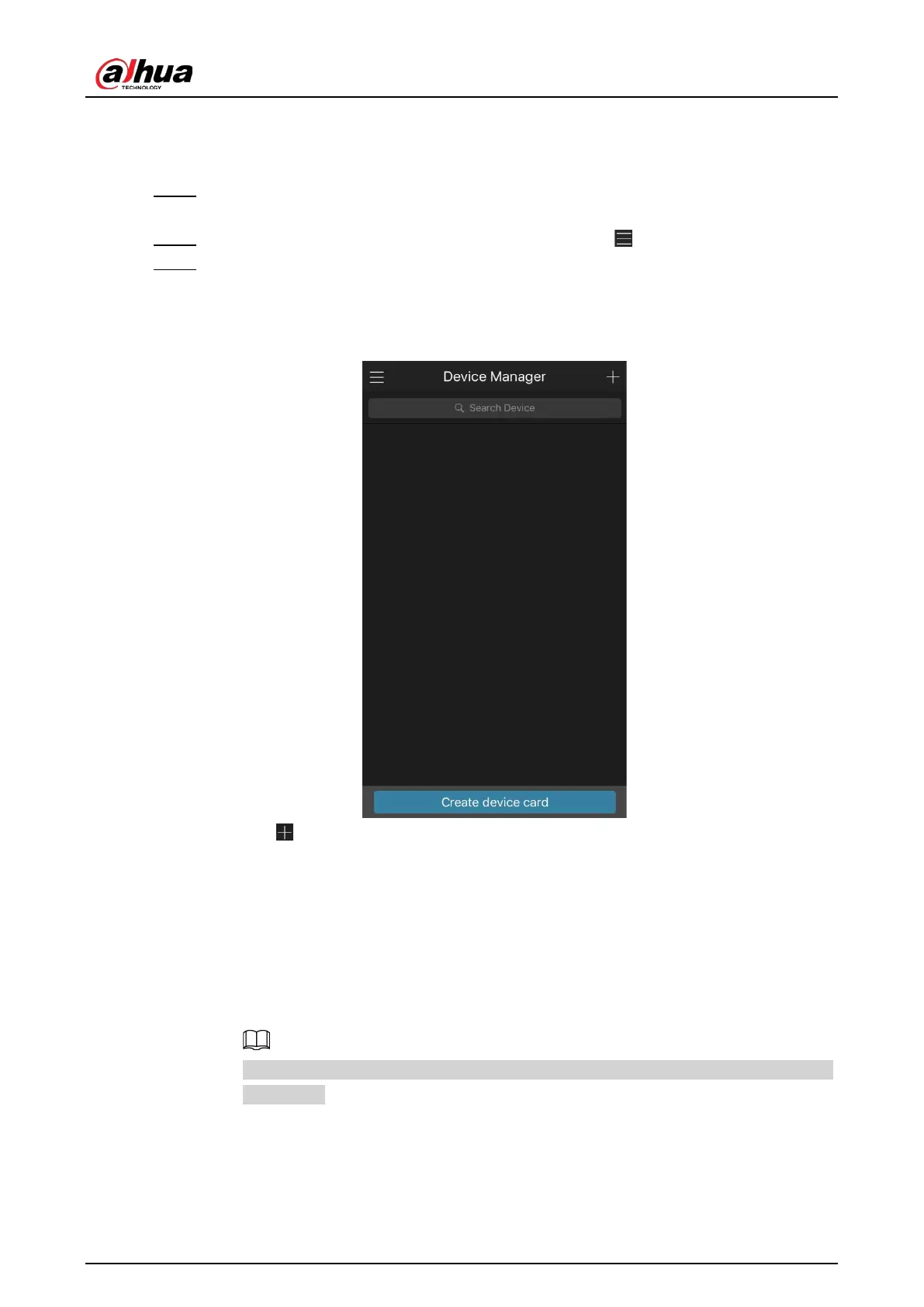User's Manual
120
4.1.4.3.2 Client Operation
Procedure
Step 1 Use your smart phone to scan the QR code under Cell Phone Client to download the
application.
Step 2 On your smart phone, open the application, and then tap .
Step 3 The menu is displayed. You can start adding the device.
1) Tap
Device Manager
.
The
Device Manager
interface is displayed. See Figure 4-21.
Figure 4-21 Device manager
2) Tap on the top right corner.
The interface requiring device initialization is displayed. A pop-up message reminding
you to make sure the Device is initialized is displayed.
3) Tap
OK
.
●
If the Device has not been initialized, Tap
Device Initialization
to perform
initializing by following the onscreen instructions.
●
If the Device has been initialized, you can start adding it directly.
4) Tap
Add Device
.
You can add wireless device or wired device. The manual takes adding wired device as
an example.
5) Tap
P2P
.
The
P2P
interface is displayed. See Figure 4-22.
