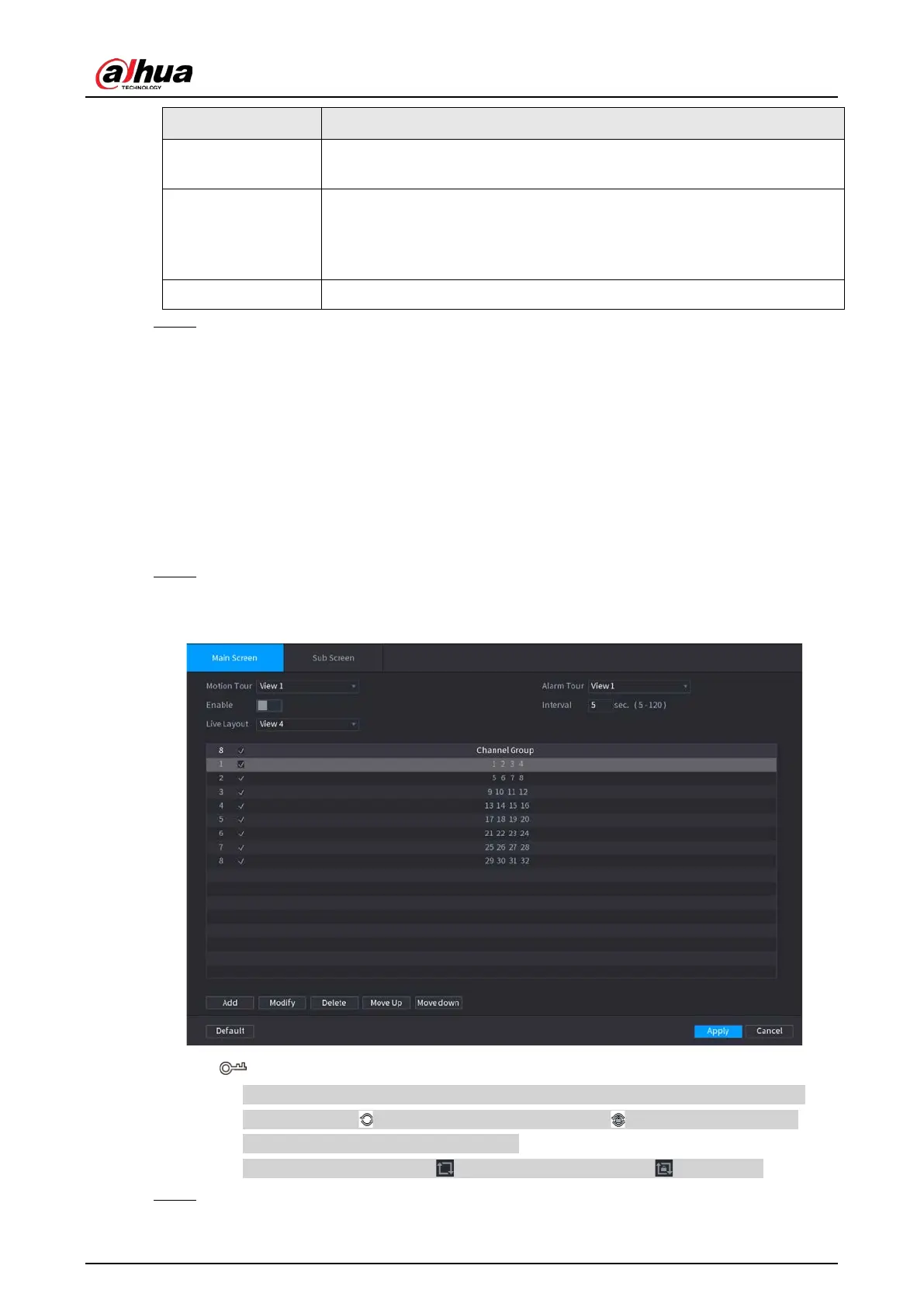User's Manual
399
Parameter Description
Original Ratio
Click
Setting
and select the channel to restore the corresponding channel
image to the original scale.
Live Audio
Configure audio input on live view. You can select
Audio 1
,
Audio 2
, and
Mixing
. For example, if you select
Audio 1
for
D1
channel, the sound of
audio input port 1 of camera is playing. If you select
Mixing
, the sound of
all audio input ports are playing.
Resolution Support 1920×1080, 1280×1024(default), 1280×720.
Step 3 Click
Apply
.
4.16.2 Tour
Background Information
You can configure a tour of selected channels to repeat playing videos. The videos display in turn
according to the channel group configured in tour settings. The system displays one channel group
for a certain period and then automatically changes to the next channel group.
Procedure
Step 1 Select
DISPLAY
>
Tour Setting
>
Main Screen
.
The
Tour
interface is displayed. See Figure 4-286.
Figure 4-286
●
On the top right of the live view screen, use the left mouse button or press Shift to
switch between (image switching is allowed) and (image switching is not
allowed) to turn on/off the tour function.
●
On the navigation bar, click to enable the tour and click to disable it.
Step 2 Configure the tour setting parameters. See Table 4-97.
