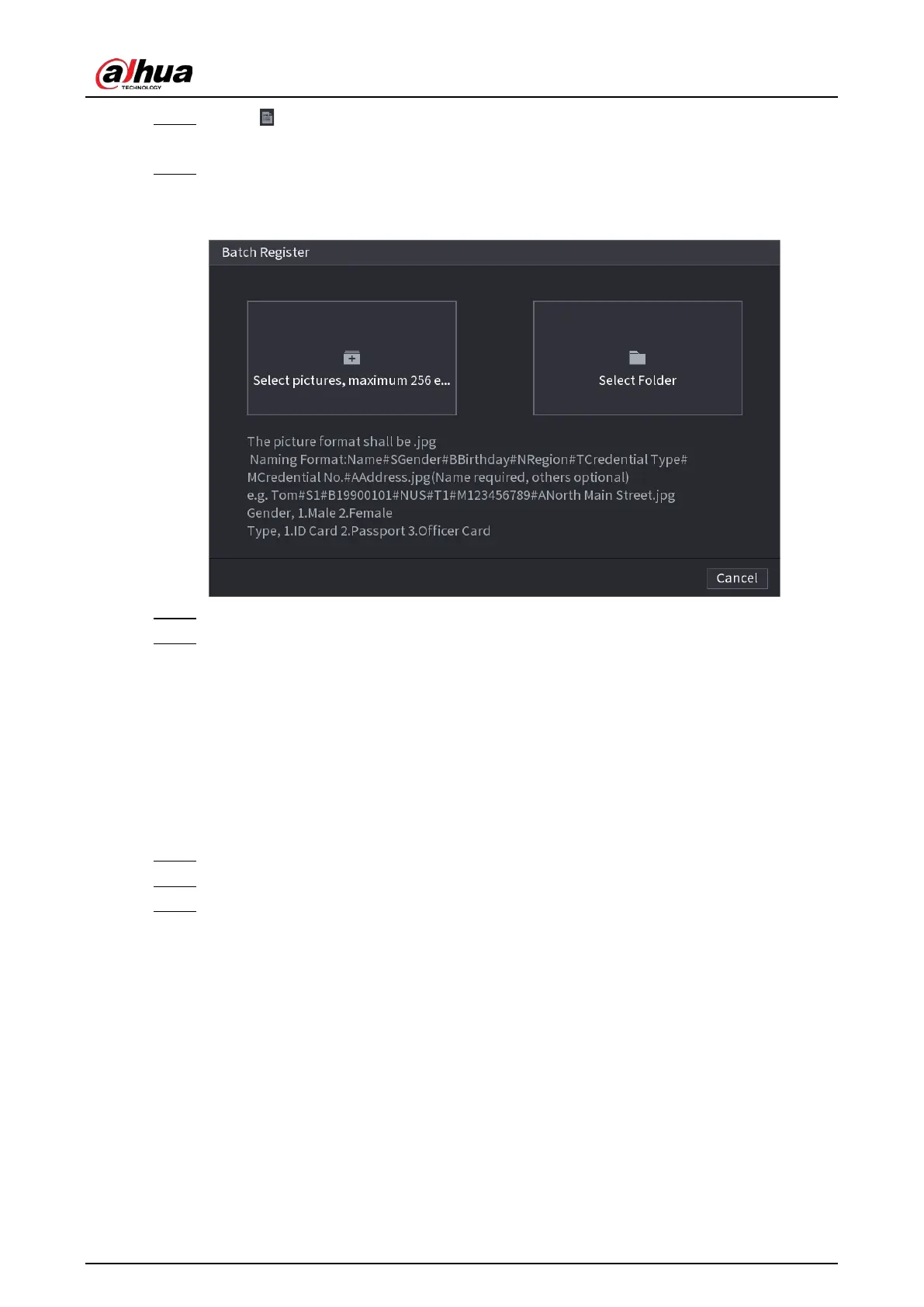User's Manual
279
Step 3 Click of the library that you want to configure.
The
Details
interface is displayed. See Figure 4-167.
Step 4 On the
Details
interface, click
Batch Register
.
The Batch register interface is displayed. See Figure 4-172.
Figure 4-172
Step 5 Click
Select pictures, maximum 256 each time
or
Select a Folder
to import face pictures.
Step 6 Click
OK
to complete batch registration.
4.7.3.2 Exporting/Importing Face Database
You can export and import local face database.
4.7.3.2.1 Exporting Face Database
Procedure
Step 1 Select
Main Menu
>
AI
>
Database
>
Face Database Config
.
Step 2 Select one or several face databases, and then click
Export
.
Step 3 Set address and password.
