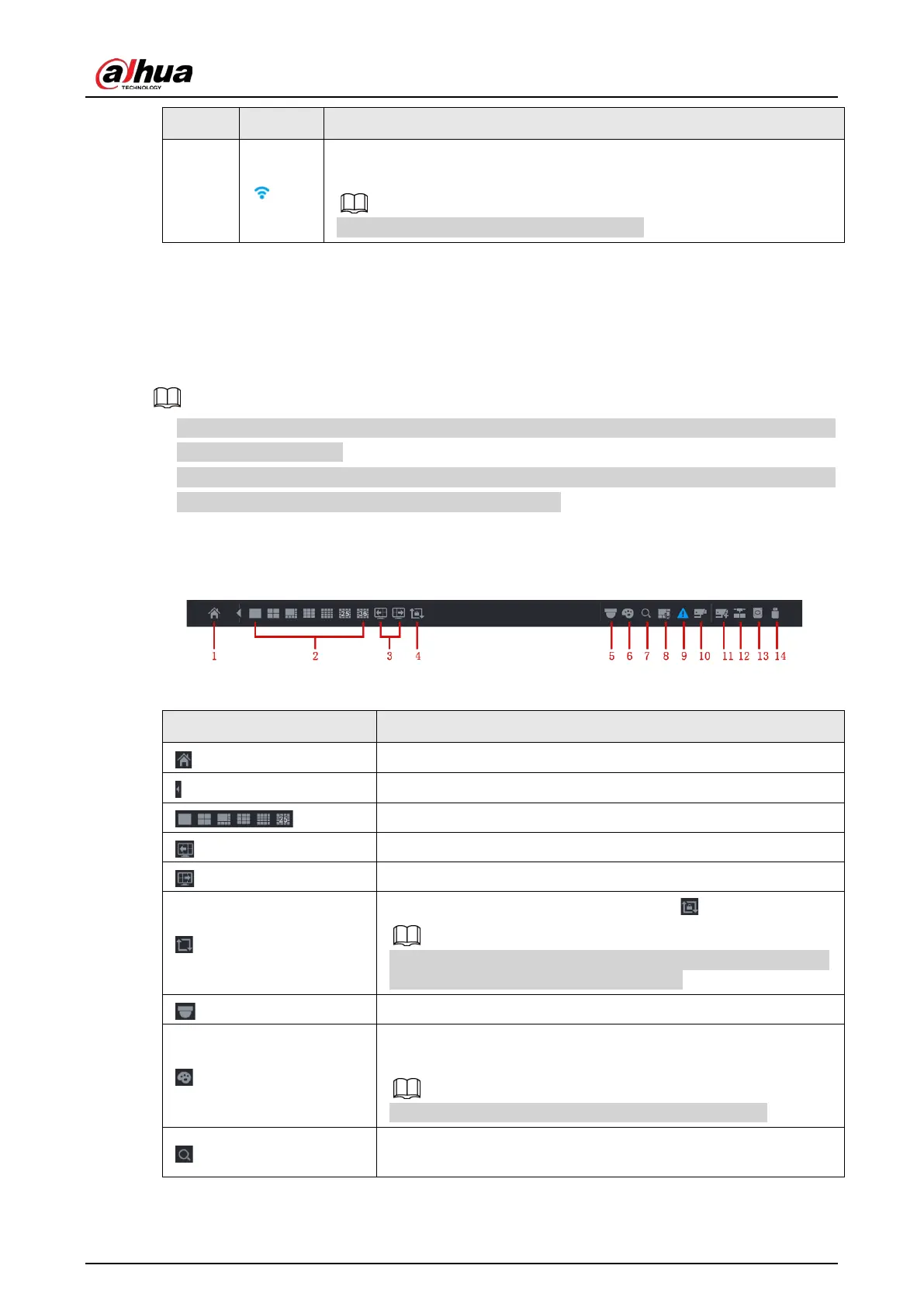User's Manual
161
SN Icon Description
5
When the device connects to the network camera remotely, system
displays this icon.
This function is for some series products only.
4.3.2 Navigation bar
Background Information
You can quickly perform operation through the icon on the navigation bar.
●
Different series products might display different navigation bar icons. Refer to the actual product
for detailed information.
●
Select
Main Menu
>
SYSTEM
>
General
>
Basic
to enable navigation bar function and then click
Apply
; otherwise you cannot see the following interface.
Click the live view interface. You can see navigation bar. See Figure 4-58. Refer to Table 4-21 to view
detailed information.
Figure 4-58
Table 4-21
Icon Function
Open
Main Menu
.
Expand or condense the navigation bar.
Select view layout.
Go to the previous screen.
Go to the next screen.
Enable tour function. The icon switches to .
Close the tour or the triggered tour operation has canceled, and
device restores the previous preview video.
Open the PTZ control panel. For details, see "4.4.2 PTZ Control".
Open the
Color Setting
interface. For details, see "4.4.2 PTZ
Control".
This function is supported only in single-channel layout.
Open the record search interface. For detail, see "4.6.2 Search
Interface".
