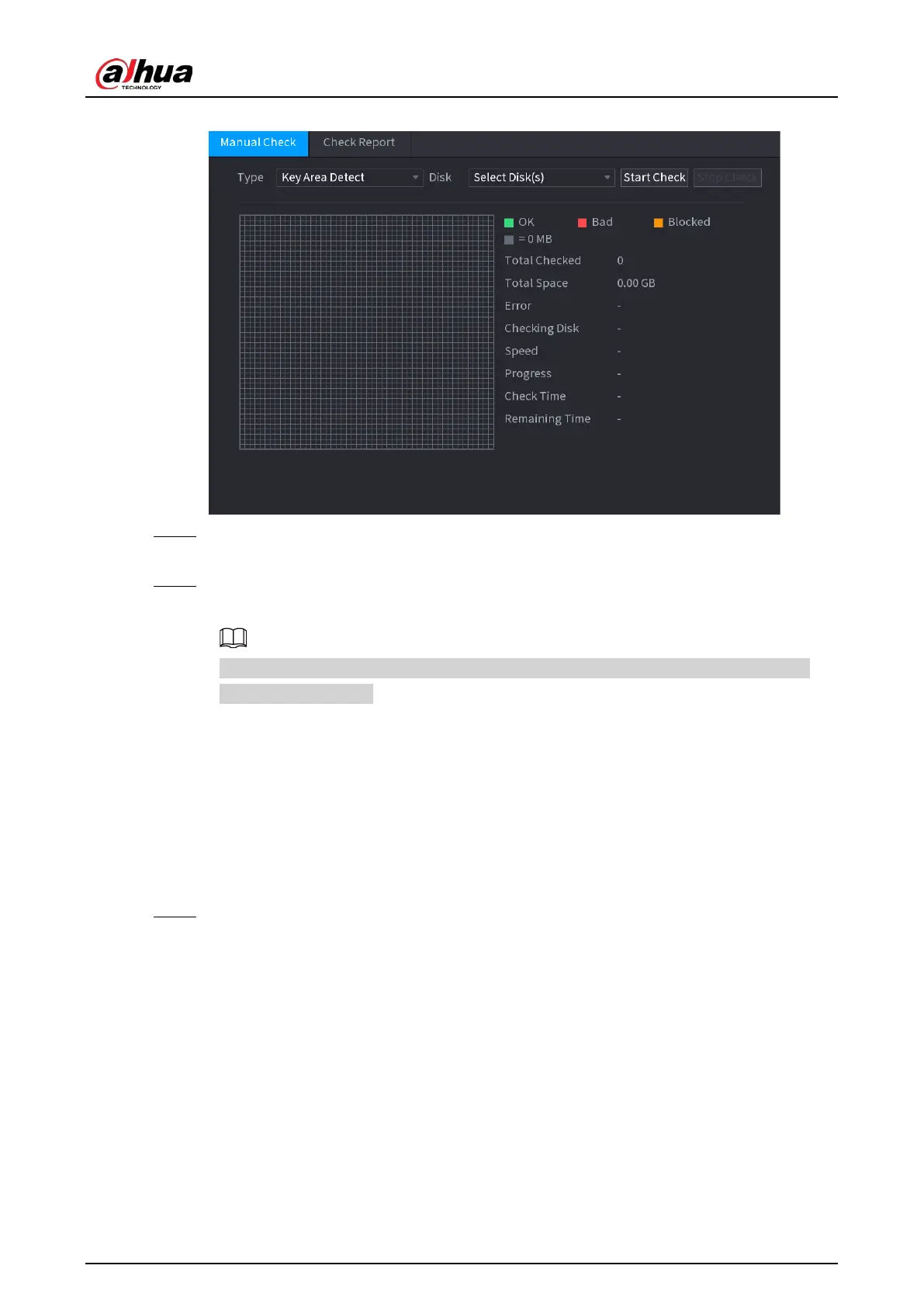User's Manual
359
Figure 4-242
Step 2 In the
Type
list, select
Key Area Detect
or
Global Check
; and in the
Disk
list, select the
HDD that you want to detect.
Step 3 Click
Start Check
.
The system starts detecting the HDD and displays the detection information.
When system is detecting HDD, click
Stop Check
to stop current detection. Click
Start
Check
to detect again.
4.12.7.2 Detect Report
Background Information
After the detect operation, you can go to the detect report to view corresponding information.
Replace the malfunction HDD in case there is data loss.
Procedure
Step 1 Select
Main Menu
>
STORAGE
>
Disk Check
>
Check Report
.
The
Check Report
interface is displayed. See Figure 4-243.
