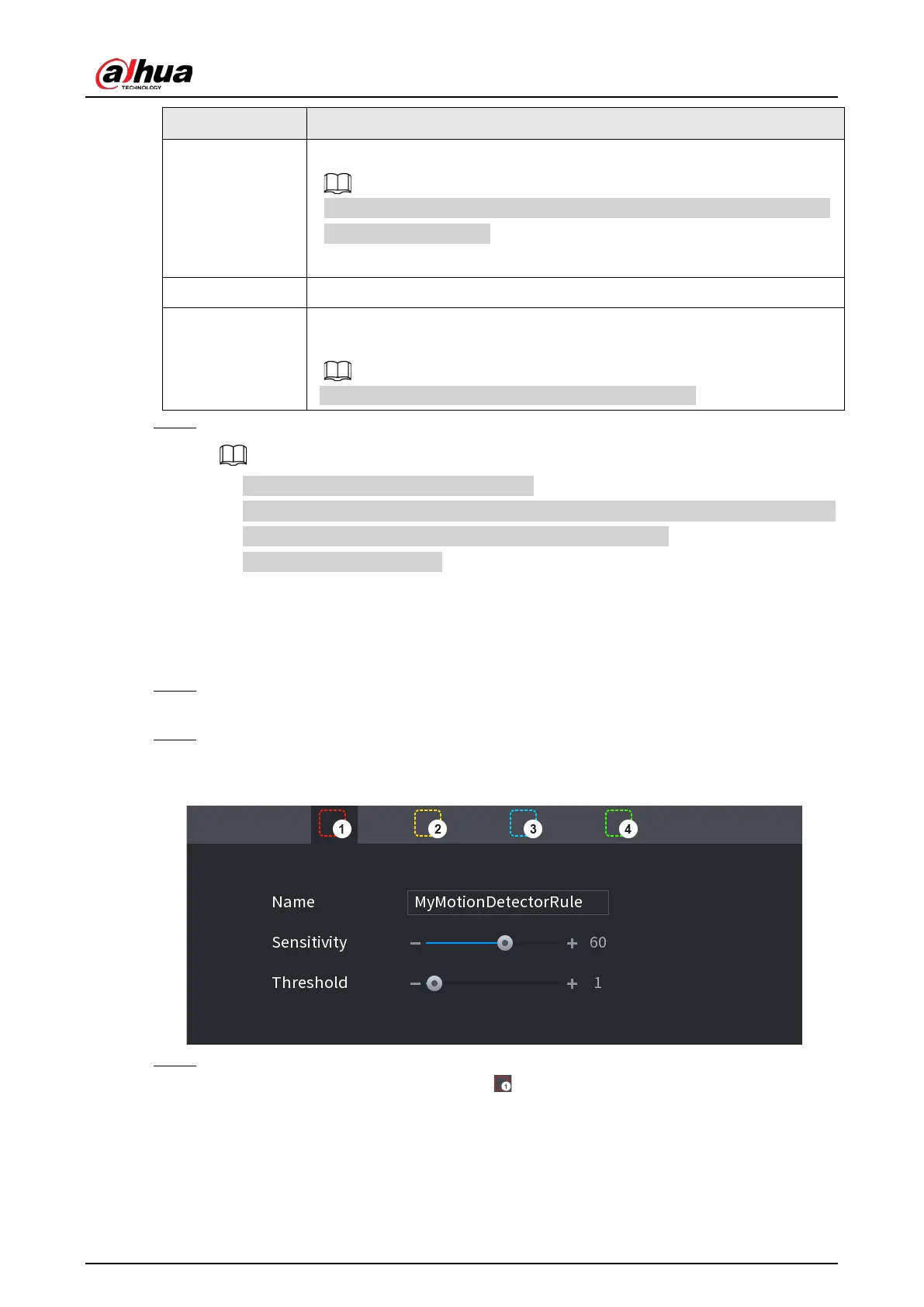User's Manual
291
Parameter Description
Picture Storage
Select the Snapshot check box to take a snapshot of the selected channel.
To use this function, select
Main Menu
>
CAMERA
>
Encode
>
Snapshot
,
select
Event
in
Type
list.
Buzzer Select the check box to activate the buzzer when an alarm occurs.
Alarm Tone
Check the box and then select the corresponding audio file from the drop-
down list. System plays the audio file when the alarm occurs.
Refer to "4.17.1 File Management" to add audio file first.
Step 3 Click
Apply
to save the settings.
●
Click
Default
to restore the default setting.
●
Click
Copy to
, in the
Copy to
dialog box, select the additional channel(s) that you want
to copy the motion detection settings to, and then click
Apply
.
●
Click
Test
to test the settings.
4.8.5.1.1 Setting the Motion Detection Region
Procedure
Step 1 Next to
Region
, click
Setting
.
The region setting screen is displayed.
Step 2 Point to the middle top of the interface.
The setting interface is displayed. See Figure 4-182.
Figure 4-182
Step 3 Configure the regions settings. You can configure totally four regions.
●
Select one region, for example, click .
●
Drag on the screen to select the region that you want to detect.
●
The selected area shows the color that represents the region.
●
Configure the parameters. See Table 4-58.
