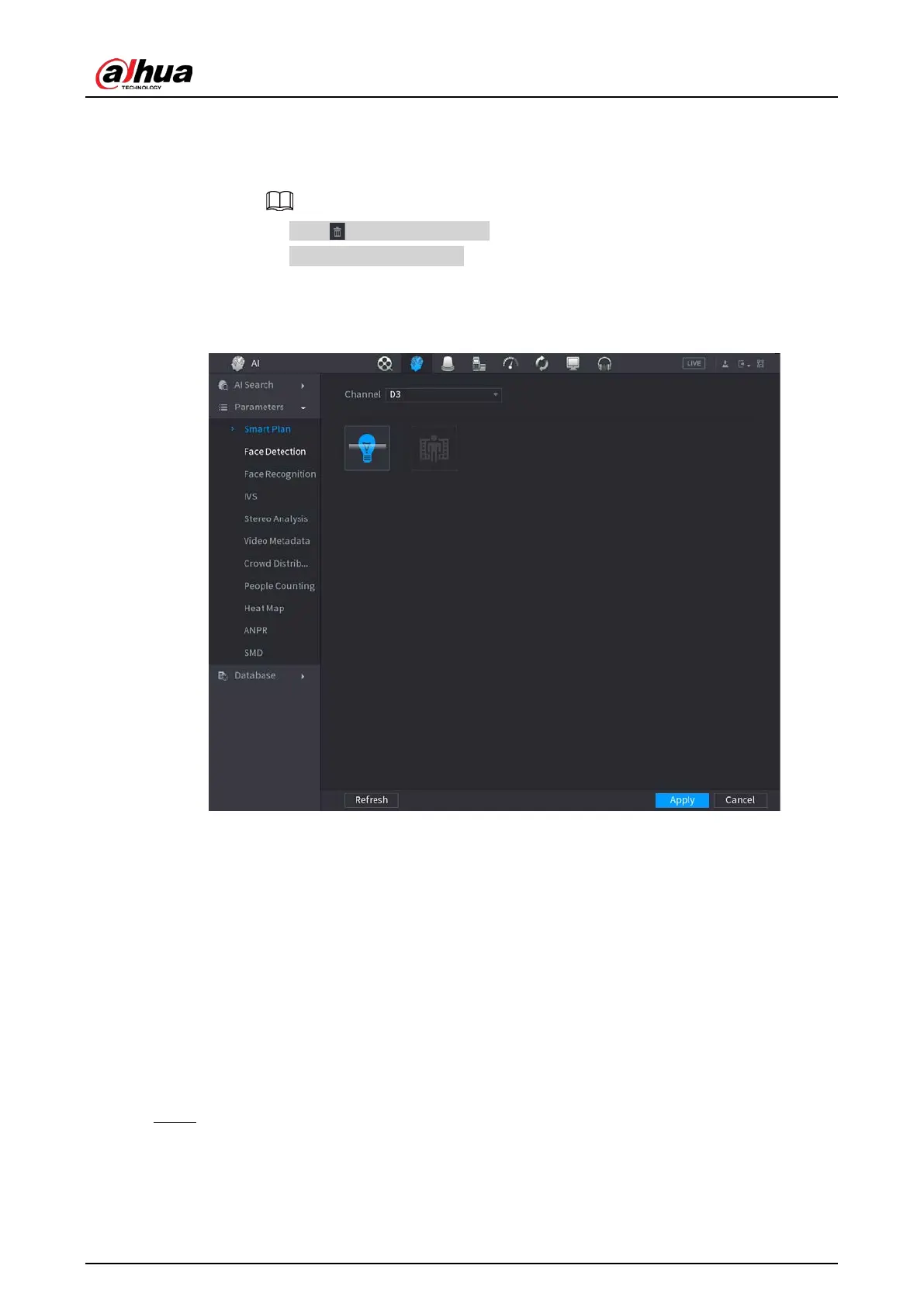User's Manual
230
2. Select a preset.
3. Click the smart plan icon at the bottom left. The icon becomes highlighted.
4. Click
Apply
.
◇
Click to delete the preset.
◇
Click
Add
to add a preset.
●
Once the remote device does not support preset function, the interface is shown as in
Figure 4-131.
Figure 4-131
1. Select a channel.
2. Click the smart plan icon. The icon becomes blue highlighted.
3. Click
Apply
.
4.7.2.2 Face Detection
Background Information
The Device can analyze the pictures captured by the camera to detect whether the faces are on the
pictures. You can search and filter the recorded videos the faces and play back.
The connected camera shall support human face detection function.
Procedure
Step 1 Select
Main Menu
>
AI
>
Parameters
>
Face Detection
.
The
Face Detection
interface is displayed. See Figure 4-132
