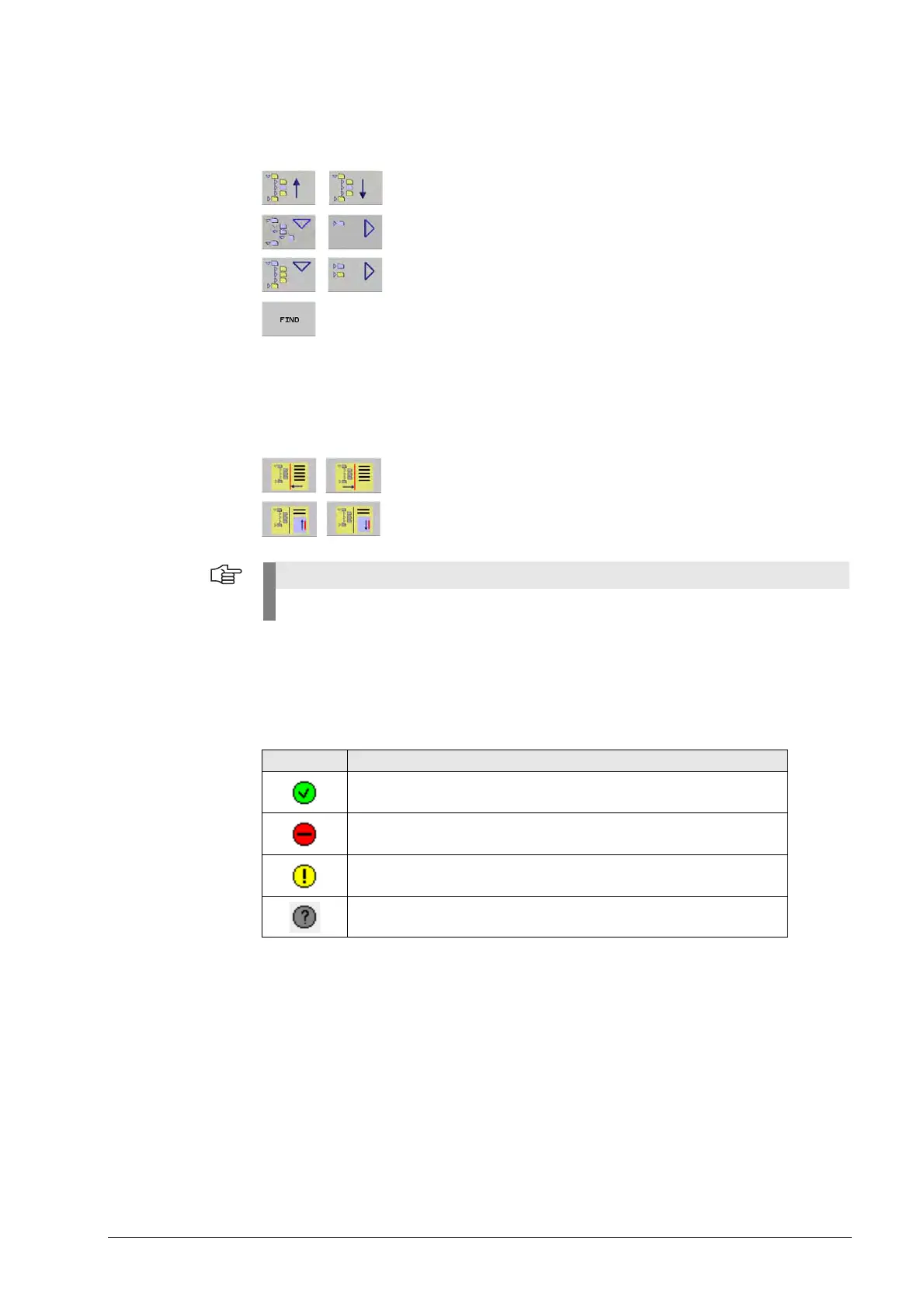11 – 134 HEIDENHAIN Service Manual iTNC 530
Soft keys for
the PROFIBUS
diagnosis
You select, open or close the component symbols and open or close the PROFIBUS tree by
using the soft keys:
Select a PROFIBUS component.
Open/Close the PROFIBUS tree.
(with complex system the opening can last a few seconds)
Open/Close the PROFIBUS slaves.
Search a PROFIBUS component
(the search is performed on the level where the cursor is placed:
slave, module, terminal)
8 Place the cursor on the desired level.
8 Press the FIND soft key. --> The iTNC 530 opens a small window above the soft-key row in
which you type the name you want to find.
8 Enter the name or the beginning of the name of the PROFIBUS component. --> The cursor
jumps to the first component with this name.
Move the separating line (enlarge/reduce the window size)
Move the status window.
Use for
troubleshooting
In the left window of the PROFIBUS bus diagnosis you can see the arrangement, the names and
the status of the PROFIBUS components and terminals.
8 Observe the status of the PROFIBUS components and terminals.
Here, you already can detect and locate errors in the PROFIBUS system.
Also the arrow keys of the operating panel can be used for navigation.
Display Status
OK
Error (further information in the text window)
Warning (further information in the text window)
Undefined status (further information in the text window)
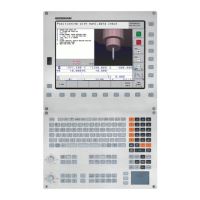