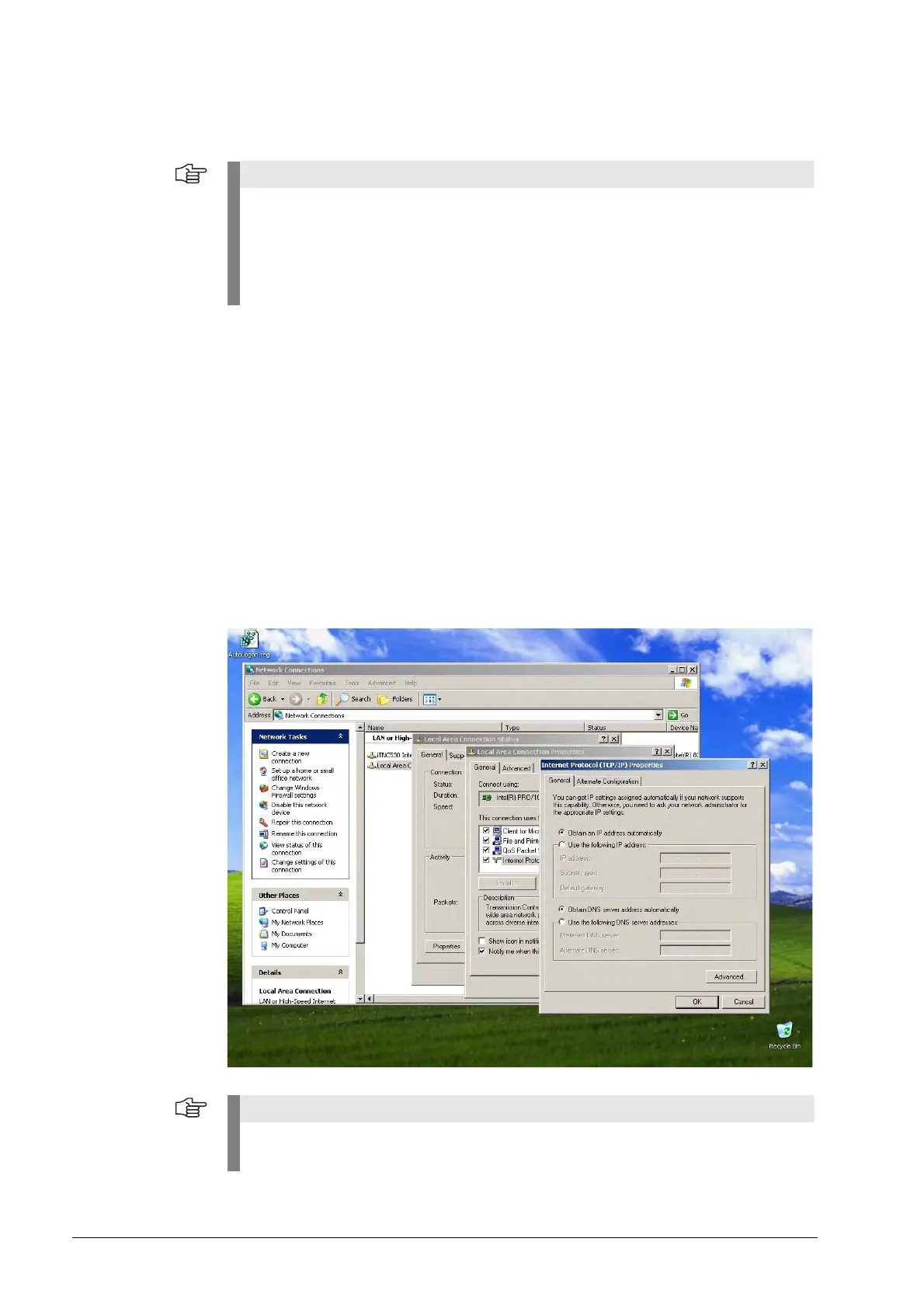July 2010 13 – 173
8 Now either adapt the IP address and the subnet mask of your laptop to the IP address and
the subnet mask of the iTNC 530, or vice versa.
On the following pages you will find the respective descriptions.
Adjusting Ethernet
settings on the
laptop
If you want to adapt your laptop to the iTNC 530:
8 First, write down the Ethernet settings of the control:
Single-processor: Code number NET123. --> DEFINE NET soft key.
Dual-processor control: Ethernet settings in Windows (local area connection).
Details on how to call this information. --> See “Adjusting Ethernet settings on the control”
on page 13 – 175.
8 On your laptop, click on My computer --> Control Panel --> Network (or Network and
Communication, or similar) --> LAN connection.
8 Activate the properties of the TCP/IP protocol of the Ethernet card of your laptop. (For this
purpose you may have to read the Windows Help or ask your system administrator.)
In the following example with Windows XP the characteristics of the TCP/IP protocol are
stored in LAN connection --> Characteristics --> Internet protocol (TCP/IP) --> Characteristics.
For laptops with Windows XP it is recommended to adapt the Ethernet settings on the
laptop ("alternate configuration").
Otherwise, a new Ethernet setting can also be made at the iTNC 530 without having to
overwrite the original setting (code number NET123 / soft key DEFINE NET / soft key
INSERT LINE).
If the standard configuration of your laptop generates the IP address automatically, click the
button "Alternate configuration" of Windows XP.
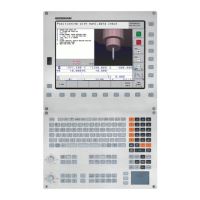