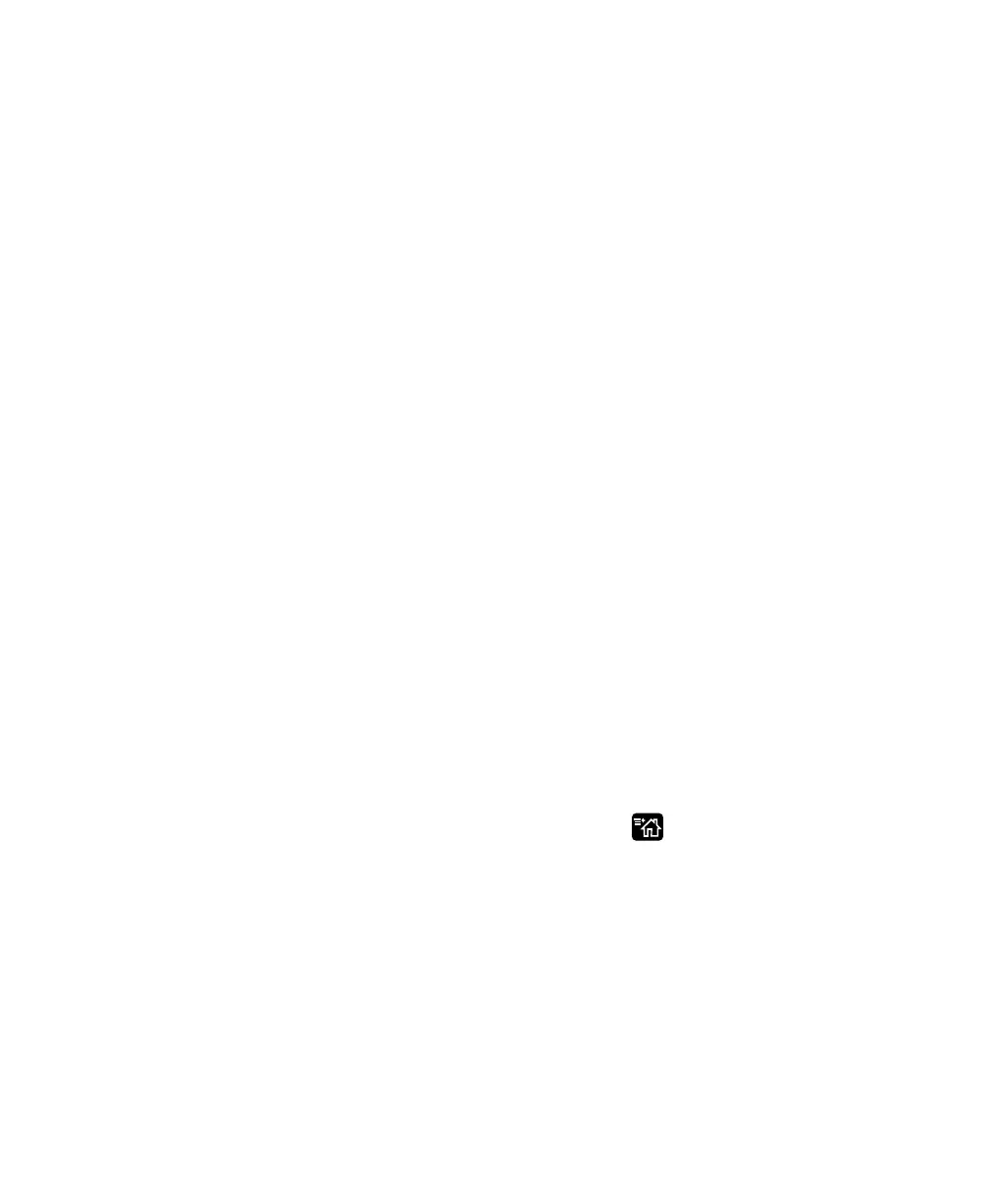Chapter 3 — Connect the Printer
PD43 and PD43c Commercial Printer User Manual 89
Connect to a Bluetooth Device by Reading a Bar Code
To connect a Bluetooth-enabled bar code scanner to the printer, use
the scanner to read the “Scan to Connect” bar code.
1 Make sure your printer is ready to print.
2 On your desktop PC, start a web browser.
3 In the address field, type the printer IP address and then press
Enter. The printer web page appears.
4 Click Services and then select Print Test Labels > Printer
Settings.
5 In the Printer Settings screen, locate the Bluetooth Settings label
and click Print. The printer prints the Bluetooth Settings label.
6 Make sure your Bluetooth scanner is turned on and discoverable,
and that the device is in range of the printer.
7 Use the scanner to read the “Scan to Connect” bar code on the
Bluetooth Settings label. The printer attempts to connect to the
scanner.
Connect to a Bluetooth Device Using a Wizard
If your printer has the LCD interface, you can also use the Bluetooth
wizard to discover and connect to a Bluetooth device, such as a
keyboard.
1 Make sure your Bluetooth device is turned on and discoverable,
and that the device is in range of the printer.
2 From the printer Ready screen, press . The Main Menu appears.
3 Select Wizards > Communications > Bluetooth.
4 Follow the instructions to discover and connect to your Bluetooth
device.
If you are unable to connect to the Bluetooth device, change the
printer Bluetooth settings or move the Bluetooth device closer to
the printer.