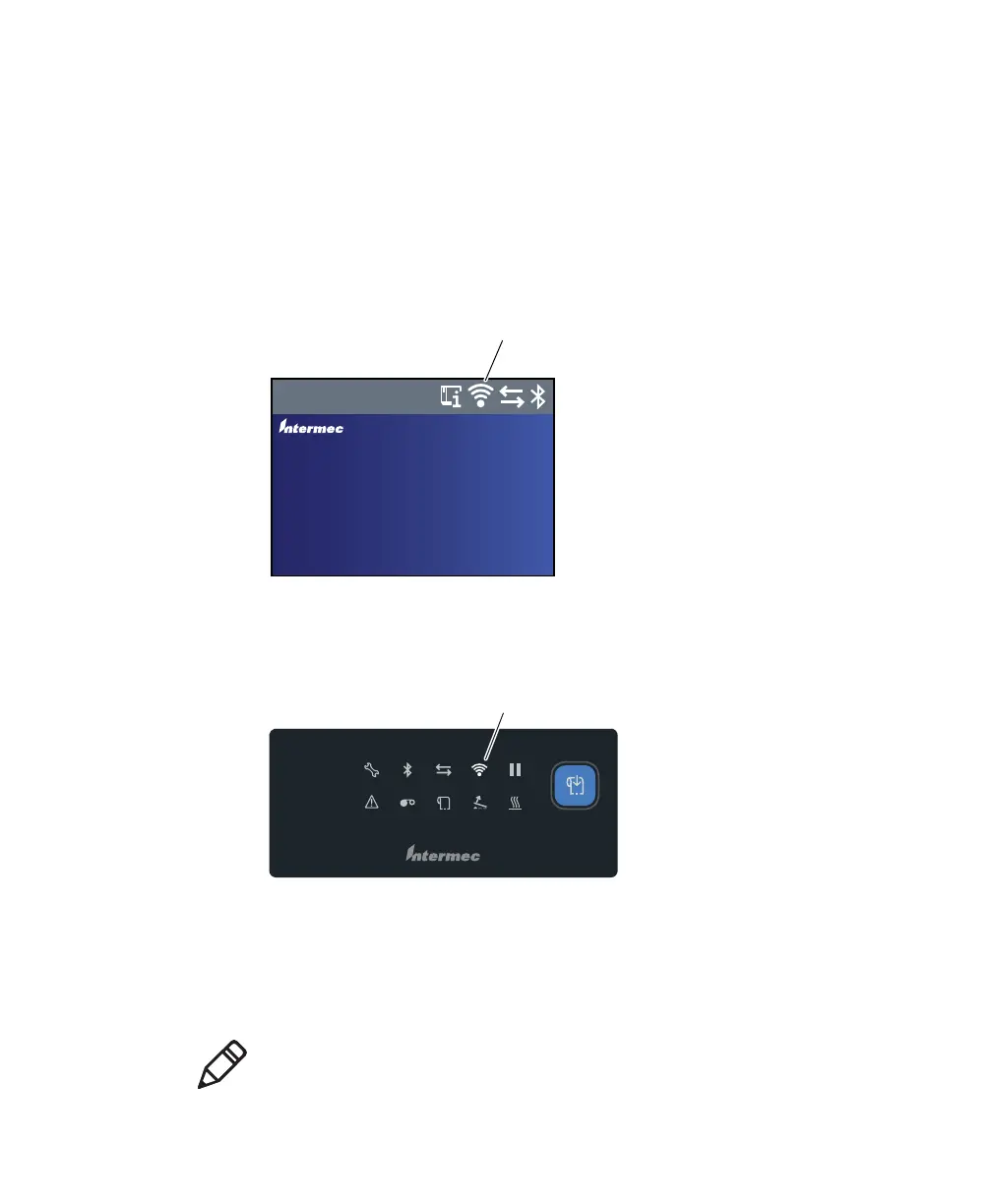Chapter 3 — Connect the Printer
PD43 and PD43c Commercial Printer User Manual 85
Connect the Printer to a Wireless Network
Before you begin, you should be familiar with the settings you need for
your network.
If you are using a DHCP network, turn the printer on. The printer
automatically connects to the wireless network.
For a printer with the LCD interface, the Wi-Fi Connection icon shows
the status of the connection.
For a printer with the icon interface, the Wi-Fi icon turns on to show
that Wi-Fi is enabled.
If you are not using a DHCP network, follow the next procedure to
manually assign network settings (such as the printer IP address) to a
printer with the LCD interface.
Fingerprint
10.200.27.89
01/04/2014
12:00
Ready
8J'J$POOFDUJPOJDPO
PD
Series
Wi-Fi icon
Note: If you are using an icon printer and you do not know the printer
IP address, you need to use PrintSet 5 with a USB connection to a PC
to configure wireless network settings for a non-DHCP network.
Wi-Fi Connection Icon on LCD Interface
Wi-Fi Icon on Icon Interface