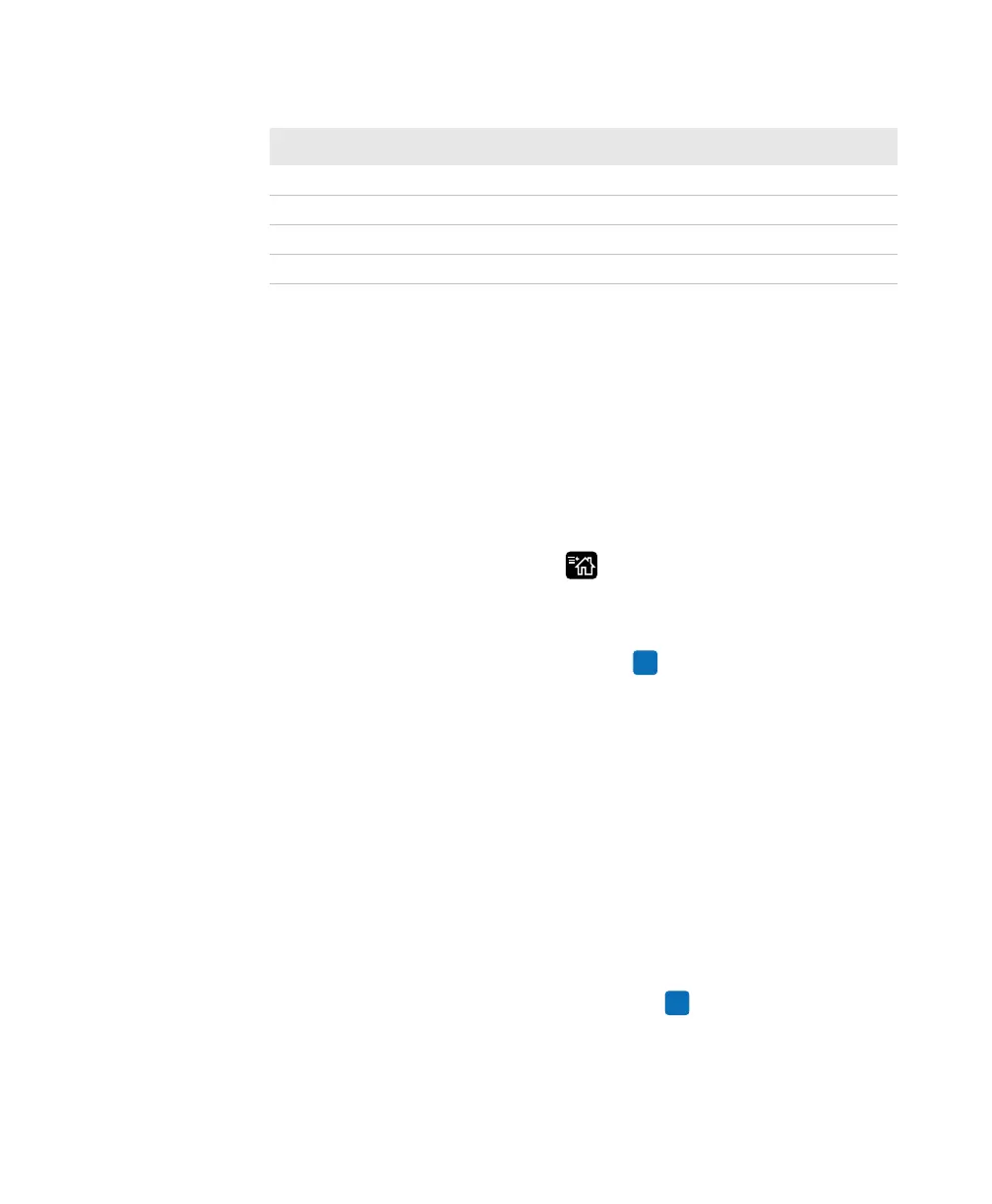Chapter 4 — Configure the Printer
PD43 and PD43c Commercial Printer User Manual 105
Print a File from a USB Storage Device
If you are uploading image files to the printer from a USB storage
device, you can print an image file. For example, you can print a file
before uploading it to be sure it is the correct file to upload.
1 Make sure the USB storage device has a single partition and is
formatted as FAT16 or FAT32.
2 Insert the USB storage device into the printer USB host port.
3 From the Ready screen, press . The Main Menu appears.
4 Select Tools > USB Menu > Print File. A list of printable files
appears.
5 Select the file from the list and press . The file prints.
Upload Applications and Files from a USB
Storage Device
This topic explains how to upload applications and files to the printer
from a USB storage device.
1 Copy the files to the appropriate directory on the USB storage
device.
2 Insert the storage device into the USB host port on the printer. The
USB Device menu appears.
3 Select Install Resources and then press .
Fingerprint script /scripts
Firmware /firmware
Installation package (UFF resource file) Root of USB storage device
Start file Root of USB storage device
USB Storage Device File Directories (Continued)
File Type Place in This Directory