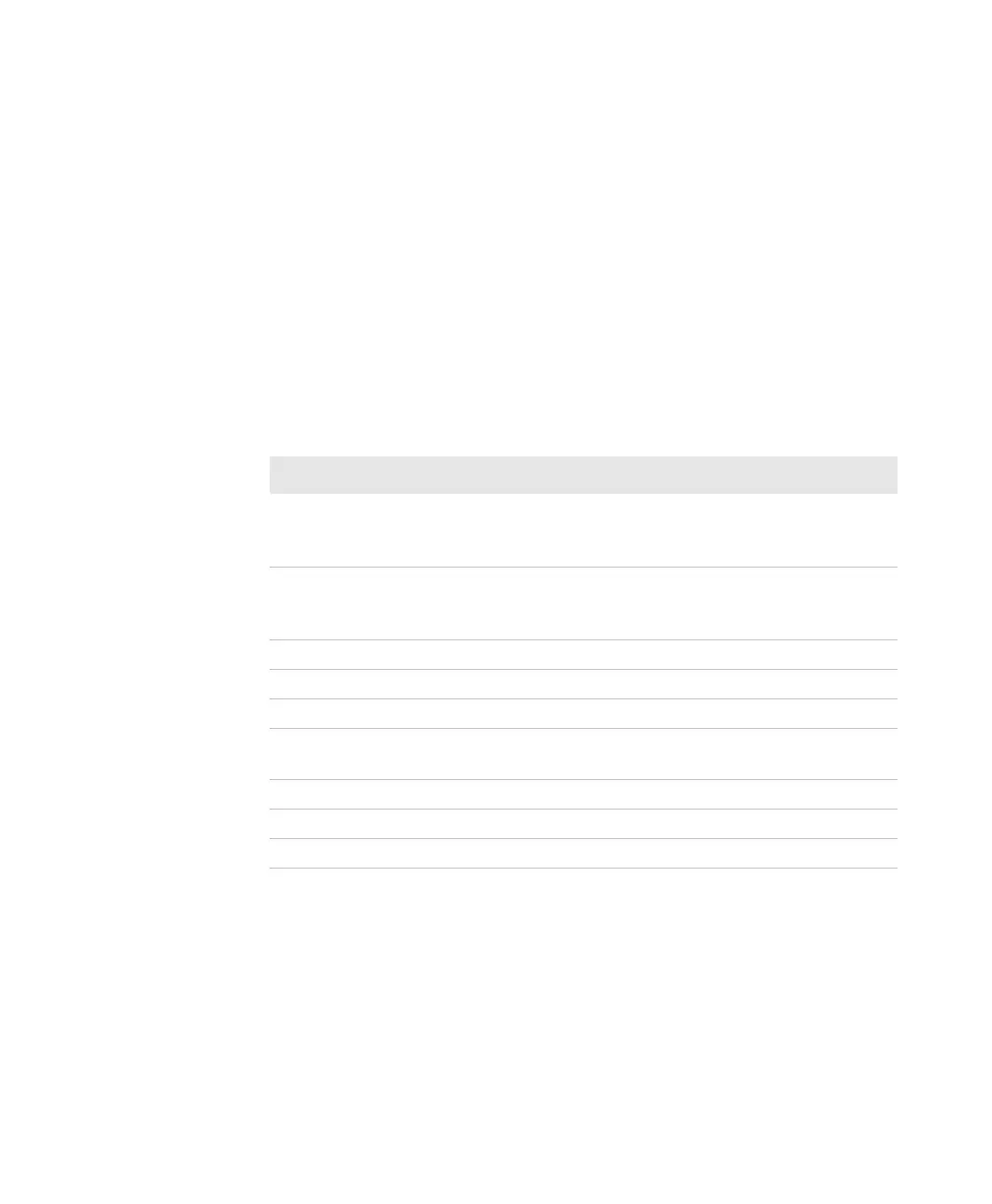Chapter 5 — Troubleshoot the Printer
PD43 and PD43c Commercial Printer User Manual 127
View Printer Statistics
If your printer is connected to an Ethernet or Wi-Fi network, you can
view printer statistics in the printer web page.
1 On your PC, open a browser.
2 In the Location or Address bar, type the printer IP address and
press Enter. The printer web page appears.
3 Click the System Information tab.
4 Click Statistics.
5 Click a category to see more information. For example, click Print
Statistics to see the number of labels printed and odometer values.
Statistic Description
System information Printer uptime and CPU usage, firmware and
kernel versions, printer configuration and serial
numbers, flash and RAM memory information.
Print Statistics Total labels printed, RFID tag success rate,
odometer values, total distance printed (printer
and current printhead).
Supply Printhead, media, and ribbon information.
Hardware Options Input/output devices, serial port information.
Administration Failed login tries, user information.
Network Interfaces MAC address, TCP/IP and 802.11 network
information.
Font Information Name, type, and size of installed fonts.
Bar Code Information Name and type of installed bar code fonts.
Image Information Name, type, and size of installed images.