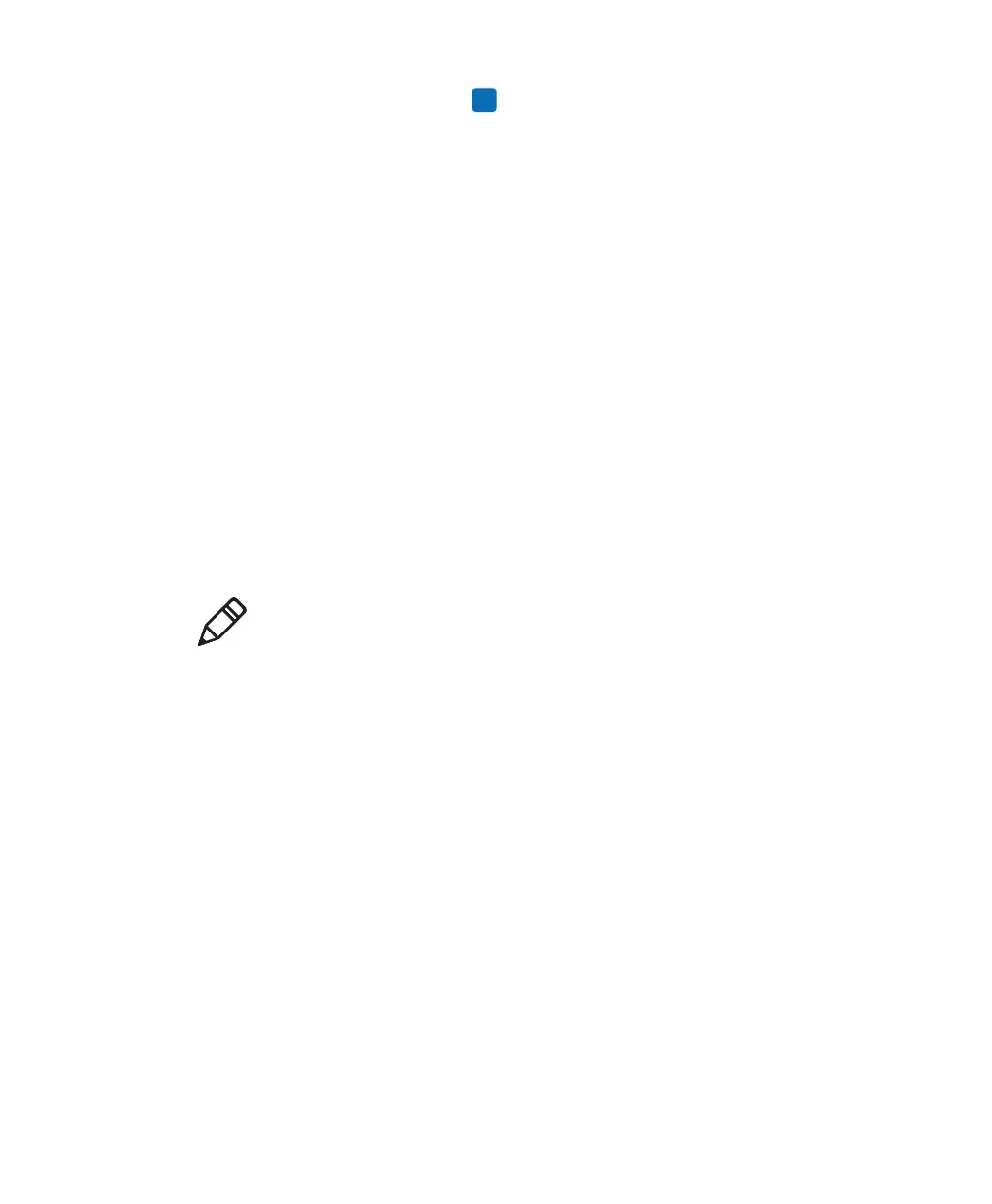Chapter 5 — Troubleshoot the Printer
120 PD43 and PD43c Commercial Printer User Manual
5 To continue, press . The default settings are restored and the
printer restarts. When the printer finishes starting up, the Setup
Wizard begins. Follow the instructions to complete the Wizard.
To return to the Main Menu without restoring any defaults, select
No. To return to the Restore Defaults list without restoring any
defaults, select Cancel.
How to Upgrade the Printer Firmware
You should check for periodic updates to the printer firmware.
Updated firmware can include bug fixes or additional features that you
might find useful. The latest version of the firmware is available from
the printer Downloads page on
www.intermec.com.
You can upgrade the printer firmware using:
• the printer web page.
• a USB storage device.
• PrintSet 5. For more information, see the PrintSet 5 online help.
Download the Printer Firmware Update
Before you can upgrade the printer firmware, you need to download
the upgrade file from the Intermec website.
1 Go to the Intermec website at
www.intermec.com.
2 Click Support > Downloads.
3 Use Product Category, Product Family, and Product to select the
PD43 or PD43c.
4 Click Submit. The latest software appears on the page.
5 Download the latest firmware version to your PC.
Note: After you upgrade the printer firmware, Intermec recommends
that you restore the default settings and calibrate the media sensors.