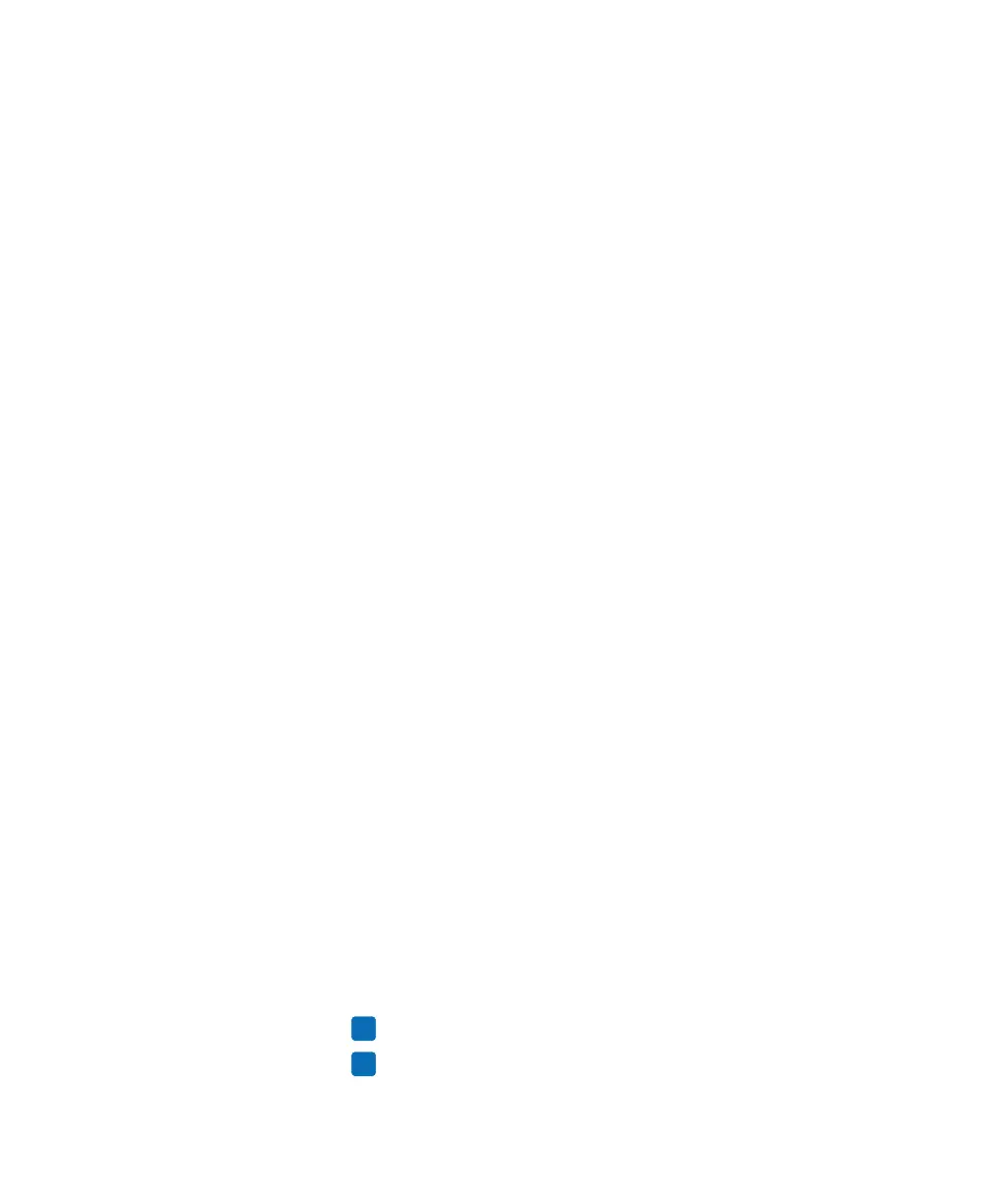Chapter 5 — Troubleshoot the Printer
122 PD43 and PD43c Commercial Printer User Manual
5 Restart the printer. The upgrade file is loaded into the printer
memory. This may take several minutes.
For the LCD printer, after the upgrade file is loaded, the printer
restarts and the Ready screen appears. The printer is ready to use.
For the icon printer, as the upgrade file is loaded, all icons in the
icon panel turn on and then turn off, except for the Maintenance
icon. After the upgrade file is loaded, the printer restarts and the
Ready-to-Work indicator turns on:
• If the Ready-to-Work indicator turns on and stays on, the
upgrade process is finished and the printer is ready to use.
• If the Ready-to-Work indicator is flashing, you need to restart
the printer once again to complete the upgrade.
• If the Ready-to-Work indicator is off, there may be a condition
that is preventing the printer from restarting. For example, the
printer lid may not be fully closed.
Upgrade Firmware from the USB Menu
If you have an LCD printer, you can upgrade the printer firmware
through the USB menu. This procedure is different from upgrading
firmware from a USB storage device without going through the USB
menu.
1 Make sure the USB storage device has a single partition and is
formatted as FAT16 or FAT32.
2 Download the printer firmware from the Intermec website.
3 On your USB storage device, create a /firmware directory.
4 Copy the firmware upgrade file (typically .bin format) to the
/firmware directory on the USB storage device.
5 Insert the USB storage device into the printer USB host port. The
USB Menu appears.
6 In the USB Menu list, select Upgrade Firmware.
7 In the Upgrade Firmware list, select the firmware upgrade file and
press . An “Upgrade Firmware?” message appears.
8 Press to start the upgrade. When the upgrade is complete, the
printer restarts and the Ready screen appears.