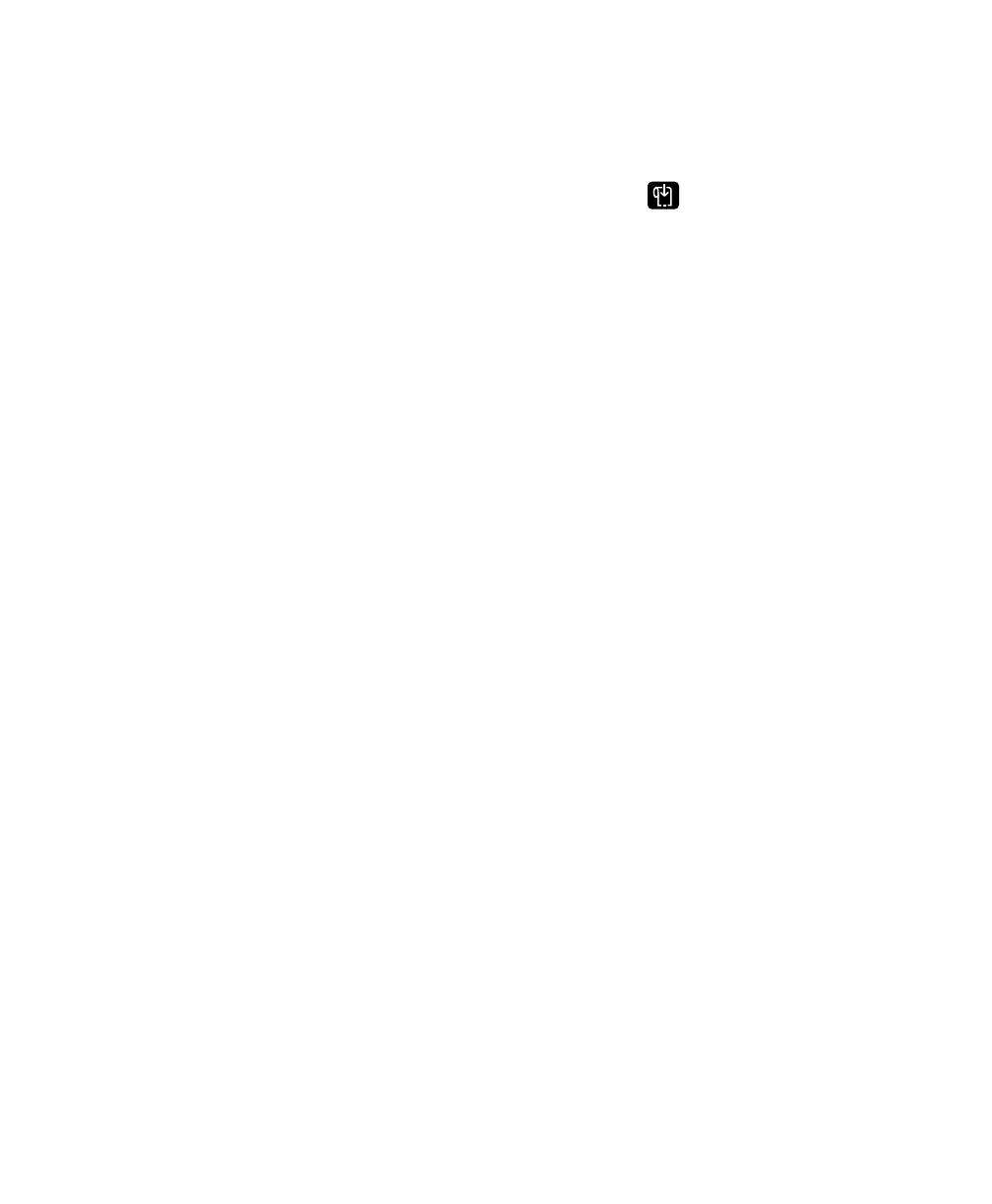Chapter 3 — Connect the Printer
84 PD43 and PD43c Commercial Printer User Manual
2 Get the IP address for your printer:
• For an LCD printer, from the Main Menu select Settings >
Communications > Ethernet and find the IP address.
• For an icon printer, press and hold until the test label with
the IP address starts to print.
3 Configure the necessary Ethernet settings:
• For an LCD printer, from the Main Menu select Settings >
Communications > Ethernet.
• For an icon printer, configure the Ethernet settings through
PrintSet 5 or the printer web page.
About Wi-Fi Communications
The printer supports Wi-Fi communications when the optional
Wi-Fi/Bluetooth module is installed.
You can configure Wi-Fi communications:
• by using the wireless wizard in the printer Main Menu.
• from the printer web page. You need to know the printer IP
address.
• from the printer Main Menu if your printer has a graphical
interface.
By default, the printer supports DHCP networks. If you are not using
a DHCP network and you do not know the printer IP address, you need
to configure Wi-Fi settings by using PrintSet 5 through a USB
connection to the printer, or by sending commands through a serial
connection.