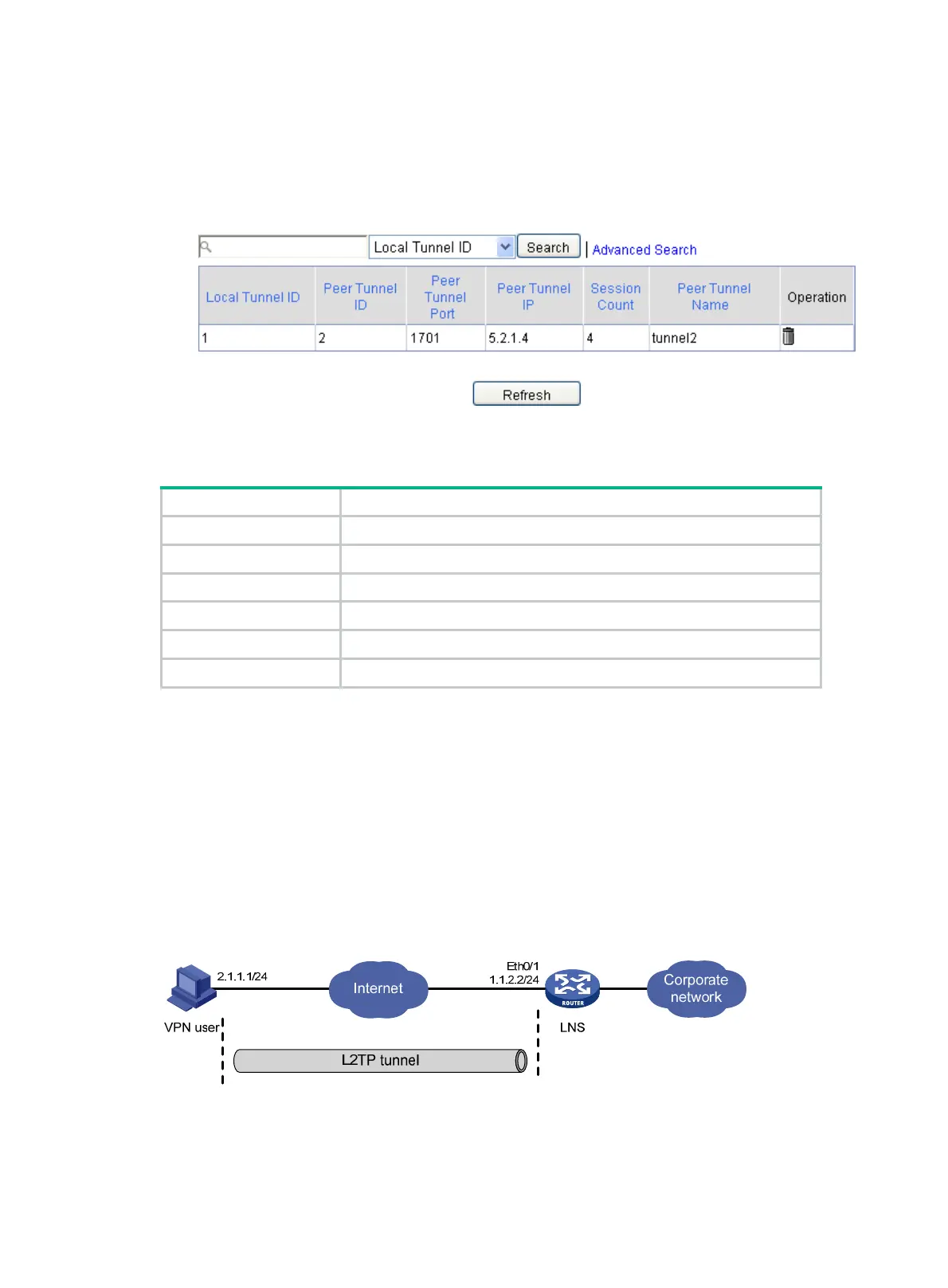19
Displaying L2TP tunnel information
1. Select VPN > L2TP > Tunnel Info from the navigation tree to enter the L2TP tunnel information
page.
Figure 370 L2TP tunnel information
2. View the L2TP tunnel information.
Table 162 Field description
Field Description
Local Tunnel ID Local ID of the tunnel.
Peer Tunnel ID Peer ID of the tunnel.
Peer Tunnel Port Peer port of the tunnel.
Peer Tunnel IP Peer IP address of the tunnel.
Session Count Number of sessions on the tunnel.
Peer Tunnel Name Peer name of the tunnel.
Client-initiated VPN configuration example
Network requirements
As shown in Figure 371, a VPN user accesses the corporate headquarters as follows:
1. The user first connects to the Internet, and then initiates a tunneling request to the LNS directly.
2. After the LNS accepts the connection request, an L2TP tunnel is set up between the LNS and
the VPN user.
3. The VPN user communicates with the headquarters over the tunnel.
Figure 371 Network diagram
Configure the VPN user
Assign an IP address (2.1.1.1 in this example) to the user host, configure a route to ensure the
reachability of the LNS (1.1.2.2), and create a virtual private network connection using the Windows
