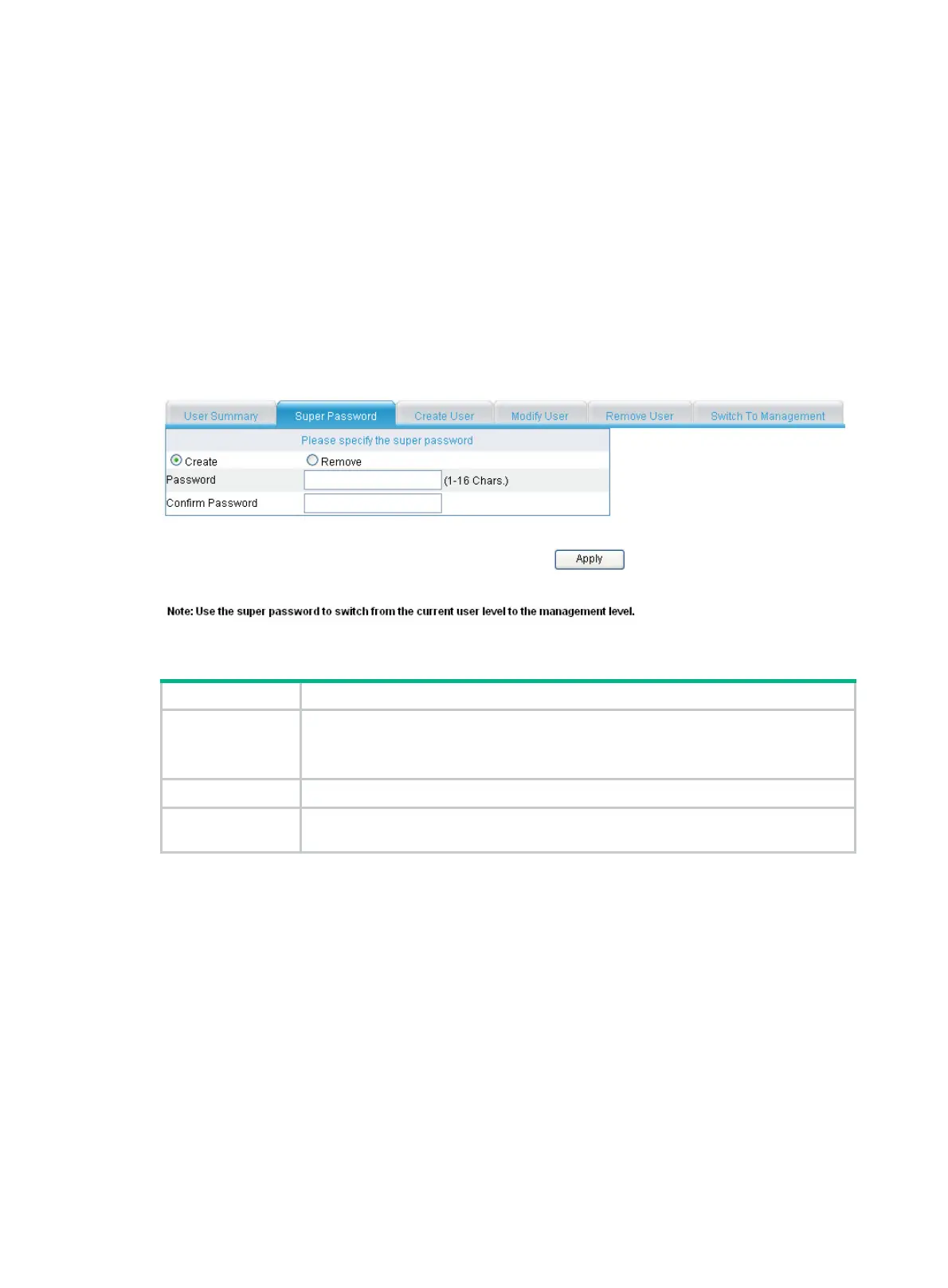127
Setting the super password
Users of the management level can specify the password for a lower-level user to switch from the
current access level to the management level. If no such a password is configured, the switchover
fails.
To set the super password for switching to the management level:
1. From the navigation tree, select System Management > Users.
2. Click the Super Password tab.
The super password configuration page appears.
3. Configure the super password as described in Table 195.
4. Click Ap
ply.
Figure 514
Super password configuration page
Table 195 Configuration items
Item Description
Create/Remove
Set the operation type:
• Create—Configure or modify the super password.
• Remove—Remove the current super password.
Password
Set the password for a user to switch to the management level.
Confirm Password
Enter the same password again. Otherwise, the system prompts that the two
passwords entered are not consistent when you apply the configuration.
Switching to the management level
This function enables a user to switch the current user level to the management level.
Before switching, make sure the super password is already configured. A user cannot switch to the
management level without a super password.
The access level switchover of a user is valid for the current login only. The access level configured
for the user is not changed. When the user re-logs in to the Web interface, the access level of the
user is still the original level.
To switch the user access level to the management level:
1. From the navigation tree, select System Management > Users.
2. Click the Switch to Management tab.
The access level switching page appears.
