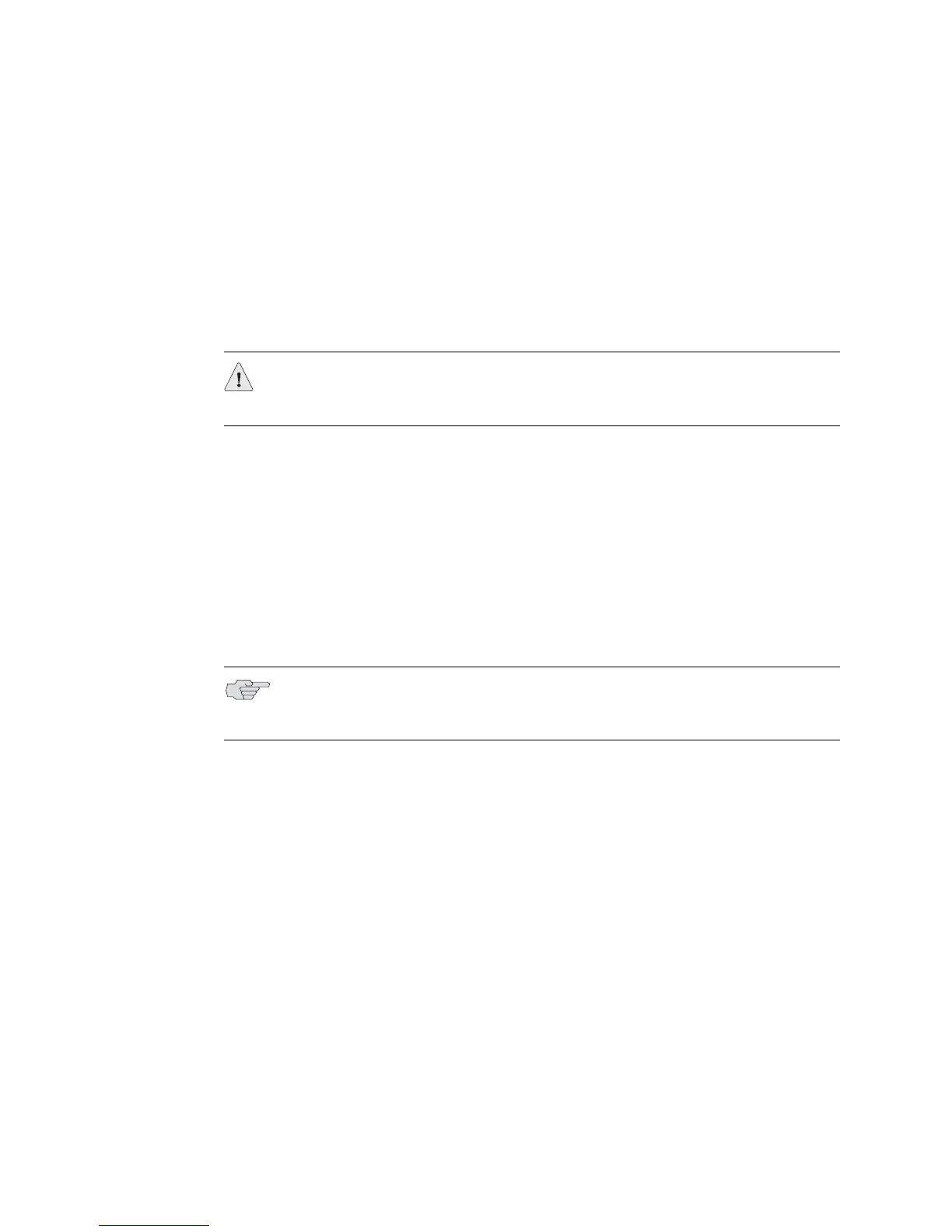JUNOS Internet Software Network Operations Guide: Hardware
84 ! Using the Basic Monitoring Method
Step 3: Verify the Component Problem
Test a component only if it is not associated with a previously reported router
component failure case and if testing will not compromise the integrity of the
router and other components.
Action To verify component failure, follow these steps:
1. Make sure that the component is well seated in its slot and connected to the
router midplane.
2. Perform a swap test on the component that has failed or has a problem. Take
the component offline if necessary, remove it, and replace it with one that you
know works. If the replaced component works, there was a problem with the
component you removed.
Step 4: Fix the Problem
Action If the router alarm condition is your responsibility, take action and correct it. For
example, replace a dirty air filter, clean a fiber-optic cable, connect the component
securely to the midplane, or reset the component. Otherwise, escalate the alarm
condition and contact JTAC.
Step 5: Contact JTAC
JTAC performs more advanced troubleshooting. If you cannot determine the cause
of a problem or need additional assistance, open a support case using the Case
Manager link at
http://www.juniper.net/support/ or call 1-888-314-JTAC (within the
United States) or 1-408-745-9500 (outside the United States).
Action To provide JTAC with information about the system, use the following CLI
command:
user@host> request support information
Include the command output in your support request.
Because the output of this command is generally quite long, you can redirect the
output to a file by using the following CLI command:
user@host> request support information | save filename
CAUTION: Before performing a swap test, always check for bent pins in the
midplane and check the component for stuck pins in the connector. Pins stuck in
the component connector can damage other good slots during a swap test.
NOTE: Do not straighten component pins. If a component’s pins are bent, return
the component with a Return Material Authorization (RMA). Straightening the pins
may cause intermittent problems in the future.