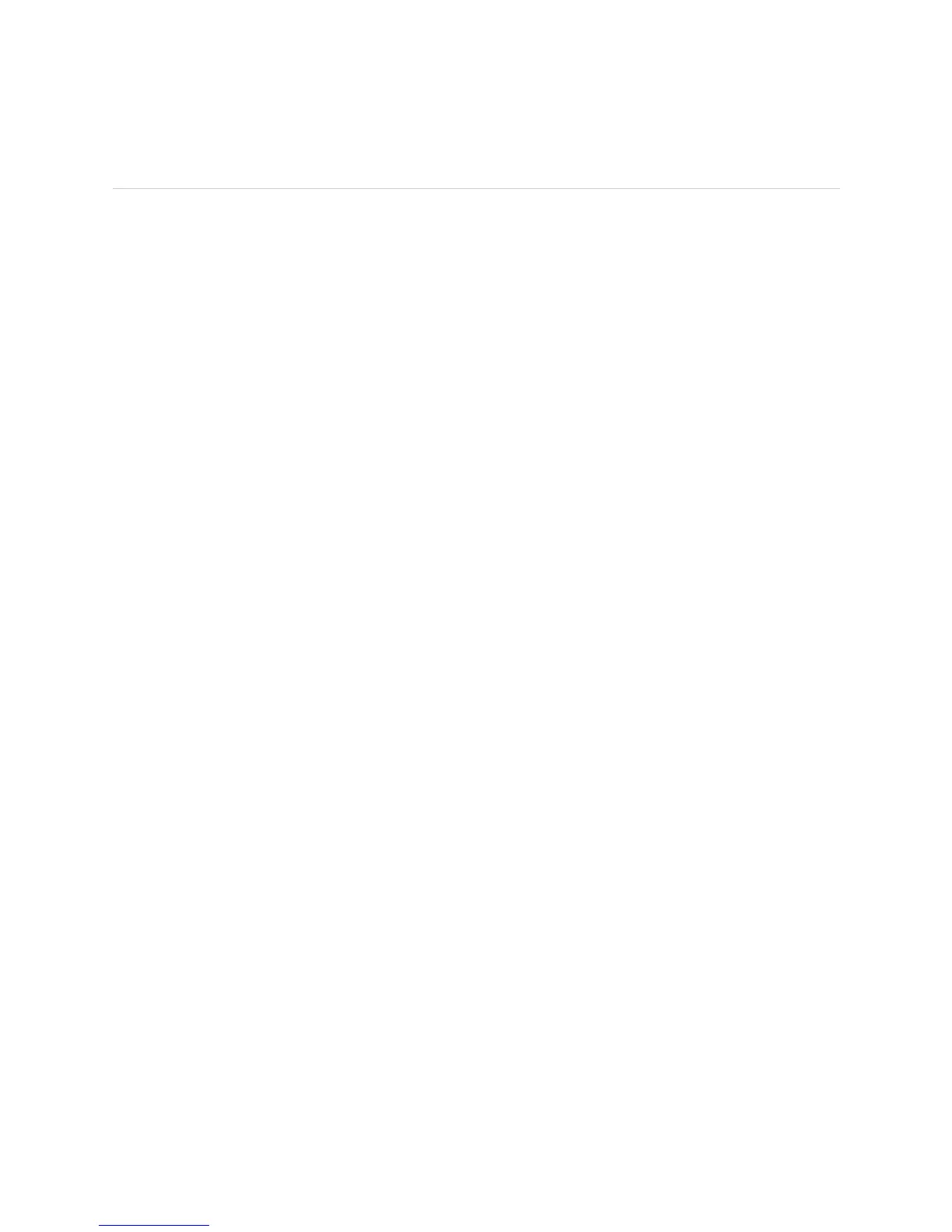JUNOS Internet Software Network Operations Guide: Hardware
186 ! Checking the PIC Status
Checking the PIC Status
Steps To Take To check the PIC status, follow these steps:
1. Display the PIC Media Type and FPC Status on page 186
2. Display the PIC Interface Status Information on page 187
3. Check the PIC LED States on page 188
Step 1: Display the PIC Media Type and FPC Status
Action To display the PIC media type and FPC status, use the following JUNOS
command-line interface (CLI) operational mode command:
user@host> show chassis fpc pic-status
Sample Output
user@host>
show chassis fpc pic-status
Slot 0 Online
PIC 0 1x OC-12 SONET, MM
PIC 1 4x OC-3 SONET, SMIR
PIC 2 4x E1, BNC
PIC 3 1x CSTM1, SMIR
Slot 1 Online
PIC 0 4x CT3
Slot 2 Online
PIC 0 1x Tunnel
Slot 4 Online
Slot 5 Offline
Slot 6 Online
PIC 0 1x OC-192 12xMM VSR
What It Means The command output displays the status for all FPCs installed in the router and a
description of the PICs installed in each FPC, including the number of ports, media
type, mode, and reach. The FPCs in slots 0, 1, 2, 4, and 6 are online. The FPC in
slot 5 is offline. The PICs installed in the router include SONET, E1, Channelized
STM1, CT3, Tunnel, and OC192 media PICs.
In the example,
PIC 0 is one-port, SONET, OC12, and multimode.
For more detailed information about PIC types, see the appropriate router PIC
guide.
Alternative Actions To check PIC status including port information, use the show chassis pic pic-slot #
fpc-slot #
CLI command. The command output for an M10i router displays the PIC
type, ASIC type, operating status, PIC version, and how long the PIC has been
online. Additionally, the command output displays the PIC port number, type,
small form-factor pluggable transciever (SFP) vendor, and part number
information.
user@host> show chassis pic pic-slot 0 fpc-slot 1