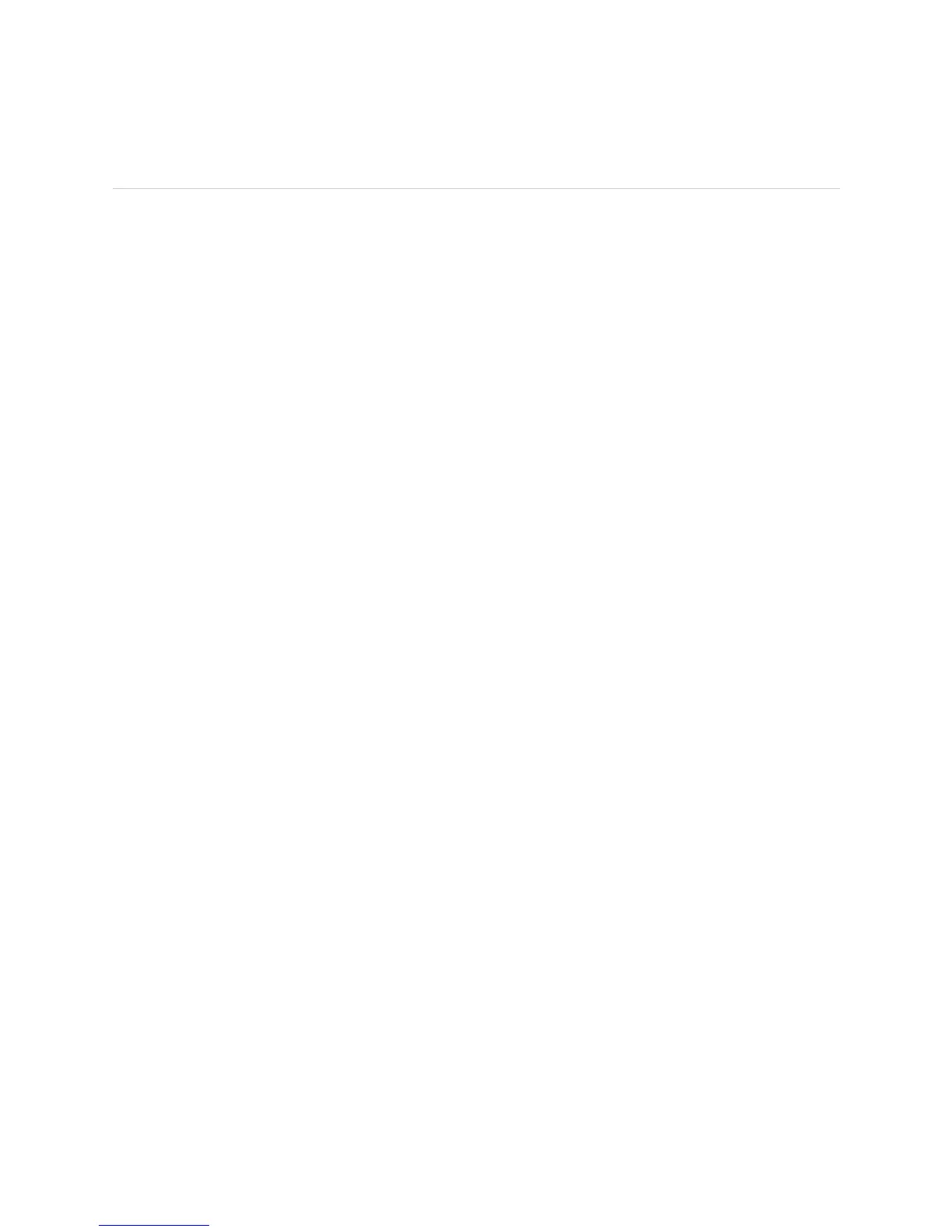JUNOS Internet Software Network Operations Guide: Hardware
230 ! Checking the Power Supply Status
Checking the Power Supply Status
Steps To Take To check the power supply status, follow these steps:
1. Check the Power Supply Environmental Status on page 230
2. Check the Power Supply LEDs on page 232
Step 1: Check the Power Supply Environmental Status
Action To check the power supply environmental status, use the following JUNOS
command-line interface (CLI) operational mode command:
user@host> show chassis environment
Sample Output For M5, M10, M20, and M40 routers:
user@host>
show chassis environment
Class Item Status Measurement
Power Power Supply A OK
Power Supply B Absent
[...Output truncated...]
For M7i and M10i routers:
user@host>
show chassis environment
Class Item Status Measurement
Power Power Supply 0 OK
Power Supply 1 Absent
[...Output truncated...]
For M40e, M160, M320 and T320 routers and T640 routing nodes:
user@host>
show chassis environment
Class Item Status Measurement
Power PEM 0 OK
PEM 1 OK
[...Output truncated...]
What It Means The command output displays the status of both power supplies installed in the
router.
For M5, M10, M7i, M10i, M20, and M40 routers, the command output displays the
power supply slot number and status. The status can be
OK, Testing (during initial
power-on),
Failed, or Absent. A Failed condition triggers the red alarm LED on the
craft interface.
For M40e, M160, M320, and T320 routers and T640 routing nodes, the output
displays the power supply slot number and status for the Power Entry Modules
(PEMs). The status can be
OK, Absent, or Check.