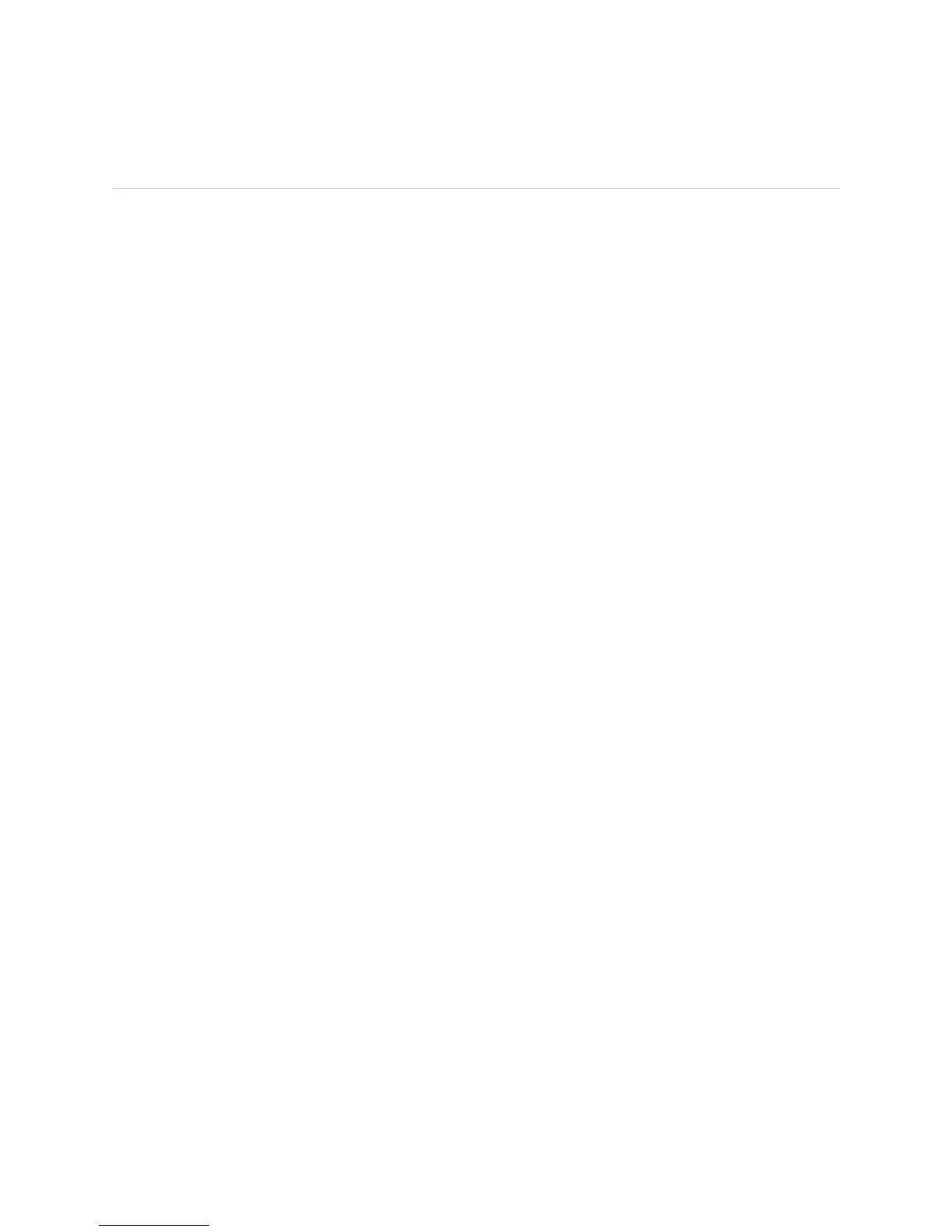Verifying FPC Failure ! 173
Chapter 15: Monitoring FPCs
Verifying FPC Failure
Action To verify an FPC failure, follow these steps:
1. Document Events Prior to the FPC Failure on page 173
2. Check the FPC Installation on page 173
3. Check the FPC Fuses on page 174
4. Take the FPC Offline on page 175
5. Perform an FPC Swap Test on page 176
6. Display the FPC Software Version Information on page 176
7. Display the FPC Hardware Information on page 177
8. Locate the FPC Serial Number ID Label on page 177
Step 1: Document Events Prior to the FPC Failure
Action To document an FPC failure, record any events that may have led to the FPC failure,
such as a software upgrade, hardware upgrade, or a reset. Capture system log file
error messages 5 minutes before and after a failure event by using the
show log
messages
command and use the time and date stamp to browse the file. You can
use the
show log messages | match command to view certain common error
messages and help identify why an FPC failure occurred.
Step 2: Check the FPC Installation
Action To check the FPC installation and verify an FPC failure, follow these steps:
1. Make sure that the FPC is seated in its slot. Use a screwdriver to check that the
screws at the top and bottom of the card carrier are tight.
2. Try to bring the FPC online. Press the online button on the craft interface or
FPM for a few seconds. If the FPC does not come online, it has probably failed.
3. If the FPC comes online, check the FPC detailed status with the following CLI
command:
user@host> show chassis fpc detail fpc-slot
Alternative Action For the M40e, M160, M320 and T320 routers and T640 routing node, to bring the
FPC online, use the
request chassis fpc slot-number online command.