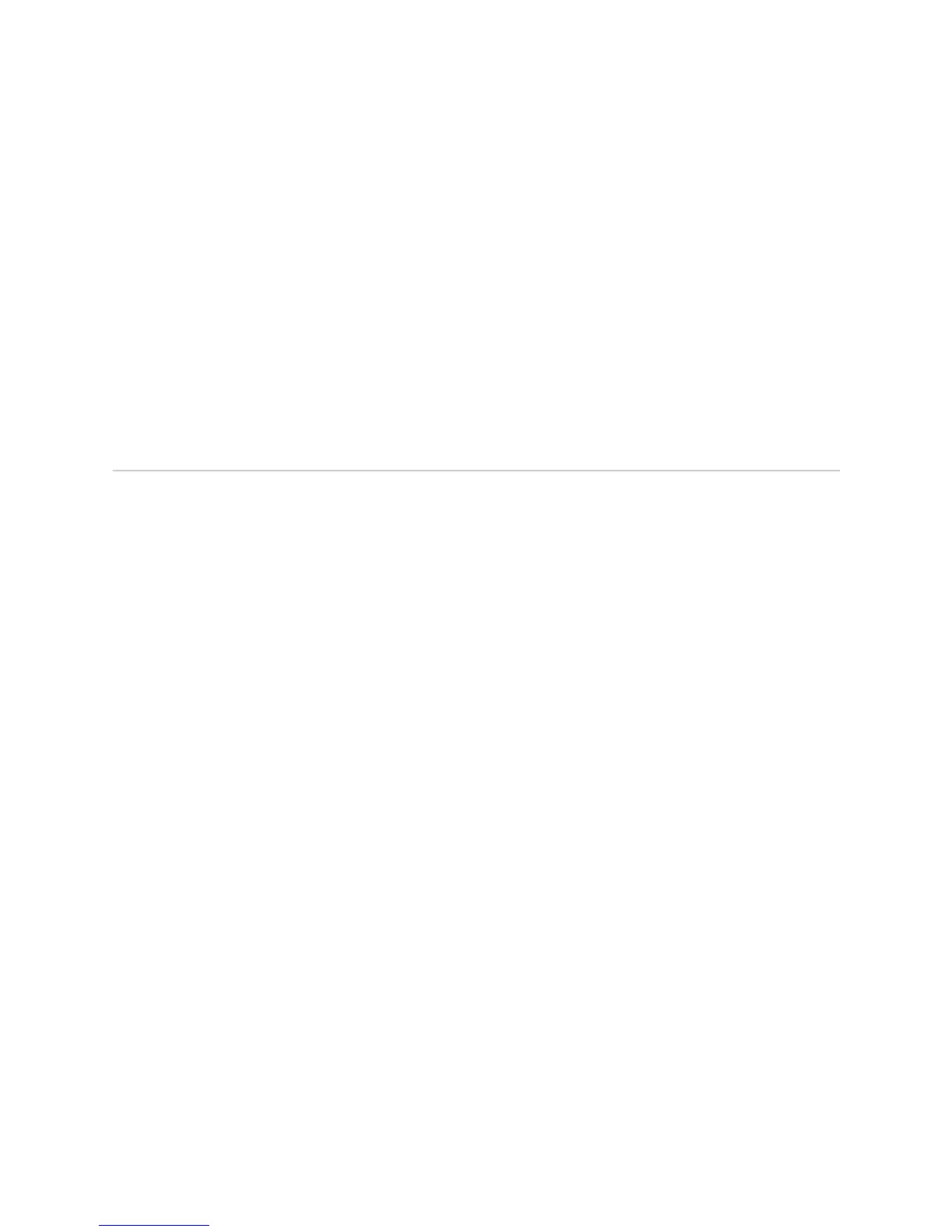JUNOS Internet Software Network Operations Guide: Hardware
388 ! Getting CIP Hardware Information
12. Tighten the screws on the top and bottom of the CIP faceplate.
13. Reattach any external devices connected to the CIP.
14. Power on the router. See the instructions in the M40e or M160 router hardware
guide.
15. To verify that the CIP is installed correctly, plug an Ethernet cable into the CIP
port labeled
ETHERNET for the appropriate host module.
When the host module is operational, one of the activity indicator LEDs on the
Ethernet port (either the amber 10-Mbps LED or the green 100-Mbps LED) will
flash to indicate activity. If you can issue CLI commands over the connection,
the CIP is installed correctly.
Getting CIP Hardware Information
Steps To Take To get the CIP hardware information, follow these steps:
1. Display CIP Hardware Information on page 388
2. Locating the CIP Serial Number ID Label on page 389
Step 1: Display CIP Hardware Information
Action To display the CIP hardware information, use the following CLI command:
user@host> show chassis hardware
Sample Output
user@host>
show chassis hardware
Hardware inventory:
Item Version Part number Serial number Description
Chassis 51135 M160
[...Output truncated...]
CIP REV 02 710-001593 AA9564
[...Output truncated...]
What It Means The command output displays the CIP slot number, revision level, part number, and
serial number.