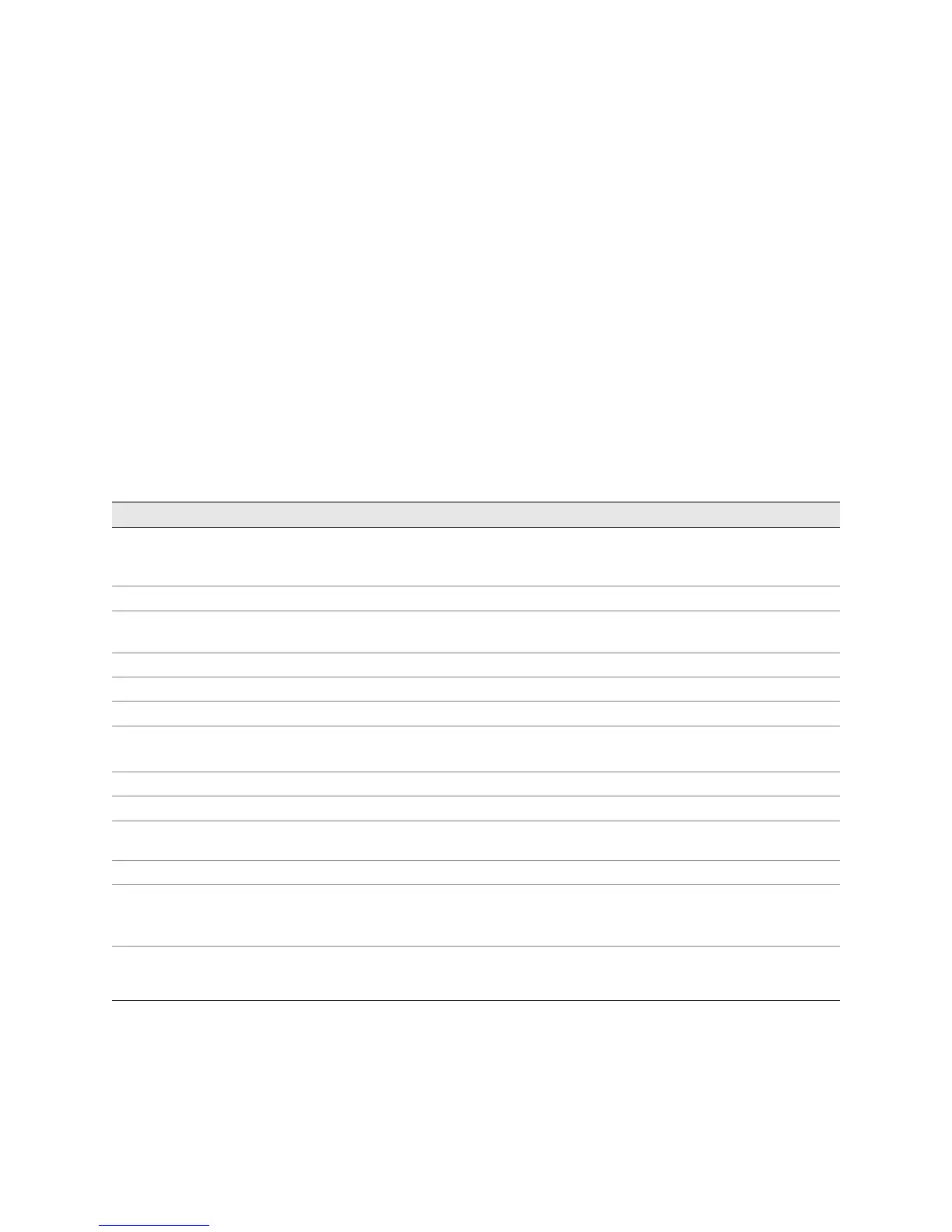! 183
Chapter 16
Monitoring PICs
You monitor and maintain Physical Interface Cards (PICs) to ensure that they
receive incoming packets from the network and transmit outgoing packets to the
network. (See Table 48.)
Table 48: Checklist for Monitoring PICs
Monitor PIC Tasks Command or Action
Understanding PICs on page 184
! PIC Location, Row, and Slot Numbering on page 185
Checking the PIC Status on page 186
1. Display the PIC Media Type and FPC Status on page 186
show chassis fpc pic-status
show chassis pic pic-slot # fpc-slot #
2. Display the PIC Interface Status Information on page 187 show interfaces terse
3. Check the PIC LED States on page 188 Check the PIC port LEDs.
Checking PIC Alarms on page 189
1. Check Current Chassis Alarms on page 189 show chassis alarms
show chassis craft-interface
2. Display Error Messages in the System Log File on page 190 show log messages | match PIC
Verifying PIC Failure on page 190
1. Perform a PIC Swap Test on page 190 Replace the PIC with one that you know works, then use the
show chassis fpc pic-status command.
2. Display PIC Hardware Information on page 191 show chassis hardware
3. Locate the PIC Serial Number ID Label on page 192 Look on the right side of the top of the PIC if horizontally
oriented.
Look on the left side of the PIC if vertically oriented.
Replacing a PIC on page 195 See “Return the Failed Component” on page 86. Follow the
procedure in the appropriate router hardware guide. See also
the appropriate PIC guide.