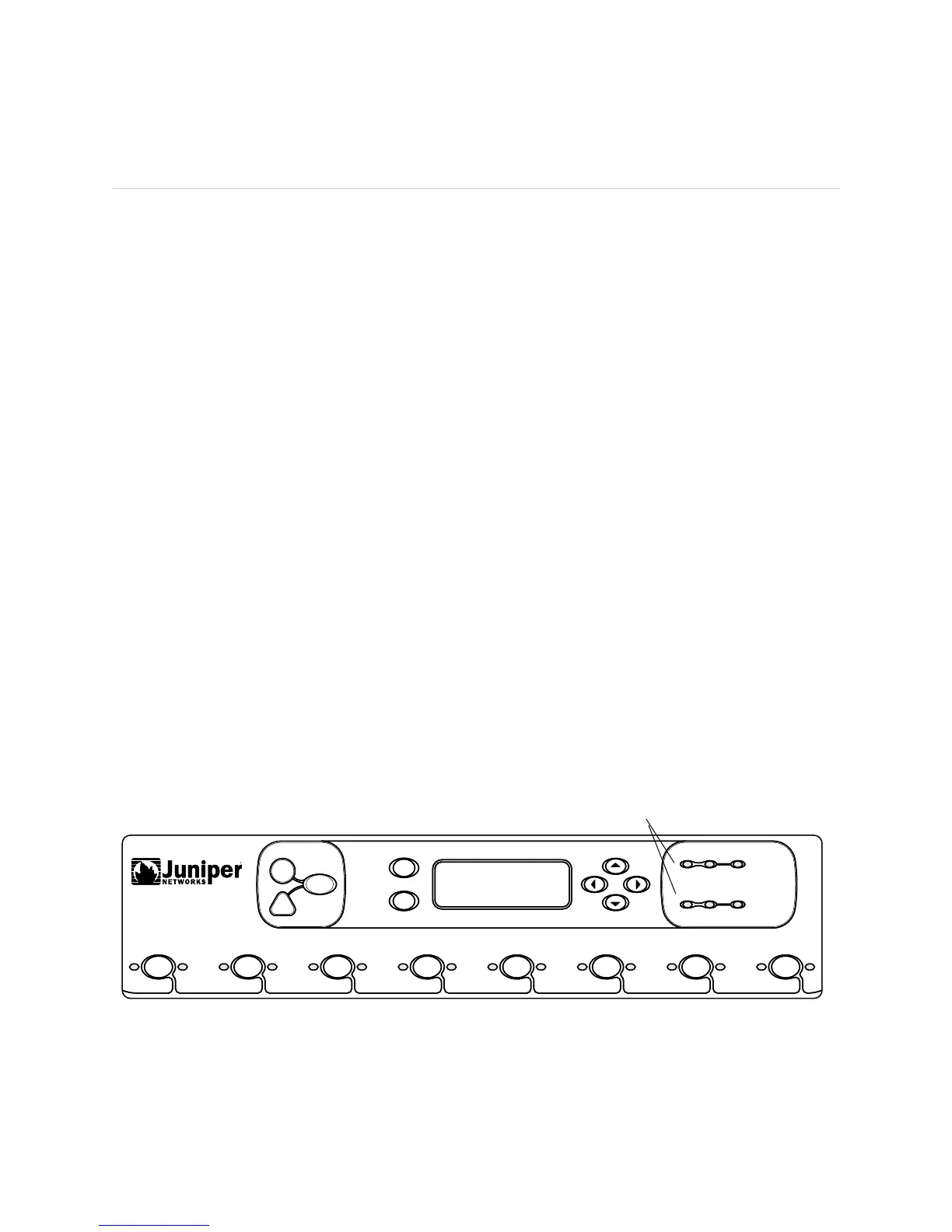JUNOS Internet Software Network Operations Guide: Hardware
344 ! Checking the Host Module Status
Checking the Host Module Status
Action To check the host module status, use the following JUNOS software command-line
interface (CLI) operational mode command:
user@host> show chassis craft-interface
Output
user@host>
show chassis craft-interface
[...Output truncated...]
Front Panel System LEDs:
Host 0 1
------------------------
OK * .
Fail . .
Master * .
[...Output truncated...]
What It Means (M40e and M160 routers) The Front Panel System LEDs show the Routing Engine
Host 0 and Host 1 LED state. The state can be OK, Fail, or Master. An asterisk (*)
indicates the operating state.
Alternative Action Look at the LEDs on the craft interface.
The host module LEDs are located on the upper right corner of the craft interface.
Two sets of LEDs indicate the host module status: the set labeled
HOST0 reports the
status of the Routing Engine in slot
RE0 and the MCS in slot MCS0, while the set
labeled
HOST1 reports the status of the Routing Engine in slot RE1 and the MCS in
slot
MCS1. Each set includes three LEDs: MASTER (green), ONLINE (green), and
OFFLINE (red).
Figure 143 shows the M40e and M160 router craft interface LEDs.
Figure 143: M40e and M160 Router Host Module LEDs on the Craft Interface
1777
R
HOST1
FPC 7
FPC 6
FAIL
OK
FAIL
OK
OK
FAIL
FPC 5
FPC 3
OK
OK
OK
HOST0
OK
FPC 2
FAIL
FPC 4
FPC 0 FPC 1
OK
FAIL
FAIL
FAIL
FAIL
ACO/LT
R
MASTER
OFFLINE ONLINE
MASTER
OFFLINE ONLINE
ENTER
MENU
Host Module
LEDs