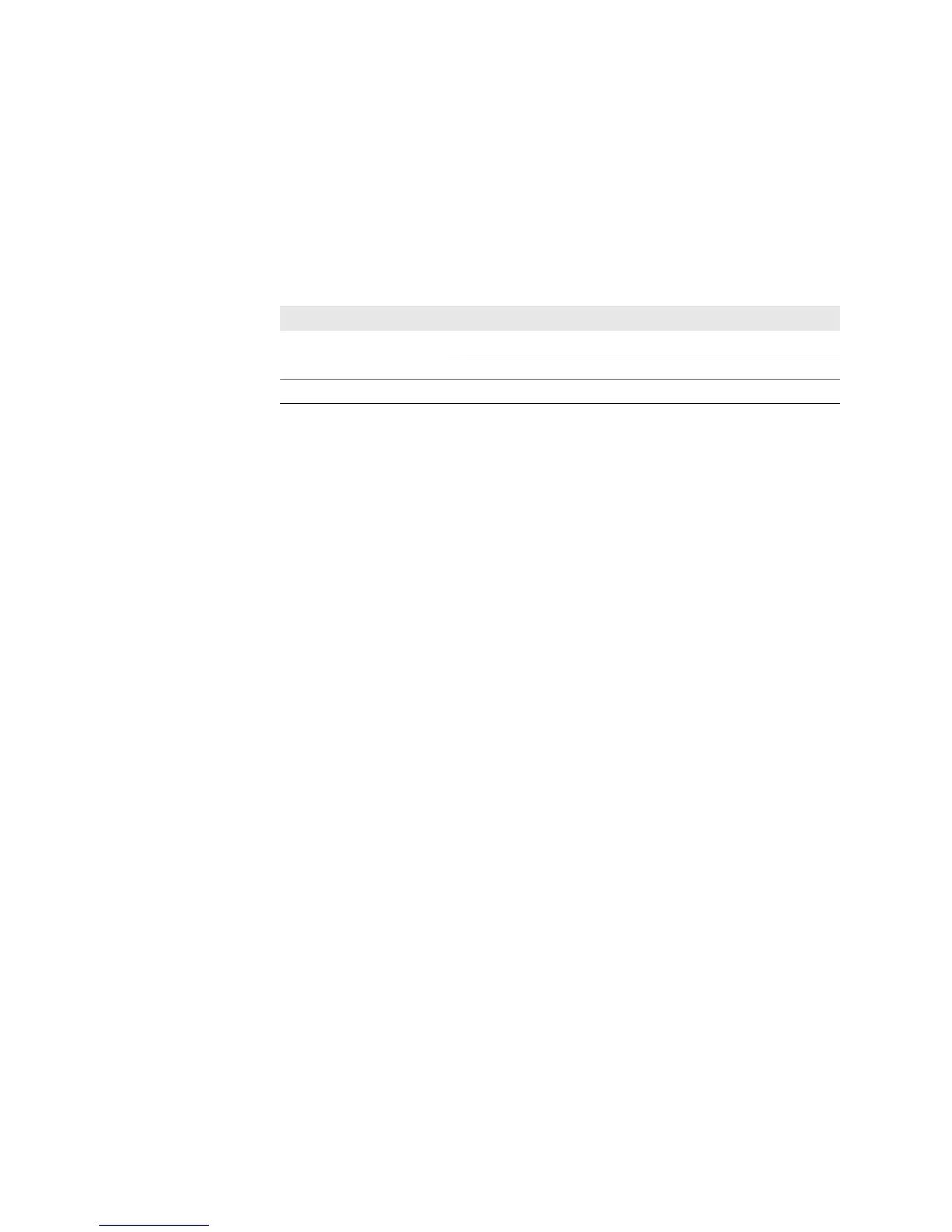JUNOS Internet Software Network Operations Guide: Hardware
284 ! Checking the PIC Port Status
Each FPC slot has two LEDs that indicate its status. The FPC LEDs, labeled FPC0
through
FPC7, are located along the bottom of the craft interface. Table 72 describes
the functions of the FPC LEDs. Each FPC also has a button that you use to take the
FPC offline and bring it online. The button is located next to the FPC LEDs on the
bottom of the craft interface.
Table 72: M40e, M160, and T320 Routers and T640 Routing Node FPC LEDs
Step 2: Display the PIC Media Type
Action To display the PIC media type, use the following JUNOS operational mode CLI
command:
user@host> show chassis fpc pic-status
Sample Output
user@host>
show chassis fpc pic-status
Slot 0 Online
PIC 0 1x OC-12 SONET, MM
PIC 1 4x OC-3 SONET, SMIR
PIC 2 4x E1, BNC
PIC 3 1x CSTM1, SMIR
Slot 1 Online
PIC 0 4x CT3
Slot 2 Online
PIC 0 1x Tunnel
Slot 4 Online
Slot 5 Offline
Slot 6 Online
PIC 0 1x OC-192 12xMM VSR
What It Means The command output displays the status for all FPCs installed in the router and a
description of the PICs installed in each FPC, including the number of ports, media
type, mode, and reach. The FPCs in slots 0, 1, 2, 4, and 6 are online. The FPC in slot
5 is offline. The PICs installed in the router include SONET, E1, Channelized STM1,
CT3, Tunnel, and OC192 media PICs.
PIC 0 is one-port, SONET, OC12, and multimedia.
For more detailed information about PIC types, see the appropriate PIC guide.
Alternative Action To view a particular PIC status, use the show chassis pic pic-slot number fpc-slot
number
CLI command:
user@host> show chassis pic pic-slot 0 fpc-slot 1
PIC fpc slot 1 pic slot 0 information:
Type 1x Tunnel
ASIC type Tunnel FPGA
State Online
PIC version 1.2
Uptime 4 hours, 40 minutes, 53 seconds
Label Color State Description
OK Green On steadily FPC is functioning normally.
Blinking FPC is starting up.
FAIL Red On steadily FPC has failed.