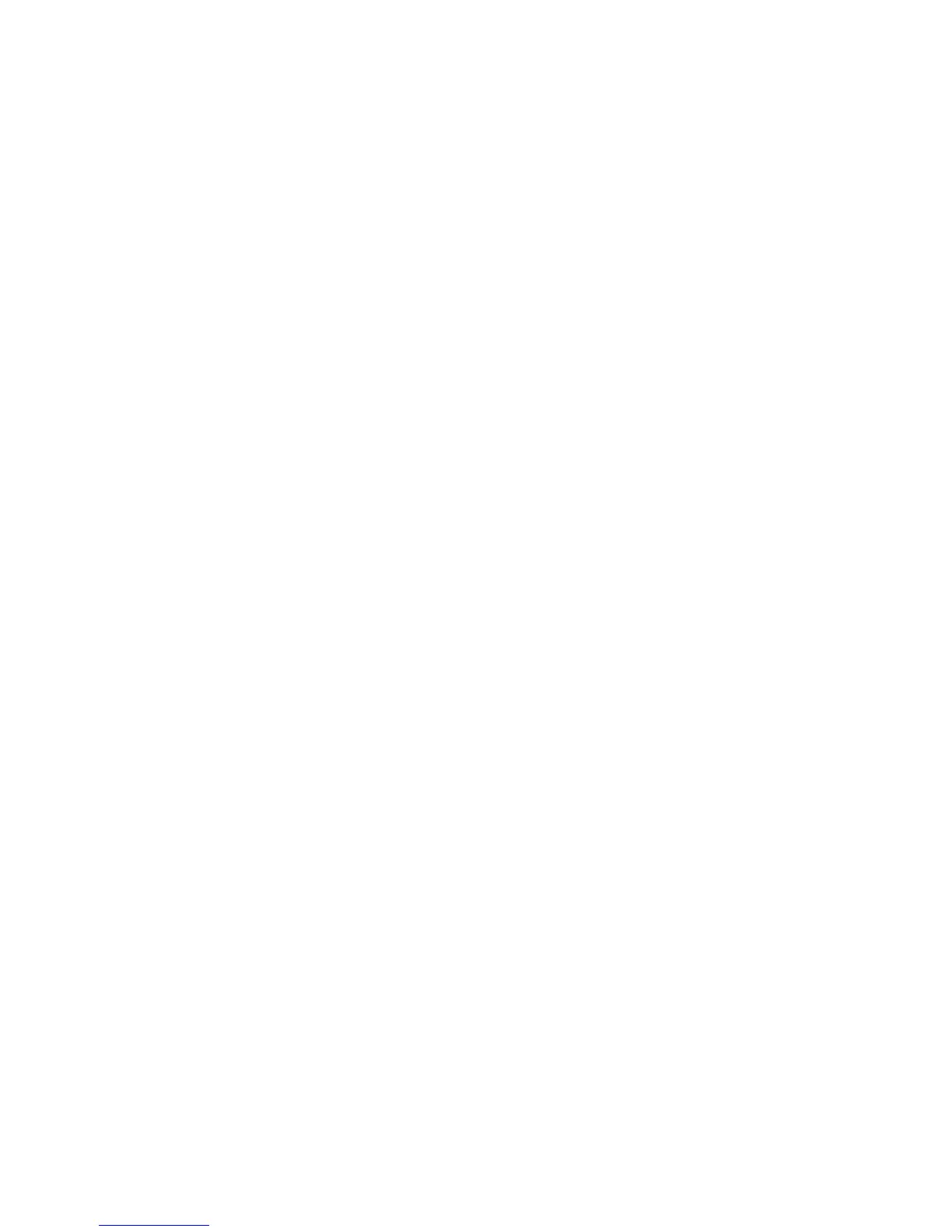Monitoring the Routing Engine Status ! 137
Chapter 14: Monitoring the Routing Engine
Step 1: Check the Detailed Routing Engine Status
Action To display a detailed status of the Routing Engine, use the following JUNOS CLI
operational mode command:
user@host> show chassis routing-engine
Sample Output
user@host>
show chassis routing-engine
Routing Engine status
Slot 0
Current state: Master
Election priority: Master
Temperature 41 C / 105 degrees F
DRAM 765 Mbytes
CPU utilization
User 0 percent
Background 0 percent
Kernel 0 percent
Interrupt 0 percent
Idle 100 percent
Serial ID 39000004f8bdec01
Start time 2000-01-04 22:02:58 UTC
Uptime 14 hours, 45 minutes, 40 seconds
Load averages 1 minute 5 minute 15 minute
0.05 0.04 0.01
Slot 1
Current state Backup
Election priority Backup (default)
Temperature 41 C / 105 degrees F
DRAM 765 Mbytes
CPU utilization
User 0 percent
Background 0 percent
Kernel 0 percent
Interrupt 2 percent
Idle 98 percent
Serial ID f2000004f903a801
Start time 2000-01-04 01:28:02 UTC
Uptime 20 hours, 38 minutes, 1 seconds
What It Means The command output displays the Routing Engine slot number, current state
(
Master, Backup, or Disabled), election priority (Master or Backup), and the airflow
temperature. The command output also displays the total DRAM available to the
Routing Engine processor, the CPU utilization percentage, and the Routing Engine
serial number for the slot. The command output displays when the Routing Engine
started running, how long the Routing Engine has been running, and the time,
uptime, and load averages for the last 1, 5, and 15 minutes.
Check the
Uptime to ensure that the Routing Engine has not rebooted since it
started running.